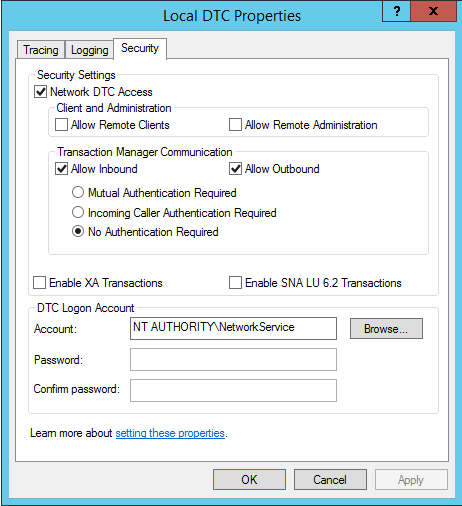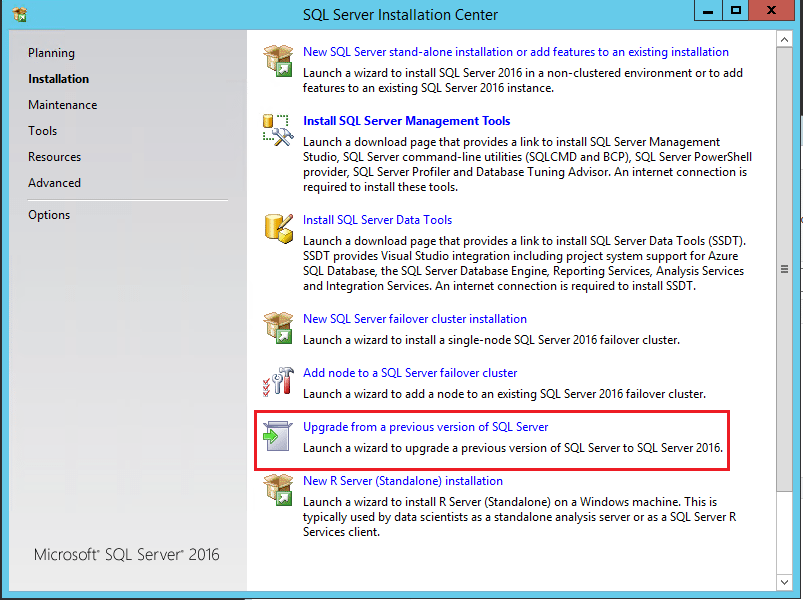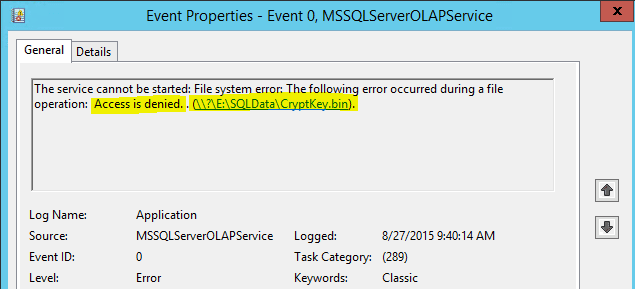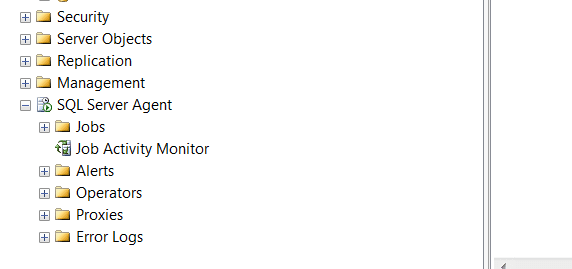Upgrade SQL Server 2016 to 2017
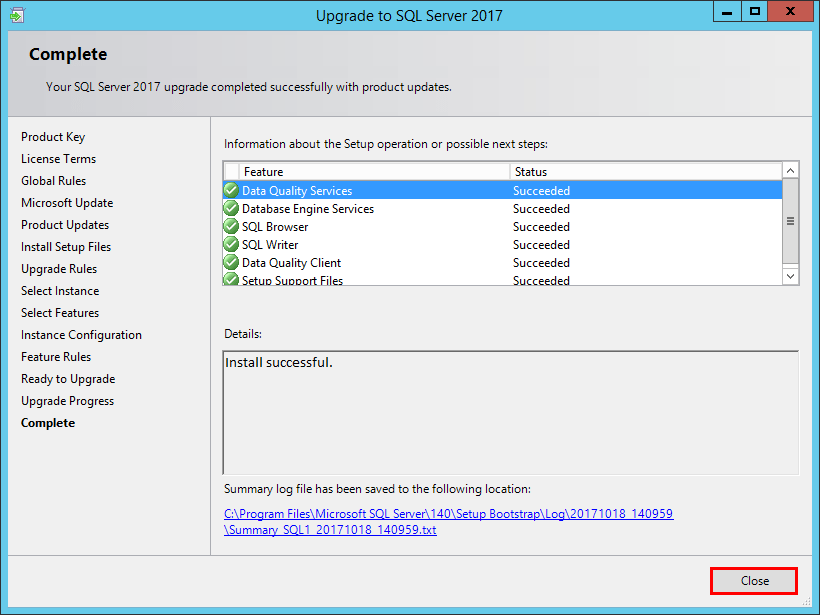
Recently, SQL Server 2017 was released as GA to the masses. This represents the latest and greatest SQL server technology available to consume. There are some really great new features that are contained in SQL Server 2017 to be aware of, some of which are listed below. In this post, we will take a look at how to Upgrade SQL Server 2016 to 2017.
SQL Server 2017 New Features
Just to mention a few of the notable features in the Database Engine:
- CLR Assemblies – can now be whitelisted
Resumable online index rebuilds – If an index is interrupted due to a failover, etc, these can now be resumed - IDENTITY_CACHE – allows avoding gaps in teh values of identity columns
- Query processing improvments – New processing improvements that adapt optimization strategies to application workloads
- Automatic database tuning – analyzes query performance problems, recommends solutions
- Graph database capabilities – modeling features for relationships between tables
- New Availability Groups functionlity – clusterless support minimum replica commit availability groups setting and Windows-Linux cross OS migrations and testing
- Dynamic management views – New management views
- Database tuning advisor – additional options for improved performance
- Database scoped credential – new security mechanisms
For a more thorough listing of the new features contained in SQL Server 2017, take a look at the official Microsoft documentation here.
Upgrade SQL Server 2016 to 2017
It is best practice before beginning the SQL Server 2017 upgrade, to make sure that SQL Server 2016 is fully updated. At the time of this writing, SQL Server 2016 SP1 CU5 is available. This is the version that we will update our SQL Server 2016 server to before running the upgrade. Notice before updating, our version is 13.0.4001.0.
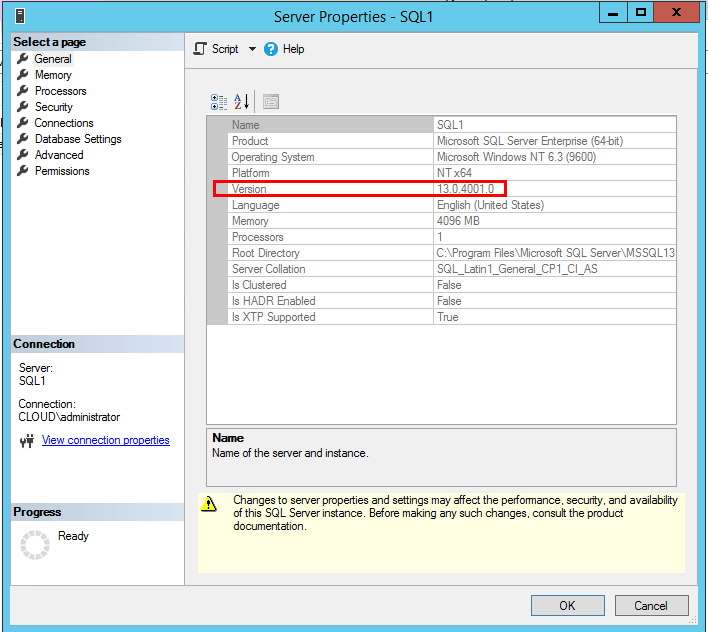
After downloading the cumulative update, we run the updater and apply the latest rollup.
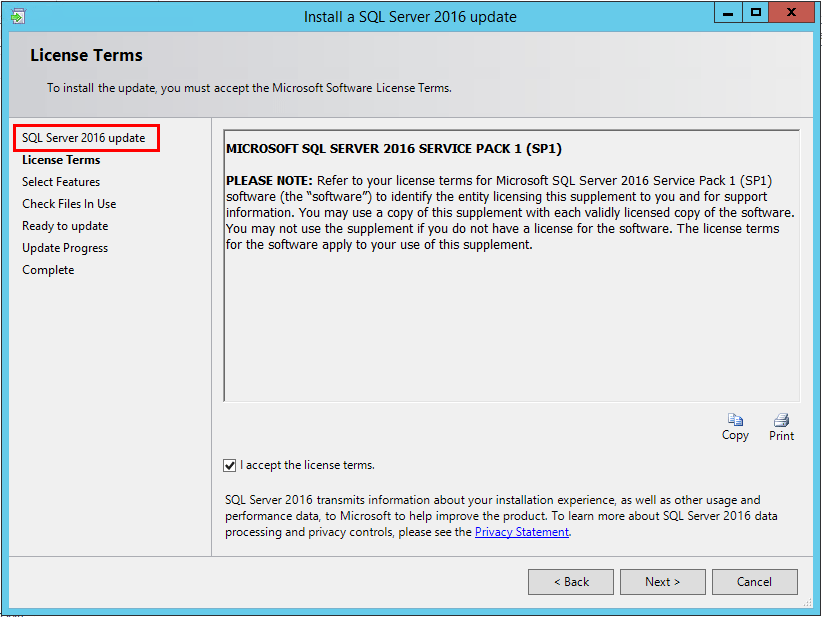
After applying the cumulative update, we can check the version of our SQL 2016 Server. It should now be 13.0.4451.0.
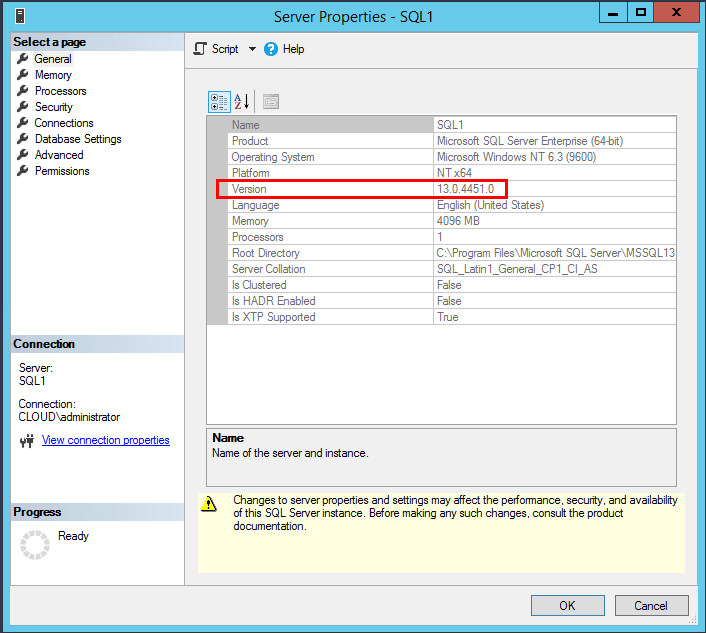
Enter the product key of SQL Server 2017.
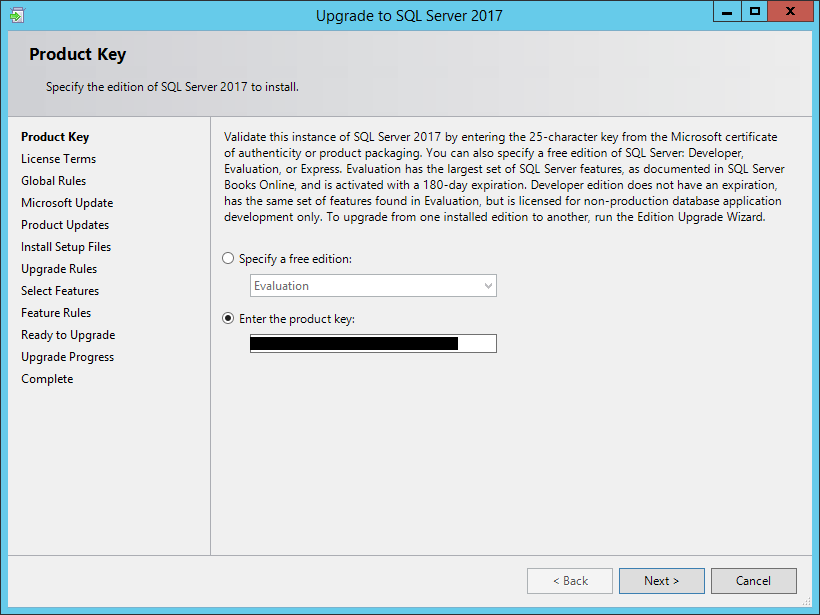
Next, the normal stuff – we accept the EULA and move forward.
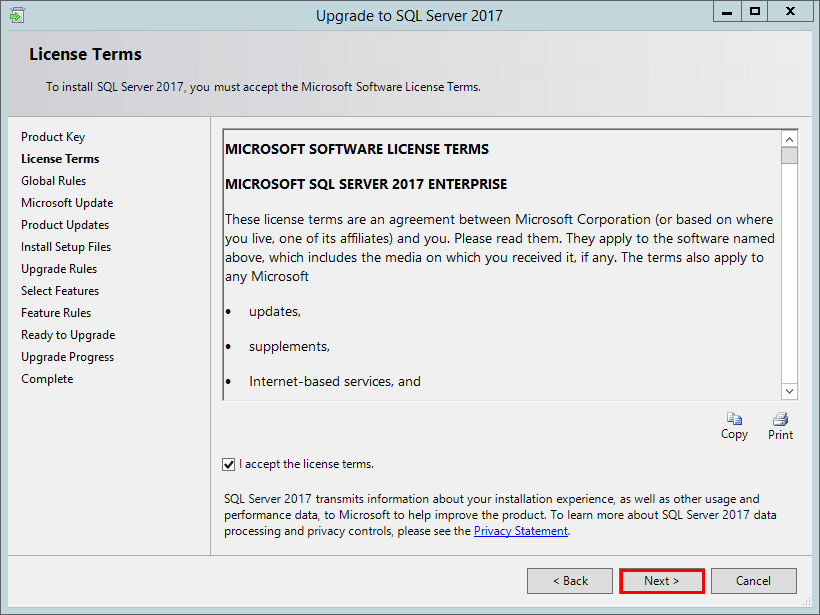
We can choose to check Windows Updates for updates to SQL Server 2017 which is recommended.
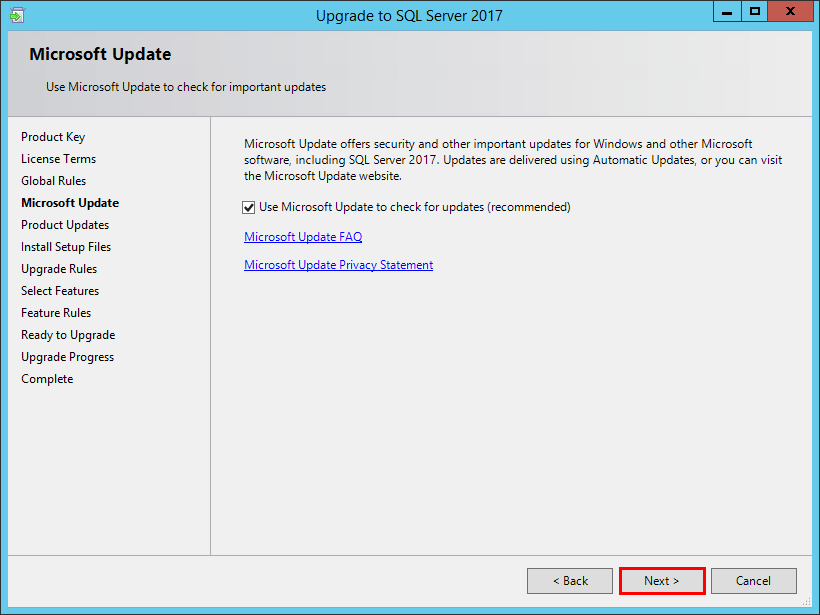
Next, we select the specific SQL instance we want to upgrade to SQL Server 2017.
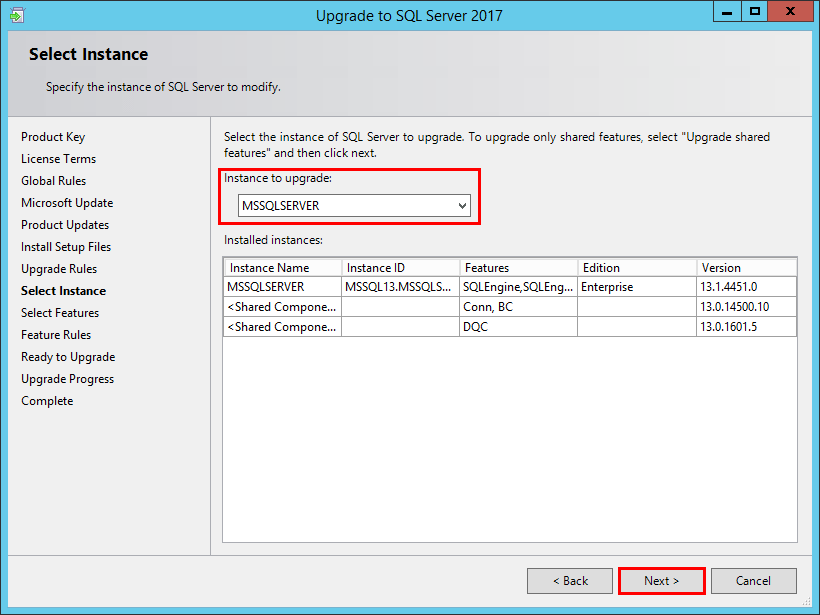
We will note the features to upgrade cannot be changed during an upgrade. The installed components will be upgraded as is.
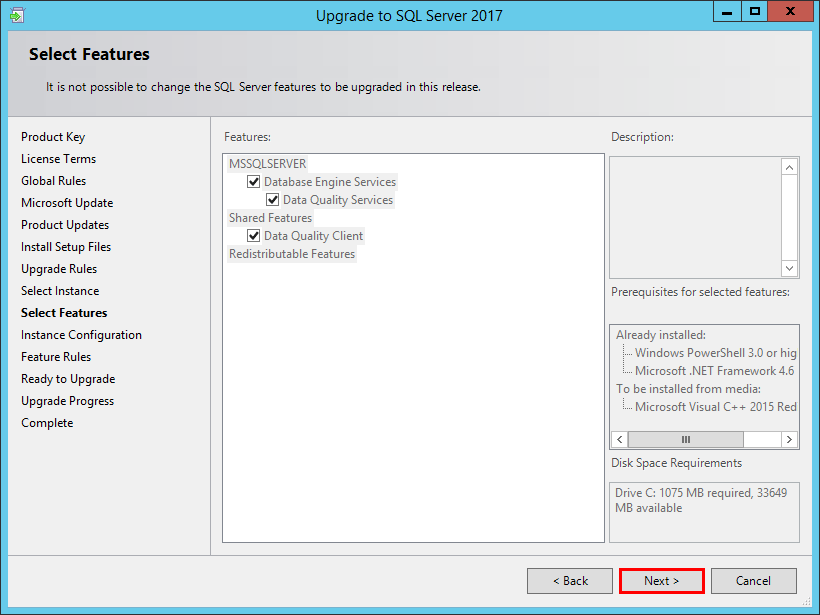
We can specify the instance ID name for the ugprade.
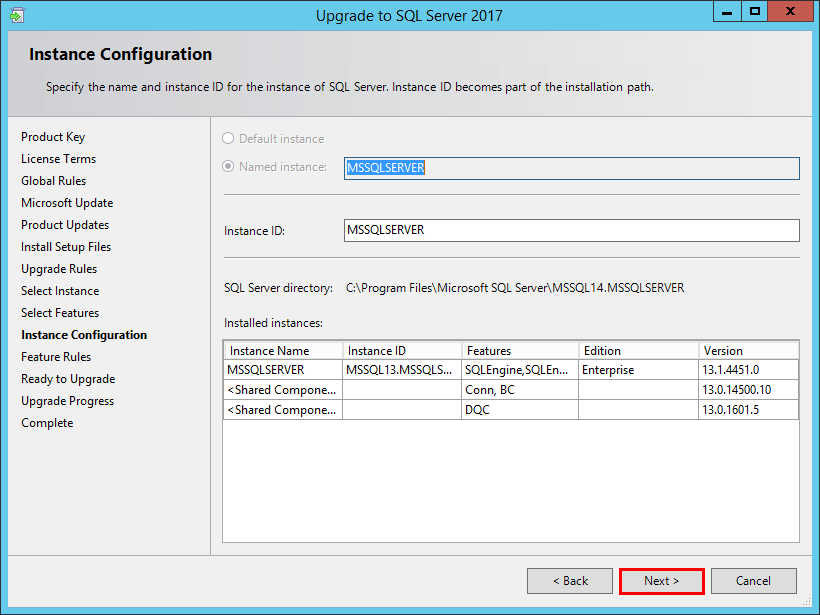
Ready to proceed with the upgrade. We can review the listed summary of upgrade actions. Click Upgrade to begin the process.
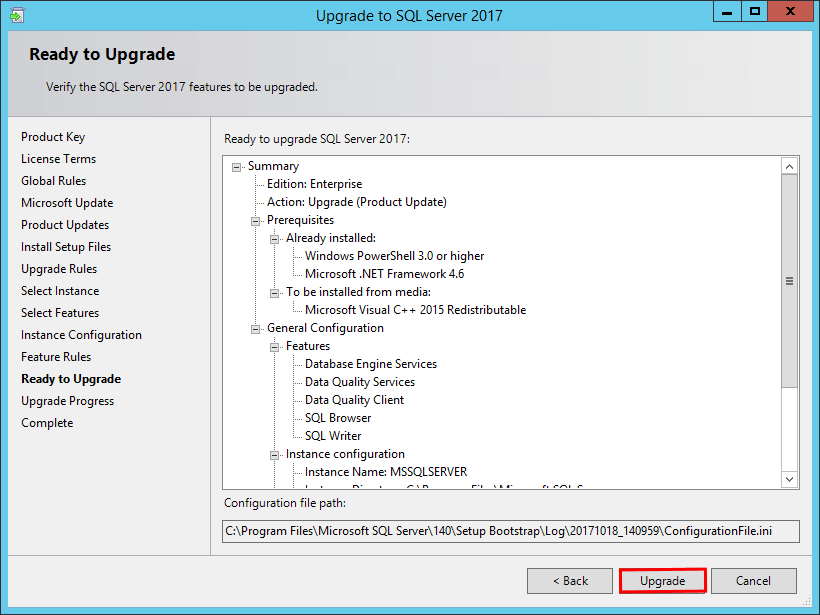
The upgrade progresses forward with the action items specified.
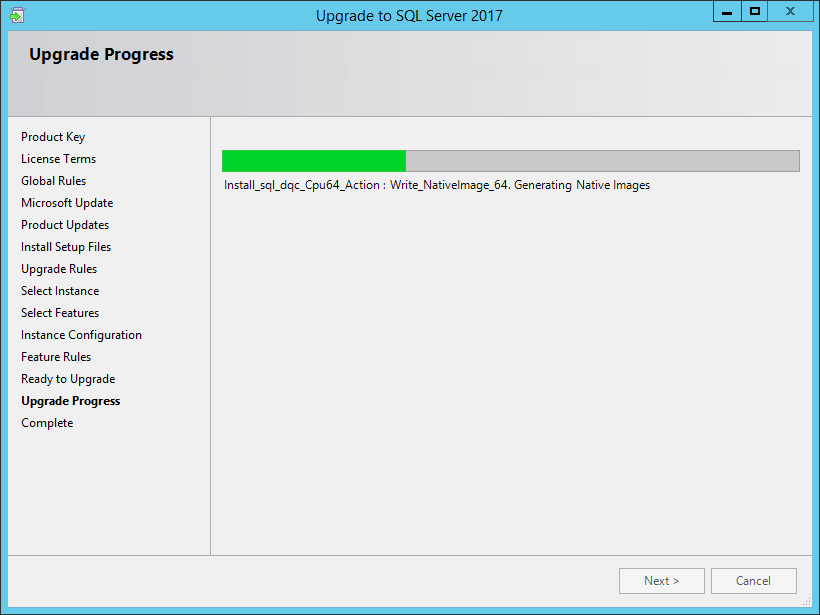
The Upgrade to SQL Server 2017 is successful.
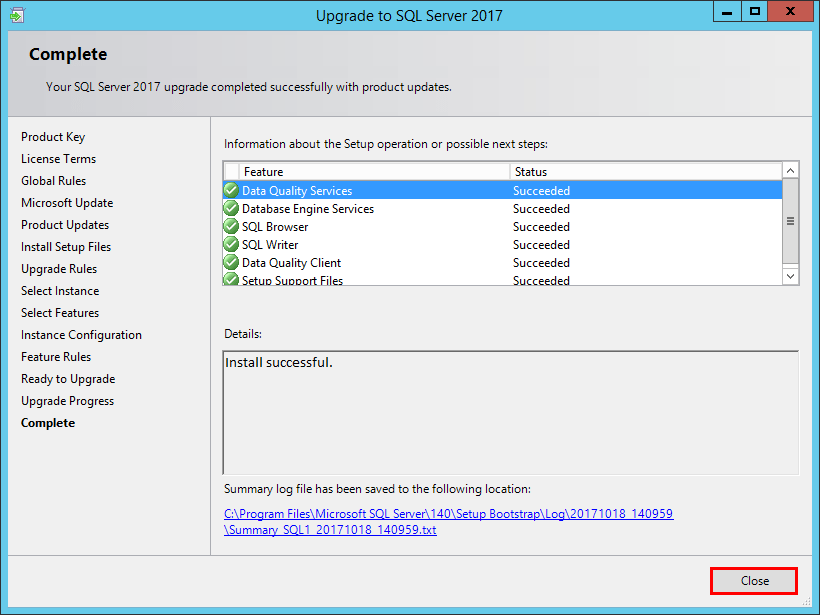
We know the upgrade was truly successful as we can check the version number presented to management studio. We now should see 14.0.1000.169 as our version for SQL Server 2017.
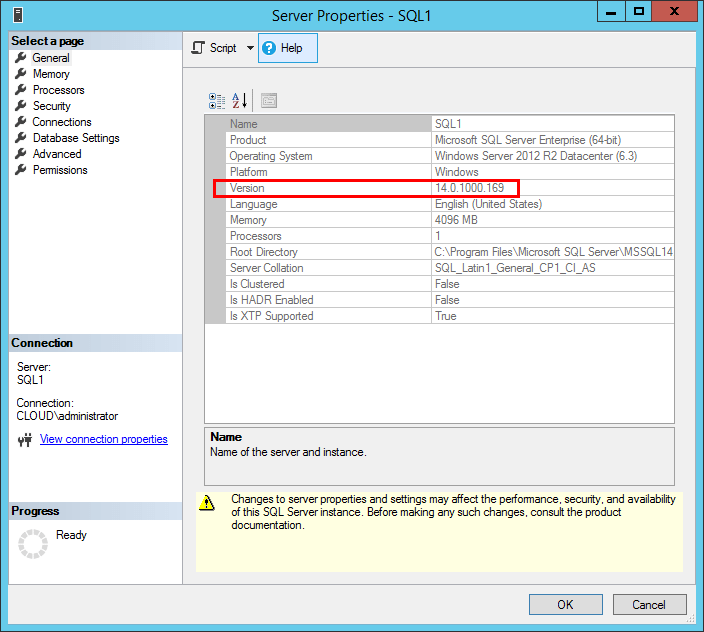
Thoughts
SQL Server 2017 certainly contains some very cool new features. I had no issues with the upgrade SQL Server 2016 to 2017. The upgrade process is the same as it has been with previous SQL versions. Make sure to update your current SQL version to the latest patch level before upgrading as this always helps to mitigate issues.