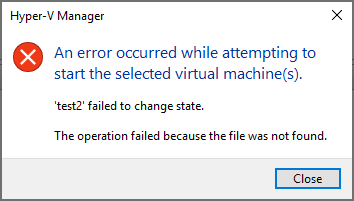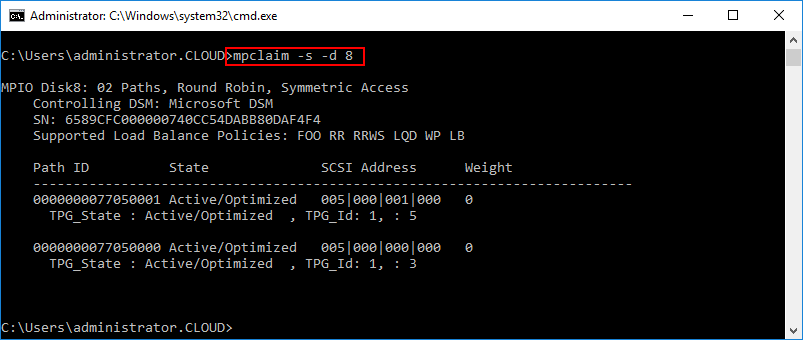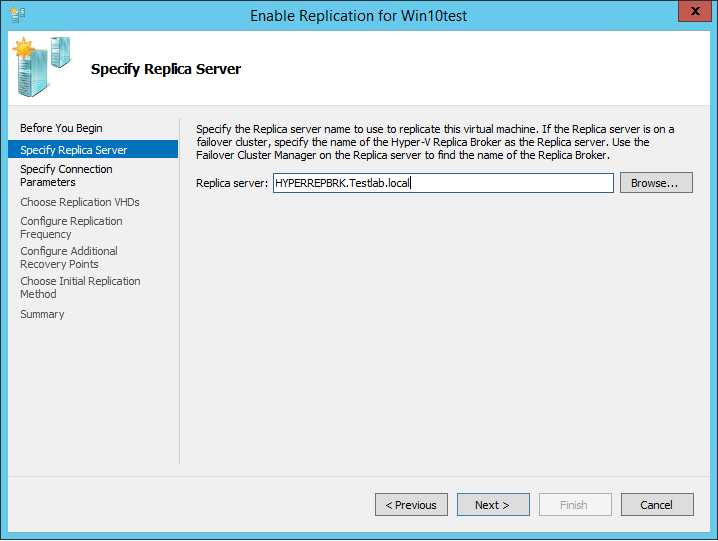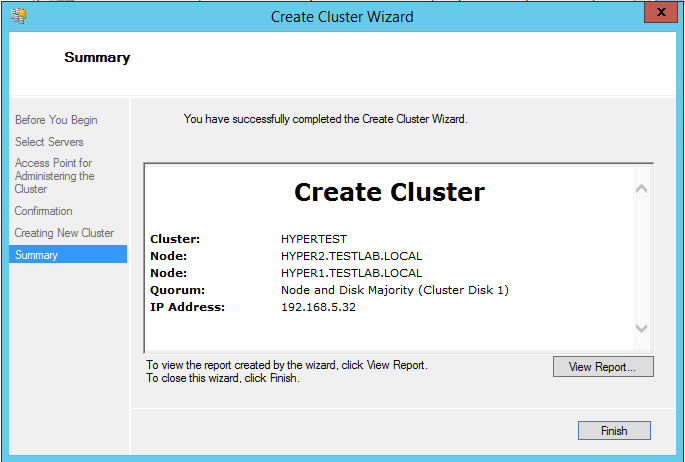Backup Hyper-V clusters with Nakivo
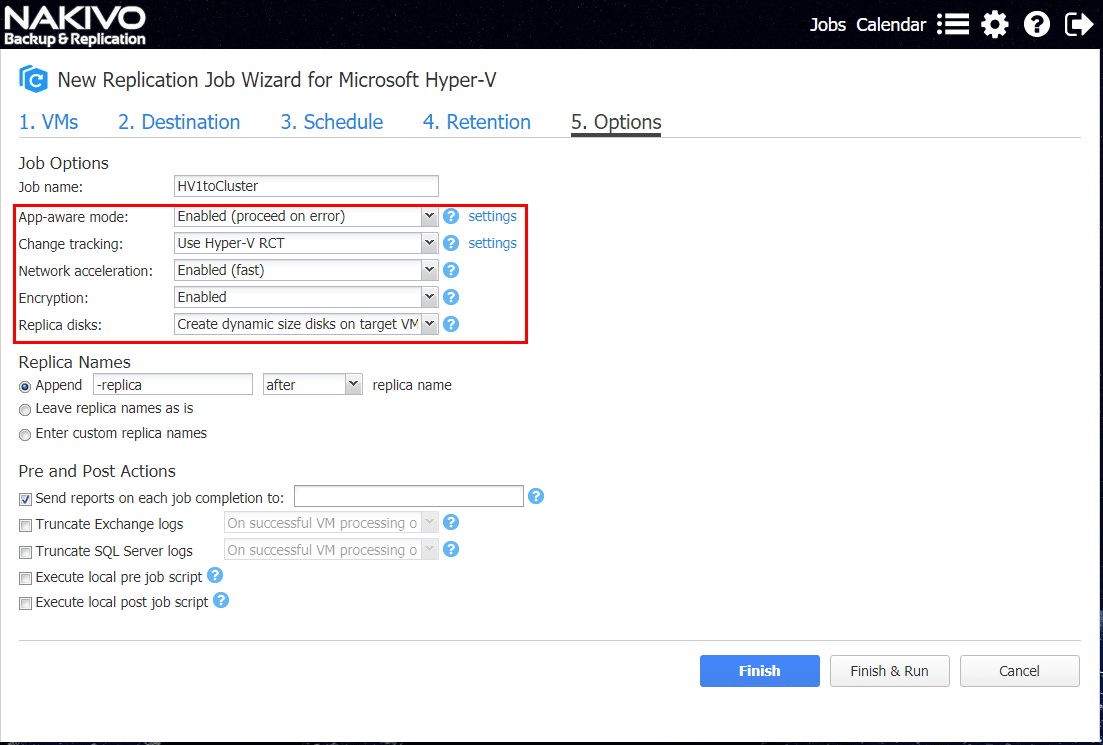
Nakivo Backup & Replication provides a powerful means to backup multiple hypervisors including VMware, AWS instances, and also Microsoft Hyper-V environments. Especially cool with the Hyper-V support is the ability to protect Hyper-V Failover Cluster environments. This functionality was introduced with Nakivo Backup & Replication v7.1 release. Let’s take a look at how to Backup Hyper-V clusters with Nakivo Backup & Replication.
Adding Hyper-V clusters to Nakivo Inventory
The first thing we need to do is add the Hyper-V Cluster to our inventory in Nakivo Backup & Replication. To do that we navigate to the Settings “cog” and Inventory tab. We will select the Add New button.
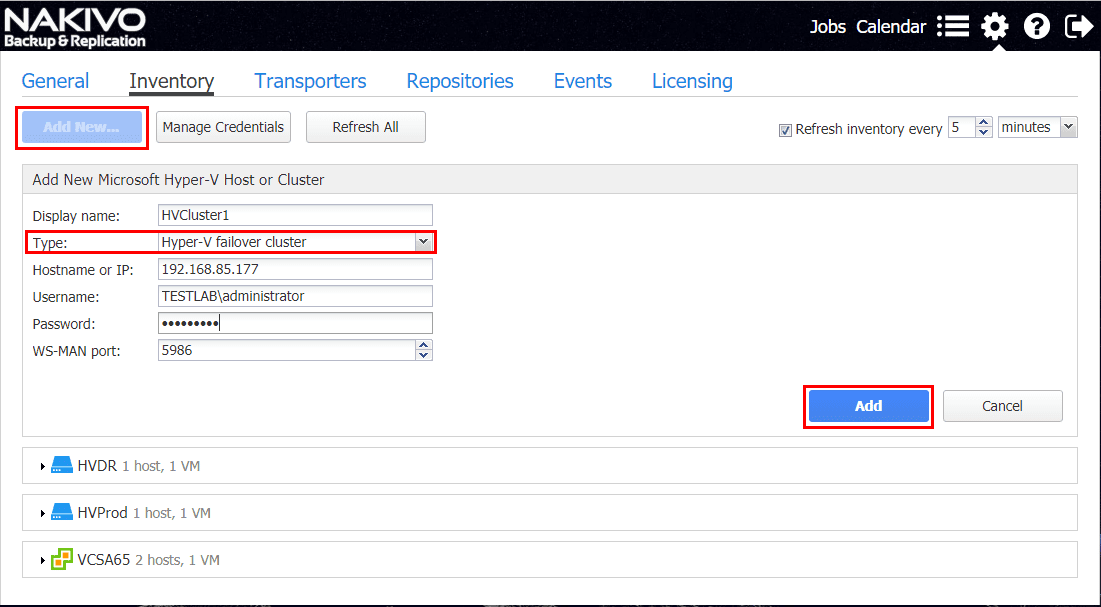
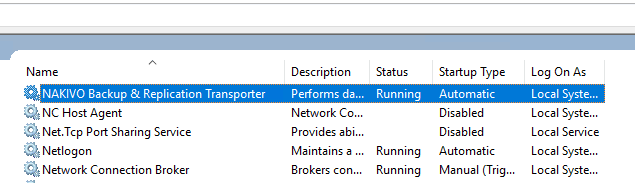
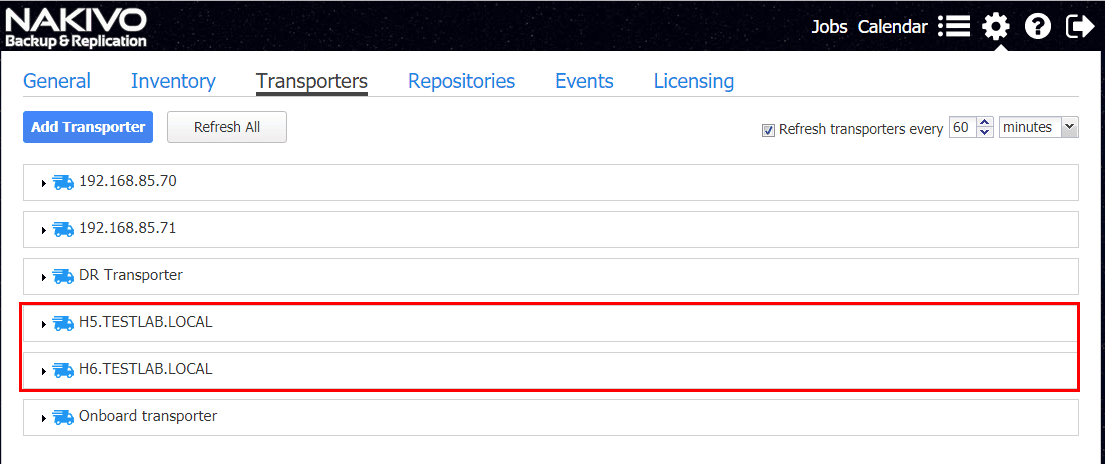
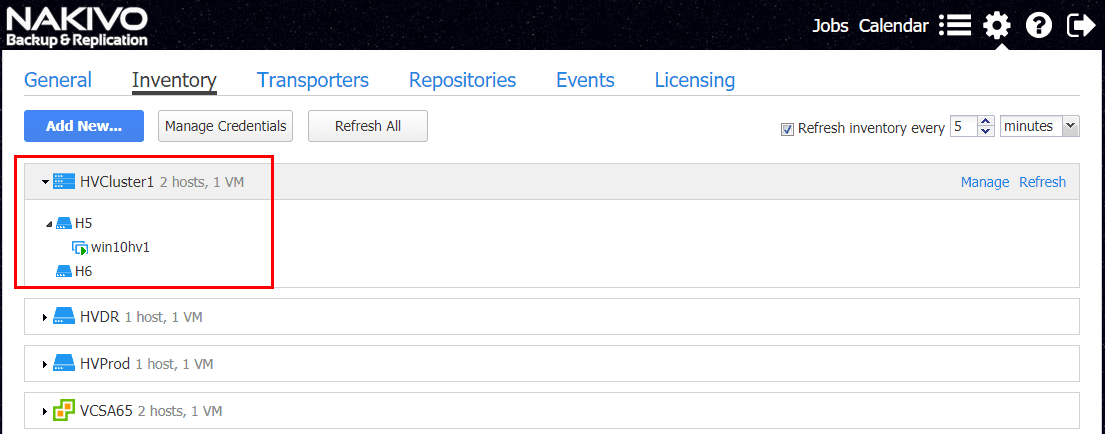
Now that we have the Hyper-V cluster added to inventory, let’s create a backup job.
Backup Hyper-V clusters with Nakivo
Creating a backup job is super easy in the intuitive Nakivo interface. I like the wizard driven workflow that allows you to easily add VMs and configure options. Note on the New Backup Job Wizard for Microsoft Hyper-V you can place a checkbox by the host itself to have any new VMs automatically added to the backup job which is a really easy way to make sure any new Hyper-V virtual machines are automatically backed up.
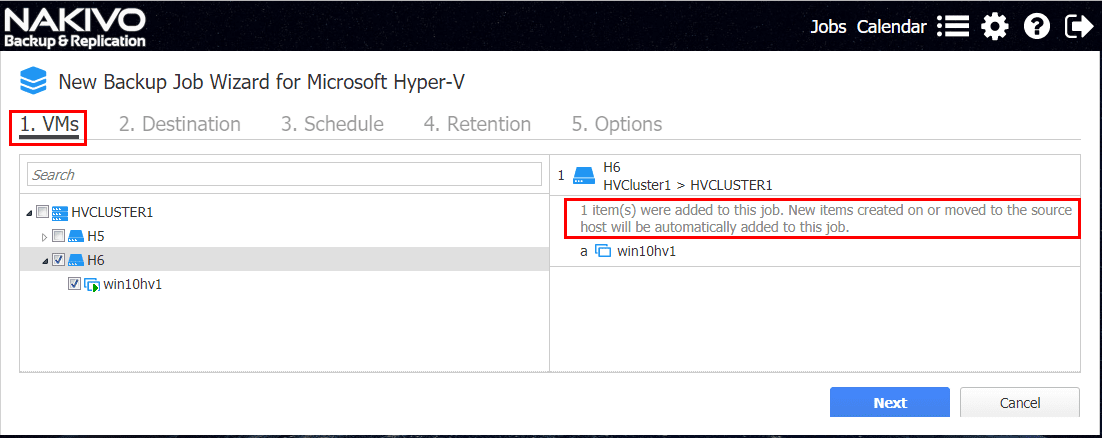
Select the Nakivo Backup & Replication backup repository.
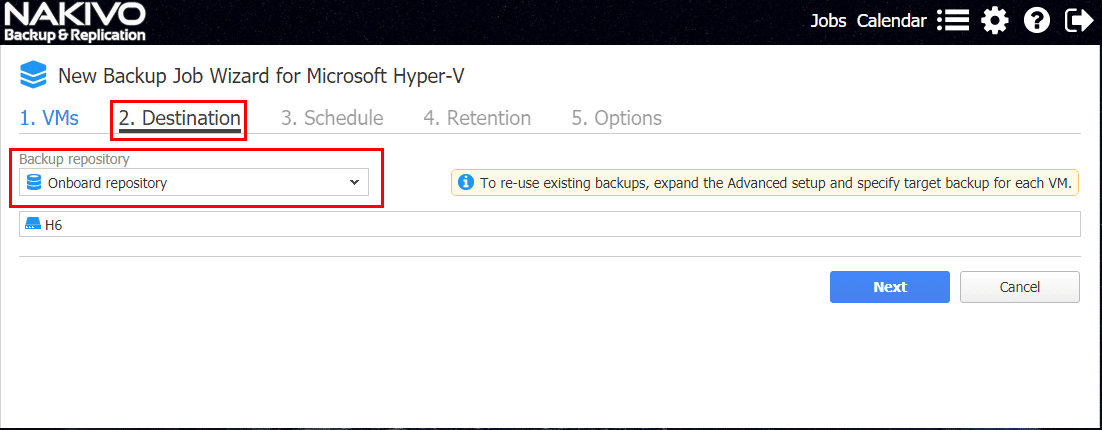
Setup a backup schedule. Under the schedule, the dropdown box allows us to also select to run after another job which allows us to do Job Chaining and automate jobs to run based on completion of other jobs. Also, we can add multiple schedules as well as use the new Calendar feature to view, create, and alter jobs.
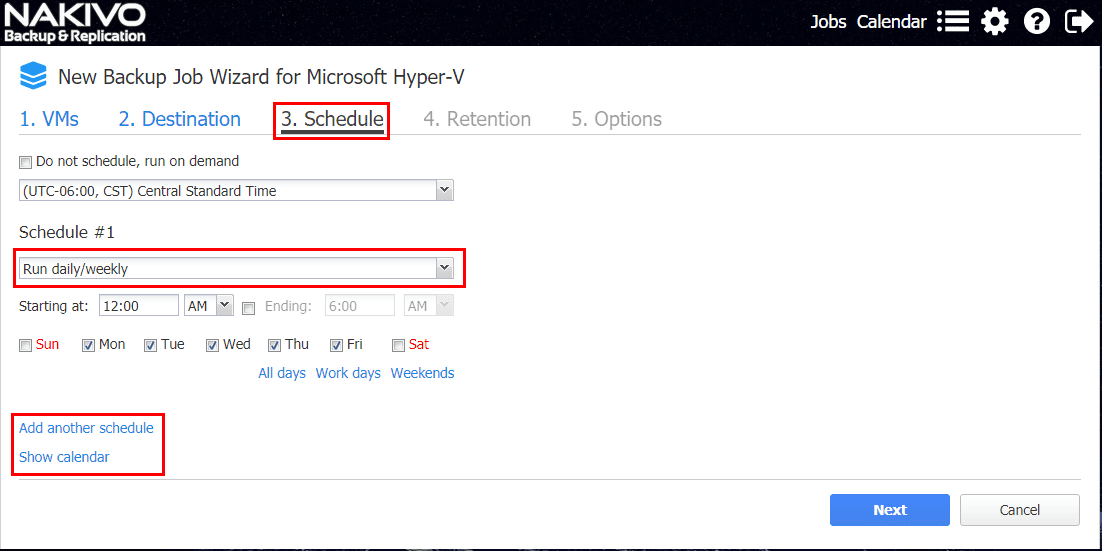
Retention policy determines how many restore points we want to keep in the repository.
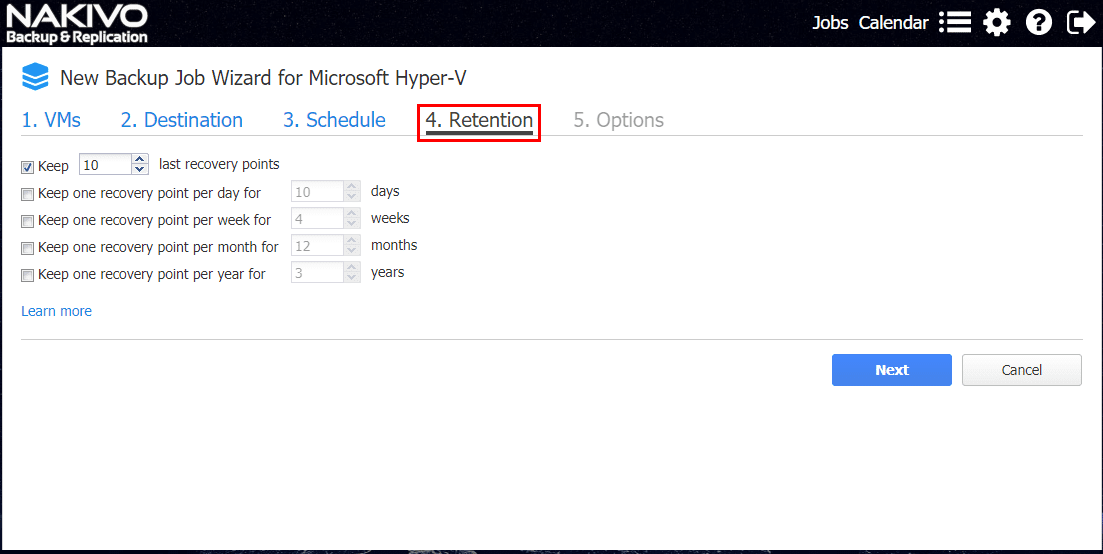
Finally, on the options screen, we have a number of options we can select here. If we are backing up an application server such as a database server, we want to make sure we have App-aware mode set to enabled. This makes sure the backups are transactionally consistent. Also, with Windows Server 2016 we can use Hyper-V RCT, which is Microsoft’s implementation of “changed block tracking.” For security and performance we can also enable encryption and network acceleration on the job.
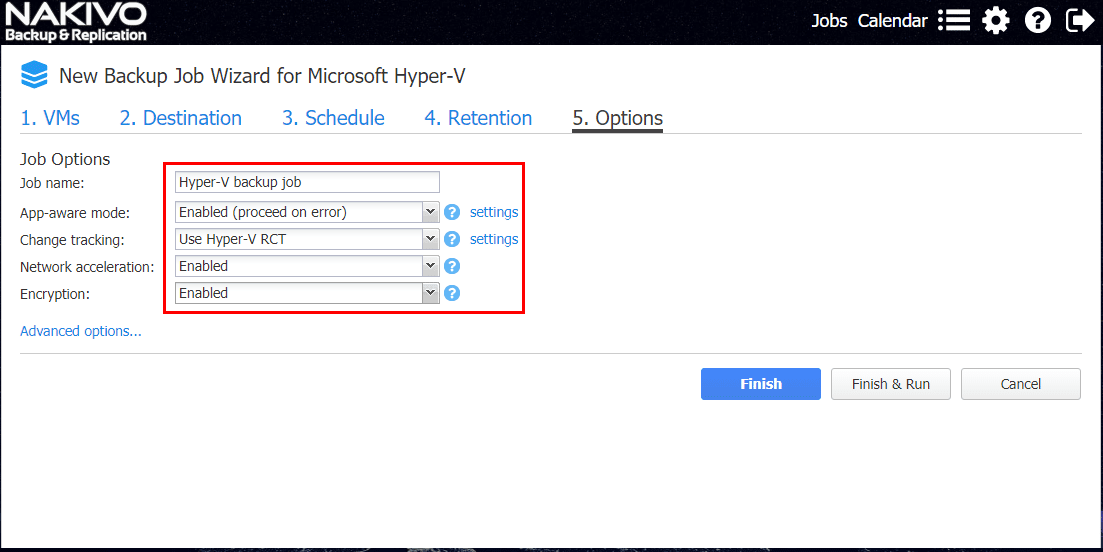
We simply select to Finish & Run if we want the backup job to run immediately following creating it.
Hyper-V Cluster Virtual Machine Replication with Nakivo
In addition to backing up Hyper-V Cluster virtual machines with Nakivo Backup & Replication, we can also setup Replication jobs to replicate Hyper-V virtual machines to another environment. A powerful feature of Nakivo Backup & Replication is no matter if we are coming from or targeting a Hyper-V cluster, we don’t have to setup the “Replication Broker” feature as we do with native Hyper-V replication. This makes for a drastic reduction in configuration when it comes to getting replication configured for environments utilizing Hyper-V clusters. In a matter of (5) steps we can be up and running with replicating our Hyper-V virtual machines to a separate environment.
Since many of the screens are the same as the Backup Job, we won’t display them all here, but rather, some of the highlights. Like the Backup job, if we select the host, virtual machines will be automatically added to the replication job.
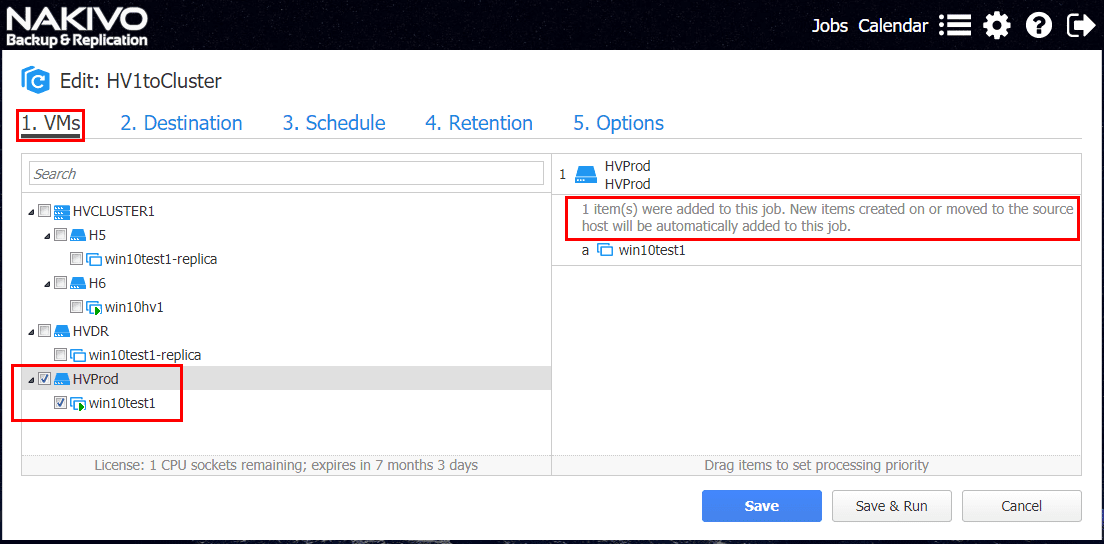
Also, like Backup Jobs, we have the same application aware, change tracking, network acceleration, and encryption options. With the replication job, we can also select the layout of the disk, whether it is “thick” or “thin” provisioned.
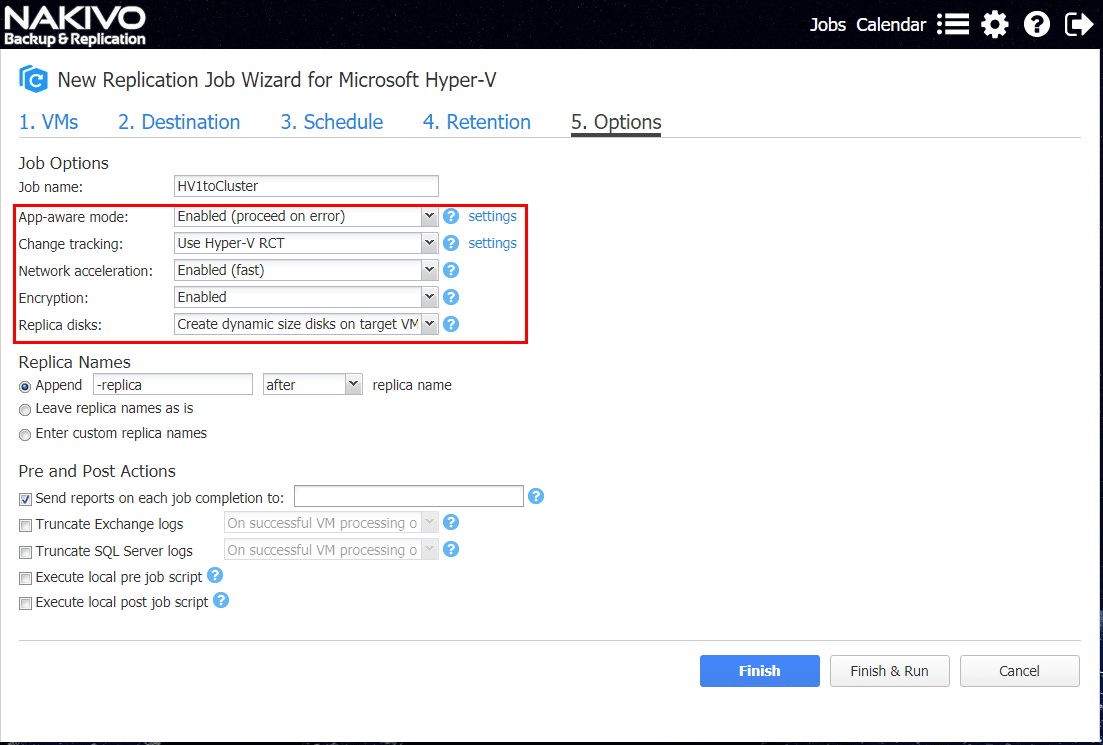
Thoughts
Nakivo Backup & Replication provides a powerful solution that is multi-hypervisor aware. Hyper-V is gaining traction in the enterprise datacenter so many organizations may have a mix of many different hypervisors, including Hyper-V in their datacenters. Nakivo provides a very versatile and agile data protection platform that is capable of formulating a modern data protection solution for multiple hypervisors. When it comes to protecting your Hyper-V clusters, Nakivo Backup & Replication is a powerful tool to backup and replicate Hyper-V virtual machines. Check out Nakivo and download a trial version to kick the tires for yourself.