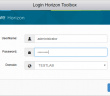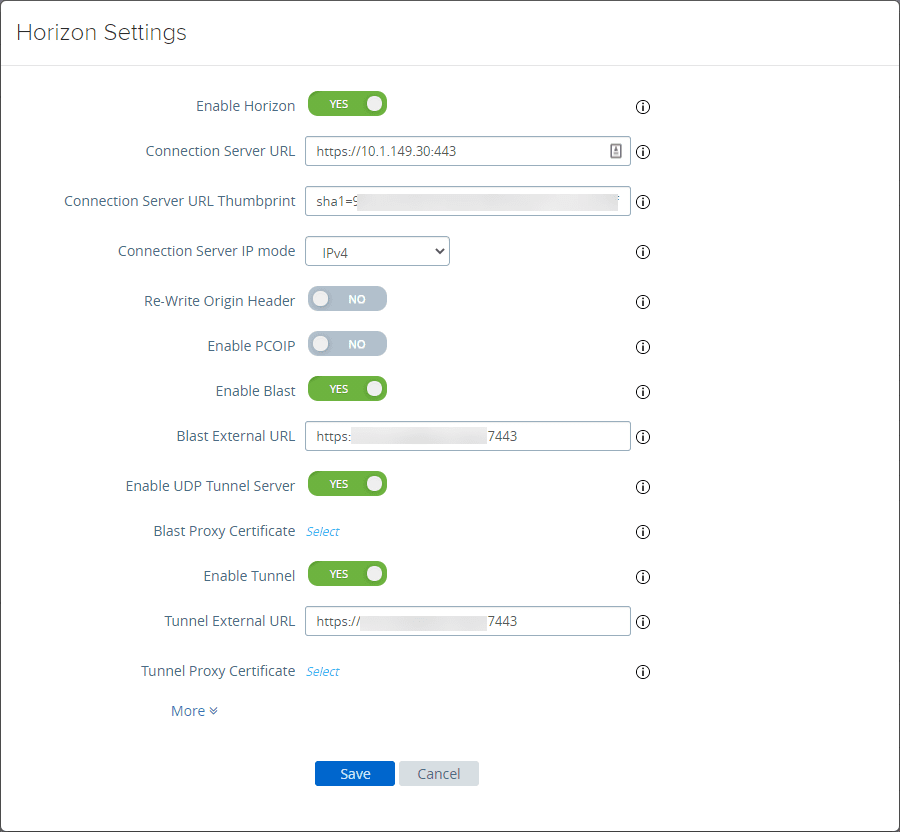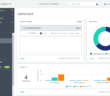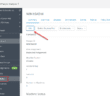VMware Flings are a great resource to obtain tools to augment functionality or interaction with existing vSphere infrastructure. Often they are a preview of functionlity that will make it into future releases of the product that they extend. I wanted to highlight a great tool for VMware Horizon View administrators – the VMware Horizon Toolbox. Let’s take a look at VMware Horizon Toolbox Fling Installation.
What is VMware Horizon Toolbox Fling?
The VMware Horizon Toolbox now at version 7.2 is a web portal that acts as an extension to the VMware Horizon View Administrator. In essence it is a web portal that presents even more detailed information for VMware Horizon View administrators.
VMware Horizon Toolbox Fling Auditing Module
Sessions – Shows concurrent session trend for the past 2 days, last week, and month. Additionally, shows the current virtual desktop connections by desktop pols and virtual application connections by RDS Farms.
Usage – A handy view showing the accumulated use time of users for last 2 days, last week, and month.
Snapshots – Another valuable repository of information regarding snapshots. This shows parent virtual machines of linked clones and the descendant snapshots. Snapshots not in use are designated which is extremely helpful for removal.
Clients – Shows operating system types, versions, and IP addresses.
End Users actions – shows information regarding USB storage, drive redirection and clipboard.
VMware Horizon Toolbox Fling Console Access
The VMware Horizon Toolbox console access module lists the virtual machines for desktop pools allowing filtering on virtiual machines by name, DNS name. Additionally if you click the VM name, the vSphere console will open for that particular VM.
VMware Horizon Toolbox Fling Installation
The first thing we need to do is visit the VMware Horizon Toolbox Fling site. The site isn’t extremely specific about installation requirements, however, there are a couple of things that I ran into during the installation that you want to make note of as far as requirements.
- Windows Server 2016 – I have VMware Horizon 7.2 installed on a Windows Server 2016 server. The Horizon View Toolbox Fling installs just fine on 2016.
- You need to install .NET Framework 3.5 Feature. If you do not, once you finish the initial part of the installation, a second component of the installation will kick off to configure and setup Tomcat and will fail without .NET Framwork 3.5 installed.
- You will need to install the latest Java JRE or the Tomcat service will not be able to start.
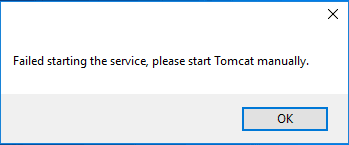
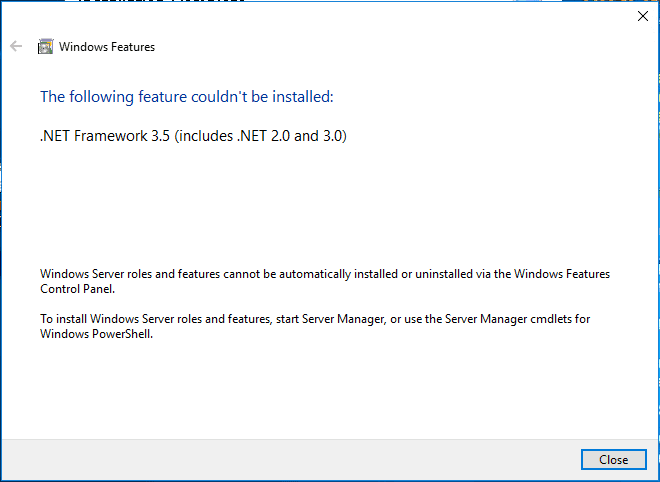
Download the Horizon Toolbox installer.
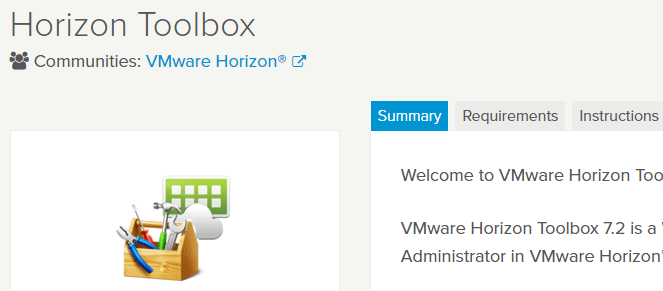
Once you have .NET 3.5 feature enabled as well as Java installed, you can proceed with the install. The installer is a very straightforward 3 or 4 step installer that you basically “Next” through.
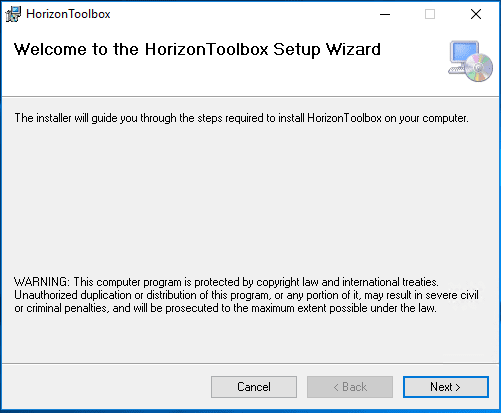
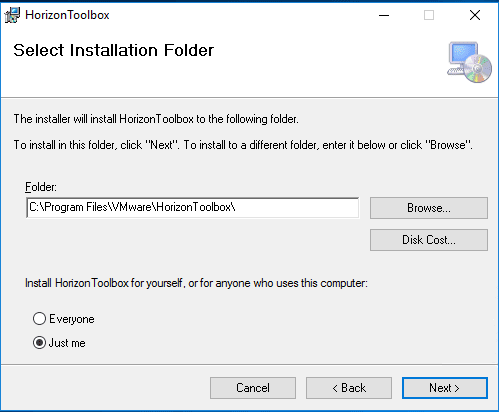
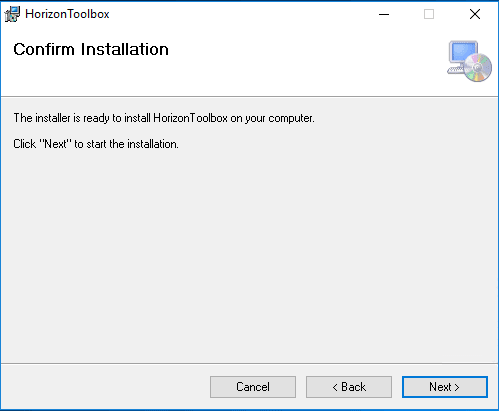
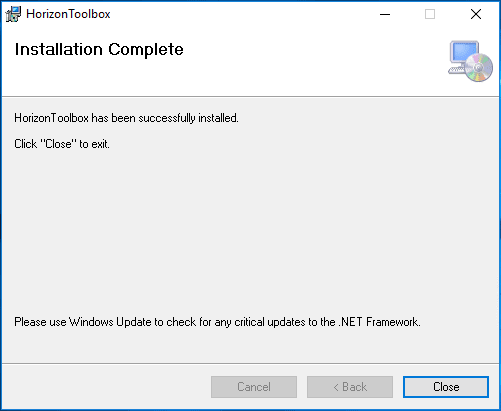
After the above “installation complete”, you hit Close and the Horizon Toolbox configuration process kicks off. You don’t have to do anything here. It looks to basically go through and setup environment variables related to Java and starts Tomcat.
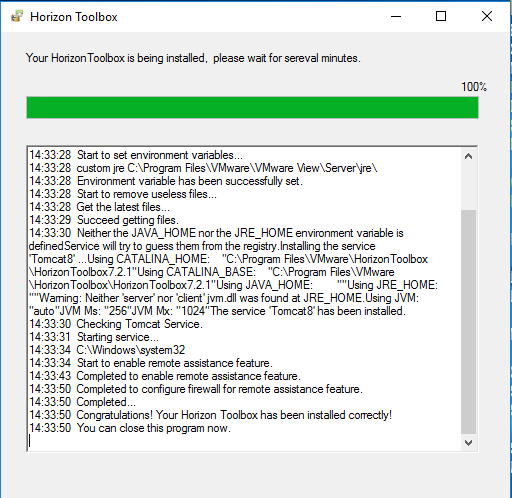
After waiting just a couple of minutes after the installer finishes, we can navigate to https://<yourServer>:18443/toolbox/ and you should be presented with a login box.
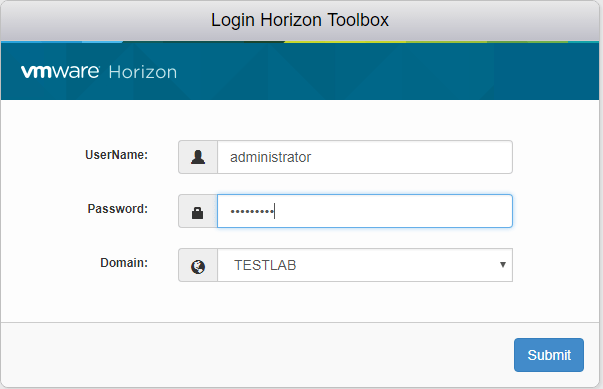
Takeaways
The VMware Horizon Toolbox Fling is a great tool for VMware Horizon View administrators looking to glean more information from the environment. It provides great auditing information as well as console access to the VMs in the environment. The VMware Horizon Toolbox Fling installation process is extremely simple and intuitive. The only bit of information I found lacking, unless I missed this, was the requirement for .NET 3.5 as well as Java for the installation to be successful. In a future post, we will showcase some of the features of this little gem of a tool in the Horizon lab.
Google is updating how articles are shown. Don’t miss our leading home lab and tech content, written by humans, by setting Virtualization Howto as a preferred source.