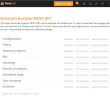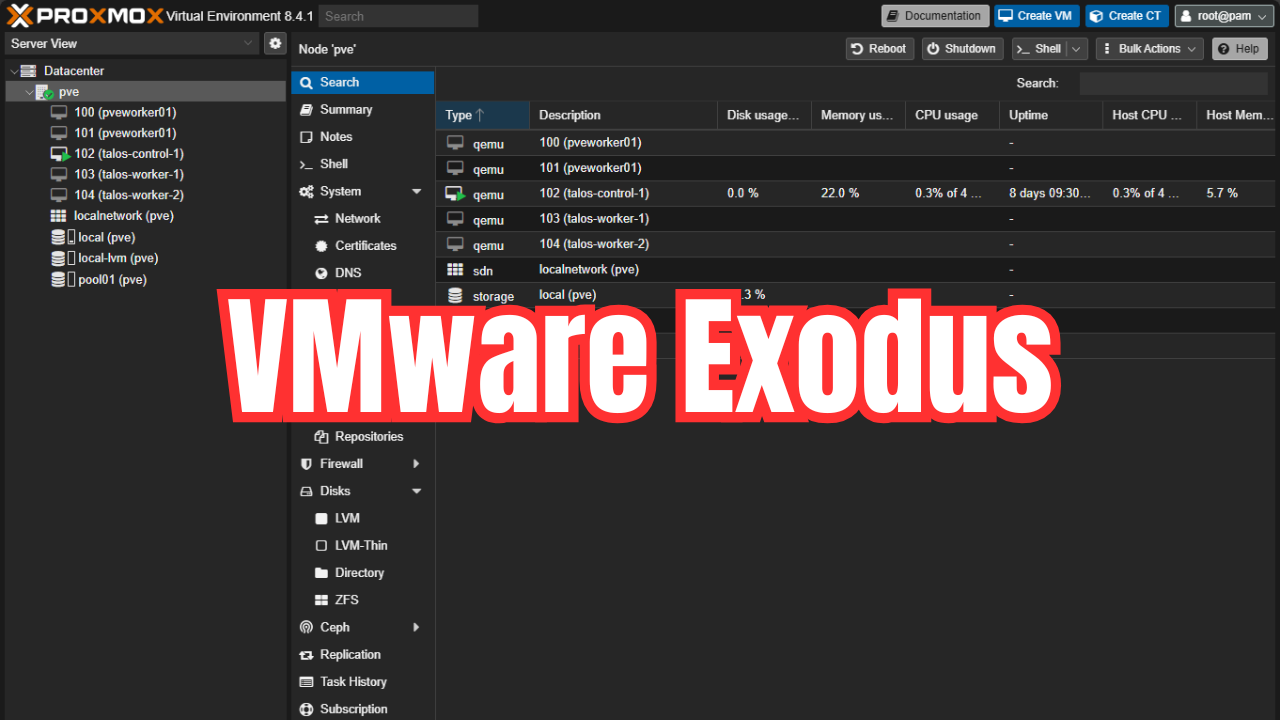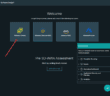As we have covered before, Runcast Analyzer for VMware vSphere is a tremendously powerful product to ensure the health and to automate best practices discovery for your environment. Runecast continues to show they are forward thinking with the inclusion of REST API and API Explorer to consume data from Runecast via API calls. With the latest release of 1.5.6 they have extended the API support in this version. The API endpoints have been increased in this version to 44 which allows for more complete integration with the product. Let’s take a look at Runecast Analyzer VMware Best Practices new REST API Integration.
Runecast Analyzer VMware Best Practices new REST API Integration
The Runecast Analyzer new REST API Integration includes exciting new API features and functionality to interact with the product. As mentioned, the 44 API enpoints allow for many automated features including but not limited to the following:
- Better integration
- Advanced queries
- Filtering
- Adding/removing vCenter servers
- Managing licenses
This allows for being able to configure Runecast analyzer without even logging into the UI as an example!
Update Runecast Analyzer to the latest version
The first thing we want to do to make sure we have the latest version of Runecast (1.5.6.0 at the time of this writing). The latest version will have access to all the current API endpoints. Let’s quickly walk through the steps to update the Runecast appliance.
If you log into your Runecast Dashboard, under notifications when updates are available, you will see the Updates are available, please check VAMI interface notification.
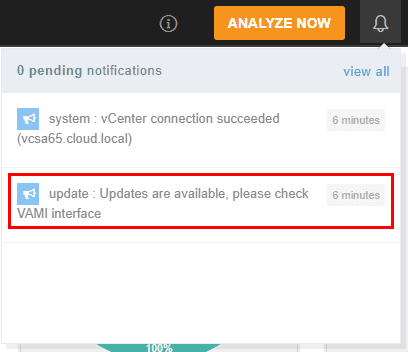
The VAMI interface is the same port as vCenter VAMI 5480. Login as the admin user. Default is rcadmin/admin
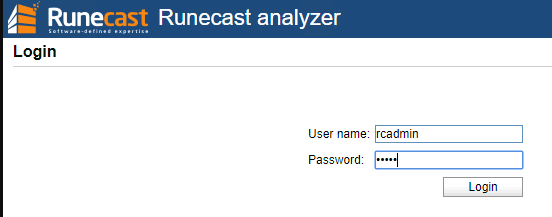
Notice we have an update available. Click to Install Updates.
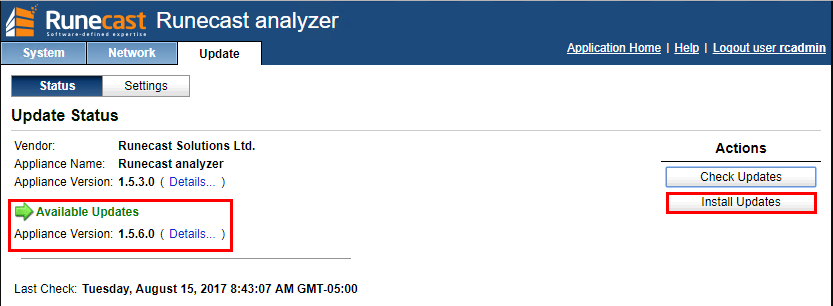
Click OK to install.
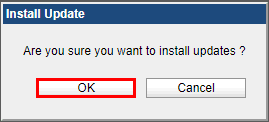
Updates begin installing.
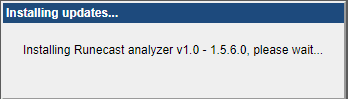
After the updates finish installing, we can see we now have the current version available.
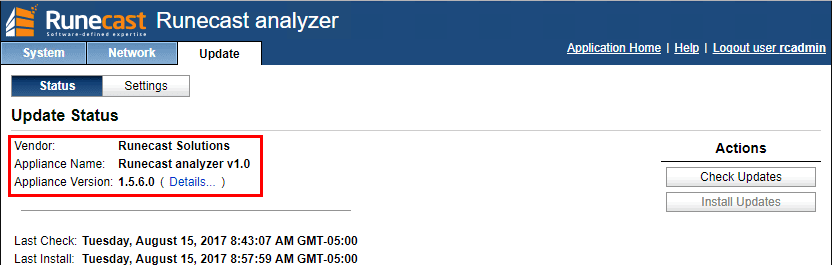
Configuring Runecast Analyzer REST API Access
Under the Settings menu, navigate to API Access tokens. Notice the Generate API Access token. Additionally, notice the Runecast API references link. The API Access token is the authentication mechanism to interact with the API interface. Click the Generate API access token button.
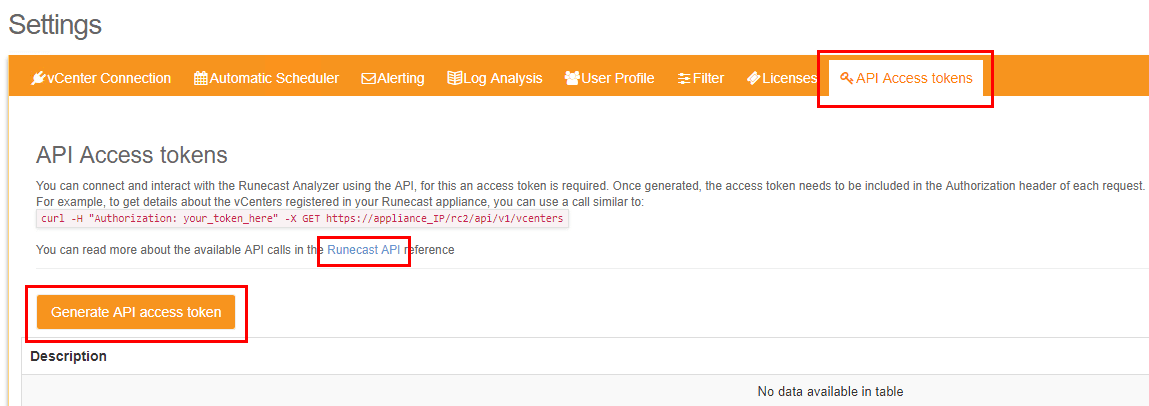
Create an access token Description.
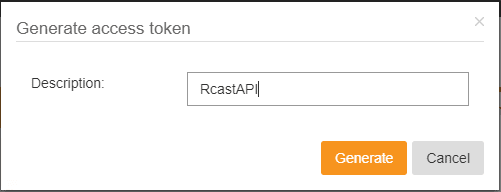
As the message displays, the access token will not be shown again, so make sure to copy it and save it to a safe location such as a Keypass file.
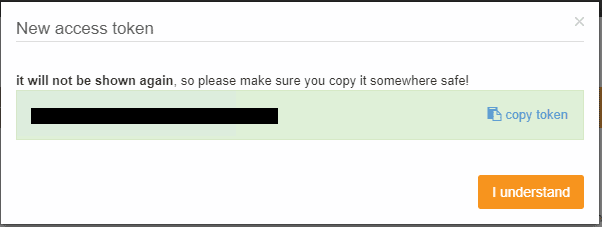
The Runecast API reference link displays the available API endpoints we can interact with. As you can see, Runecast has added a healthy number of API categories we can interact with. I like how they have built the API explorer into the Dashboard of Runecast, so you don’t have to go looking and searching through API documentation to find the call you want to make and what is available.
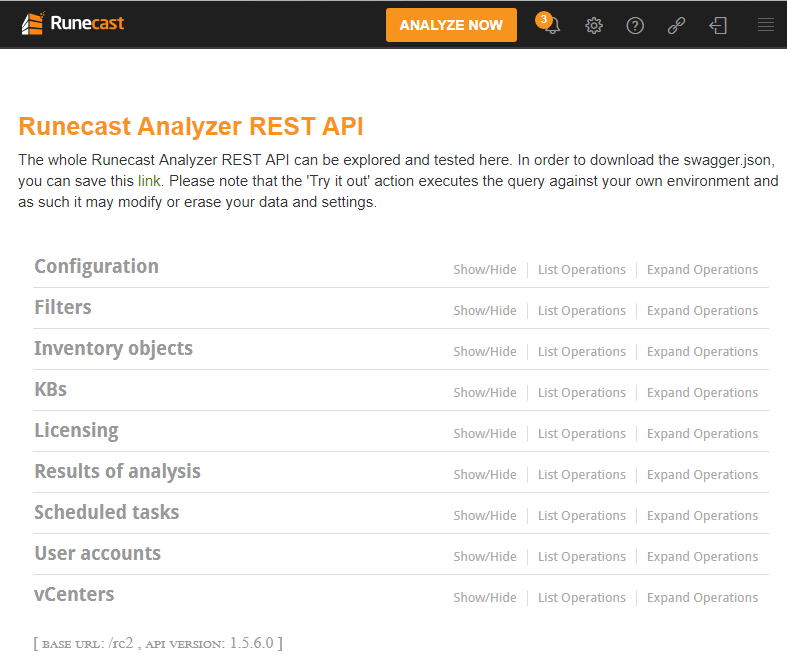
Interacting with the Runecast REST APIs
I won’t reinvent the wheel here as there are already some really great posts out there explaining how to interact with the Runecast API interface. Alen Renouf has a great post showing how to use Postman to make API calls to Runecast. The Virtualist also has a great post showing how to deploy the Runecast OVA appliance and perform some initial configuration.
Thoughts
Runecast Analyzer VMware Best Practices new REST API Integration makes a whole new world of possibilities available to interact with Runecast. Runecast is a great product that fills a need that frankly no one else is doing and they are killing it with each release, packing in new functionality. It will be great to see if their roadmap will include remediation as well as analyzing and recommending. Check out Runecast Analyzer here for a free demo.
Google is updating how articles are shown. Don’t miss our leading home lab and tech content, written by humans, by setting Virtualization Howto as a preferred source.