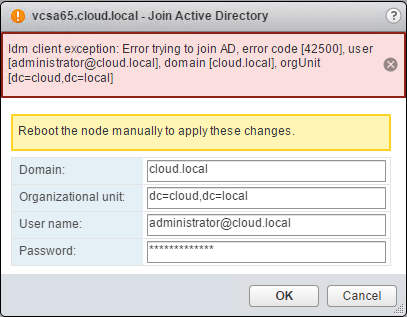Managing Disabling Deleting VMware vCenter Server Plugins

In troubleshooting various problems with the vCenter Server appliance or perhaps in upgrading your VCSA 6.0 appliance to 6.5, you may run into issues with plugins installed in vCenter Server. Quite a few of the issues that many have run into with the upgrade to VCSA 6.5 if you look through a Google search are related to installed plugins or incompatible plugins, etc. Let’s take a quick look at Managing Disabling Deleting VMware vCenter Server Plugins.
Managing Disabling Deleting VMware vCenter Server Plugins
Plugins allow for extending vCenter Server functionality and allow 3rd party and even VMware applications to operate more fluidly with vCenter without having to open a separate management interface. Arguably, the most commonly installed plugin that most may be familiar with is the vSphere Update Manager plugin (with 6.0 and lower) that allows extending vCenter Server to present the Update Manager as part of the web client interface. There are other VMware products such as vRealize Operations Manager, vSphere Replication,x, and Orchestrator, etc, that have plugins which integrate with vCenter.
Now, how do we manage or disable plugins from vCenter server? We can easily do this from the web client as well as through the web UI HTML5 interface with VCSA 6.5. However, in thinking about disabling plugins with those attempting the 6.5 update, most likely you are going to be working with the web client (flash) interface.
To disable currently installed plugins in vCenter Server, in the web client (flash), navigate to Administration >> Solutions >> Client Plug-Ins

Just a quick look at the HTML 5 client, the only difference to get there is click the Menu button and navigate Administration >> Solutions >> Client Plug-Ins
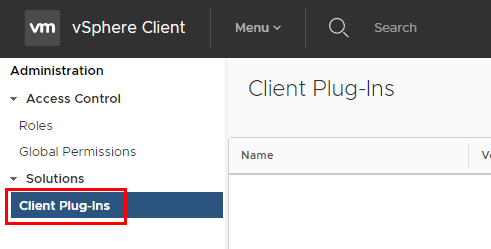
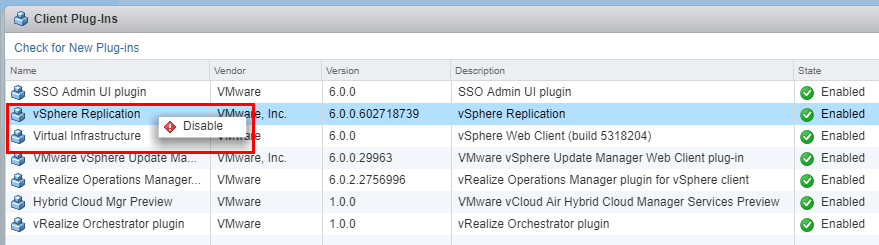
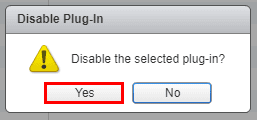
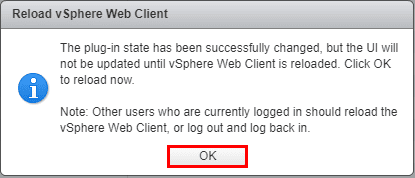
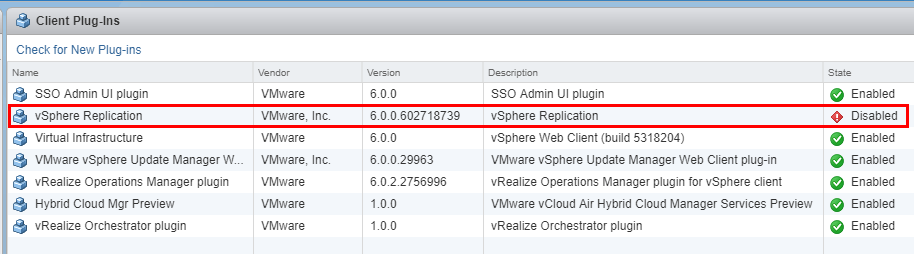
Delete vCenter vSphere Client Plugins
To delete vCenter vSphere client plugins, navigate to the https://<vcenter server address>/mob URL which is the Managed Object Reference manager. Choose content at the top under Properties.
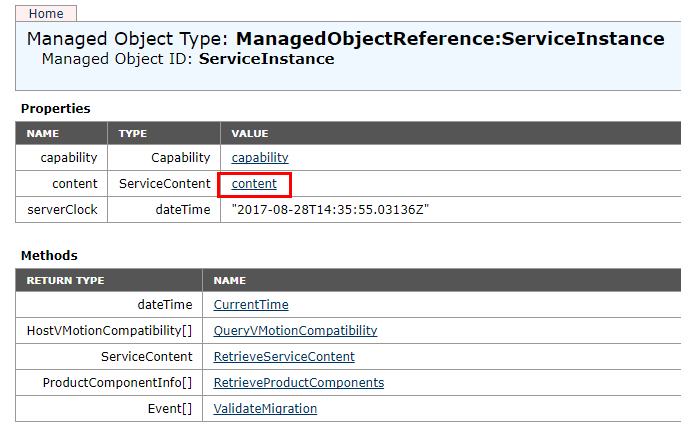
Choose the ExtensionManager link which will display all the registered extensions.
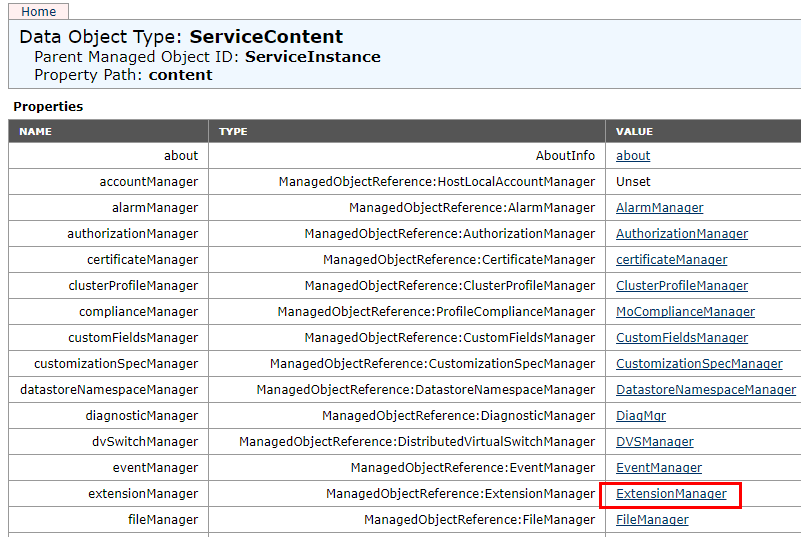
Choose the Extension you are interested in removing. These can be a bit nonintuitive. Best advice here is click on the link, and look at the Description.
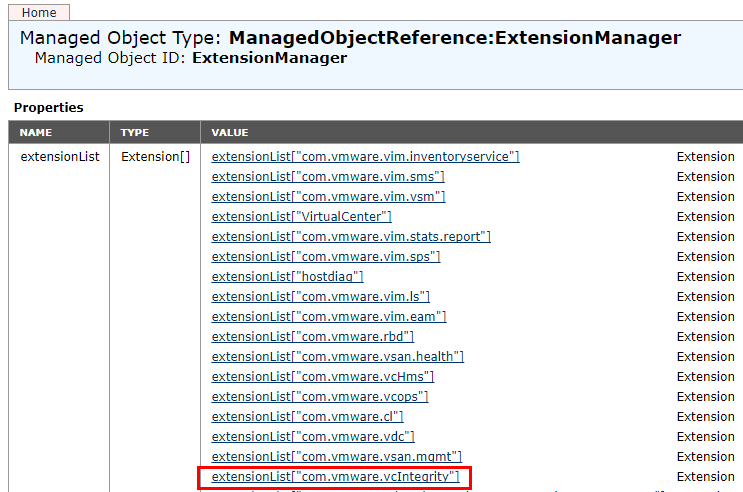
The description link will show a much more “human readable” extension name. For instance com.vmware.vcIntegrity is the VMware Update Manager extension. However, to unregister, we need the key string. Copy the value without the quotes.
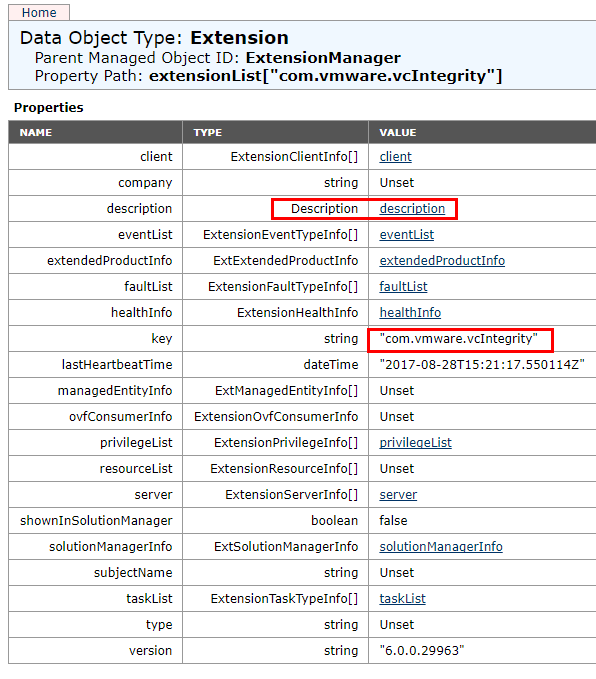
Go back to the MOB screen. Choose UnregisterExtension.
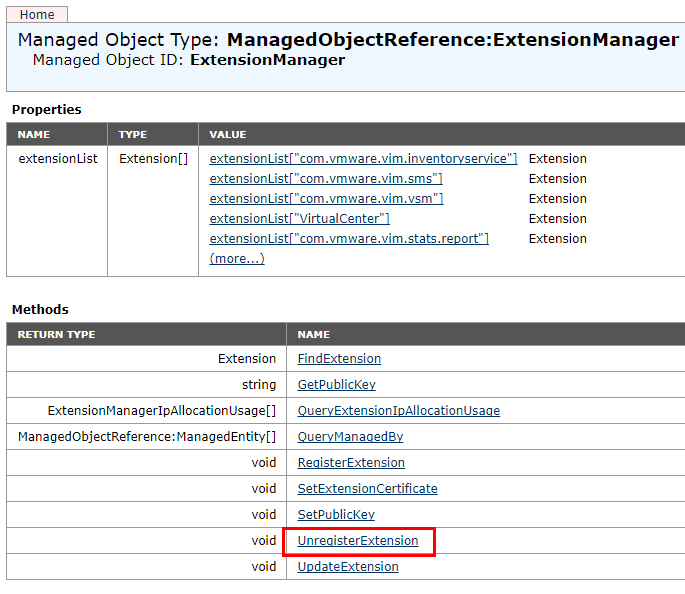
In the extensionKey string we paste the key string that we copied from the extension string. Then click the Invoke Method link. It should return void when it is successful.
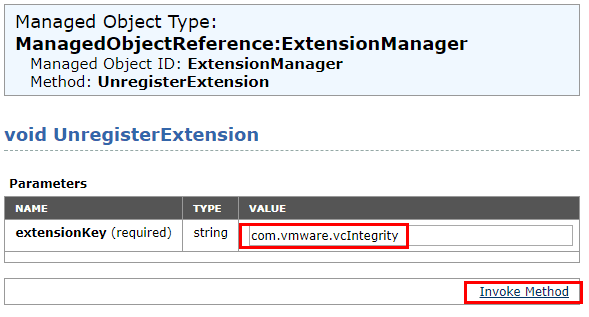
Thoughts
Managing Disabling Deleting VMware vCenter Server Plugins can come in extremely handy if you are troubleshooting issues with vCenter or the upgrade process to VCSA 6.5 which can often fail due to plugins that are installed. Using the web client interface we can easily disable plugins. Additionally, using the MOB interface, we can delete extensions/plugins, from VMware vCenter server altogether. Cool tools to have.