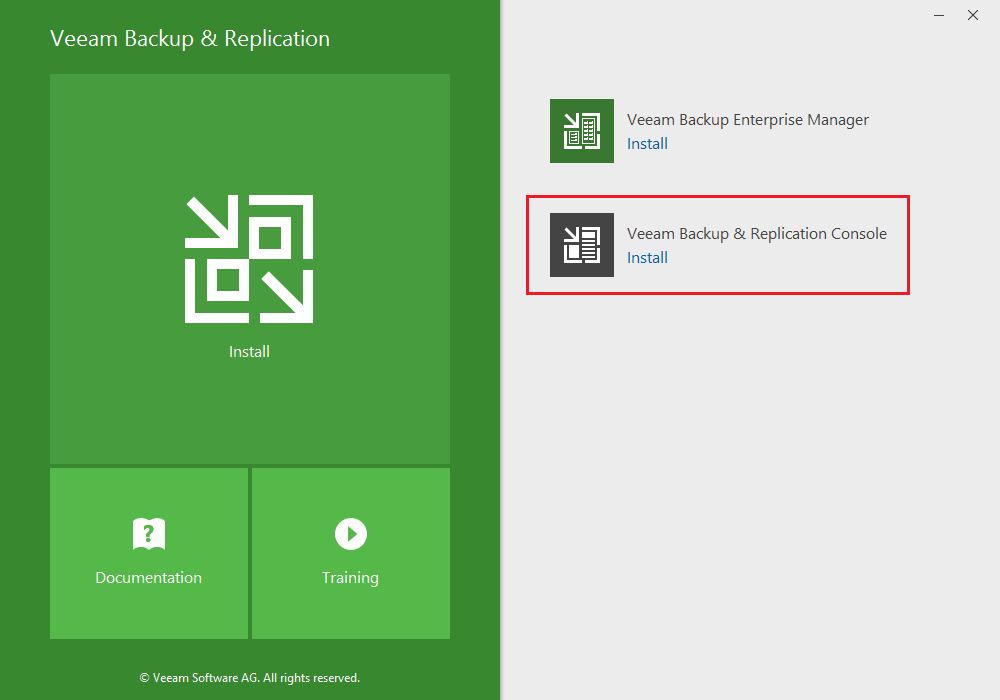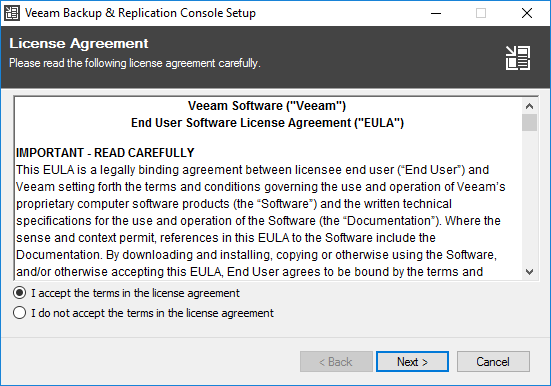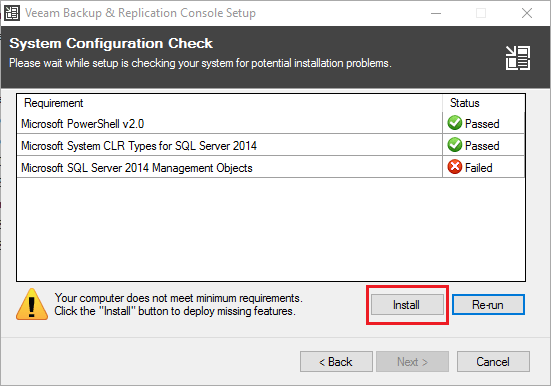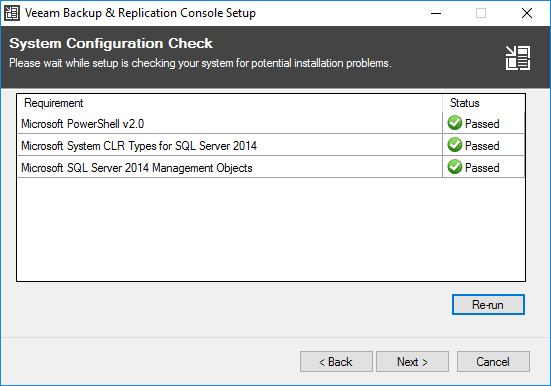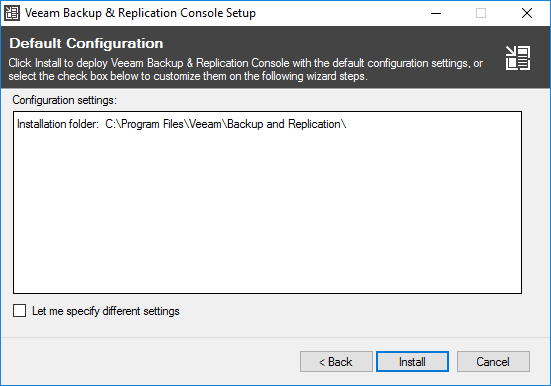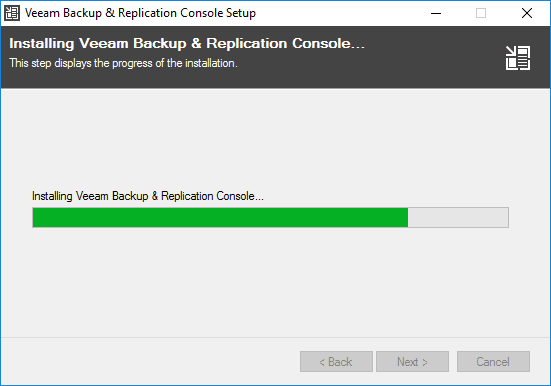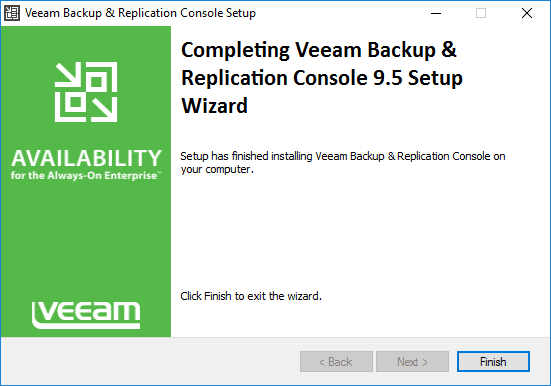Install Veeam 9.5 Backup and Replication Remote Console with PowerShell Snapin
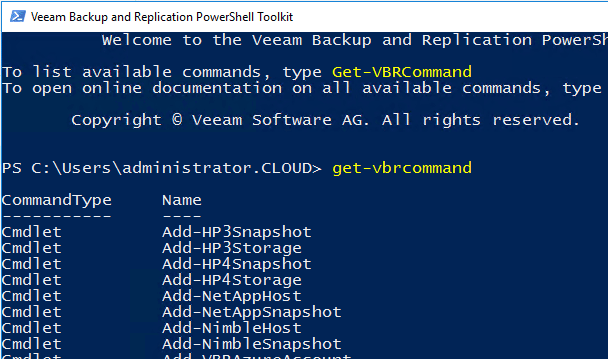
Installing Veeam Backup & Replication Console remotely is a great way to have the Veeam Console tools available on an administrative workstation where one does not have to login to the Veeam server in order to check jobs, replication, etc. Also, one of the main reasons you may want to install the Veeam Console is to have the Veeam Powershell commandlets loaded to create cool automation scripts for your Veeam environment. There are a few limitations with installing the Veeam console on an administrative workstation away from the server, which we will detail a bit later. Let’s look at how to Install Veeam 9.5 Backup and Replication Remote Console with PowerShell Snapin.
Install Veeam 9.5 Backup and Replication Remote Console with Powershell Snapin
Let’s take a look at the components that get installed:
- Veeam Backup PowerShell Snap-In
- Veeam Explorer for Microsoft Active Directory
- Veeam Explorer for Microsoft Exchange
- Veeam Explorer for Oracle
- Veeam Explorer for Microsoft SQL
- Veeam Explorer for Microsoft SharePoint
- Mount server
Mount the Veeam Backup and Replication 9.5 ISO or media. Click the Veeam Backup & Replication Console >> Install.
Click the Install button to install any missing prerequisites.
After installing, the prerequisites check should pass.
Now simply click the Install button to kick off the install.
Updates
Be sure to update your remote console application to the latest updates if you have them installed on your Veeam Server that you are connecting to. You may be running Veeam Backup & Replication 9.5 Update 1 on your Veeam server, so you would need to update the remote console to that version level.
PowerShell Commandlets
One of the main reasons you may want to install the Veeam Backup & Replication remote console is to install the Veeam PowerShell commandlets snapin. You don’t have to do anything special to install the PowerShell commandlets. They are installed along with the console application. However, if you are like me and use the Windows PowerShell ISE editor, you can add the Veeam snapin to your ISE profile by adding the following line in the profile:
Add-PSSnapin -Name VeeamPSSnapIn -ErrorAction SilentlyContinue
After you add the snapin, you can then start running Veeam commands against your server.
Limitations
There are a couple of limitations to consider when running the Veeam Backup & Replication Console remotely.
The Veeam Backup & Replication console has the following limitations:
- You cannot perform restore from the configuration backup via the remote console
- You cannot perform some operations, for example, import backup files that reside on the remote console machine or assign roles of backup infrastructure components to this machine. To perform these operations, you must add the remote console machine as a managed server to Veeam Backup & Replication. For more information, see Managing Servers.
Thoughts
Many may want to Install Veeam Backup & Replication Remote Console with PowerShell Snapin to have the benefits of controlling a Veeam server remotely as well as using the Veeam PowerShell commandlets. It is a great way to have all the automation power for Veeam at your fingertips especially if you are using the Windows PowerShell ISE. You can easily add the snapin to your ISE profile as shown above.