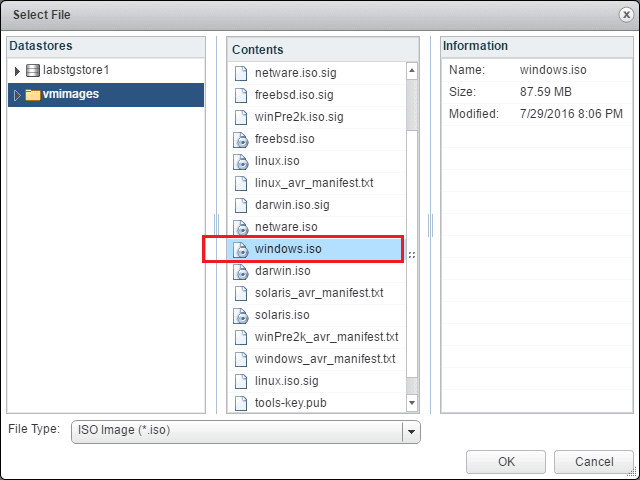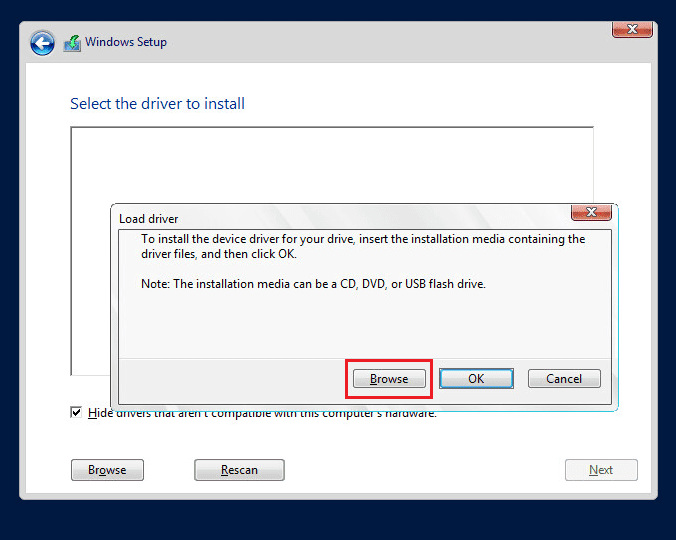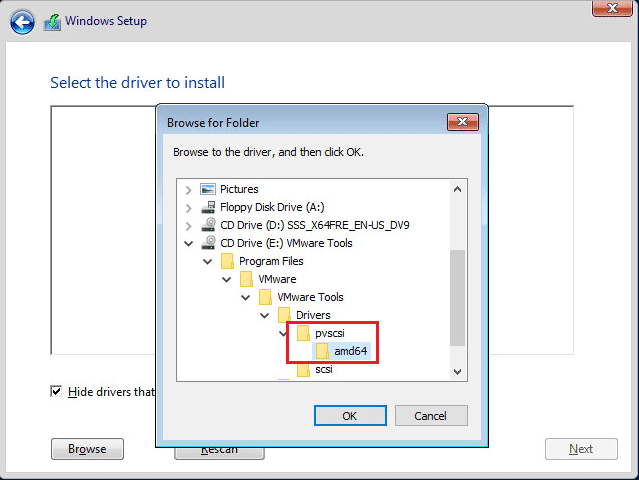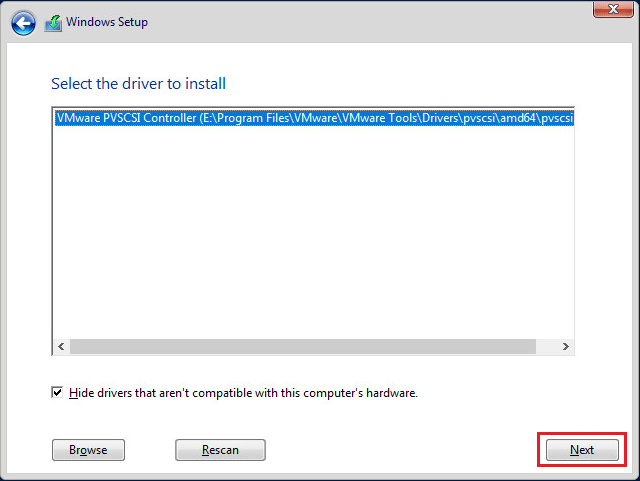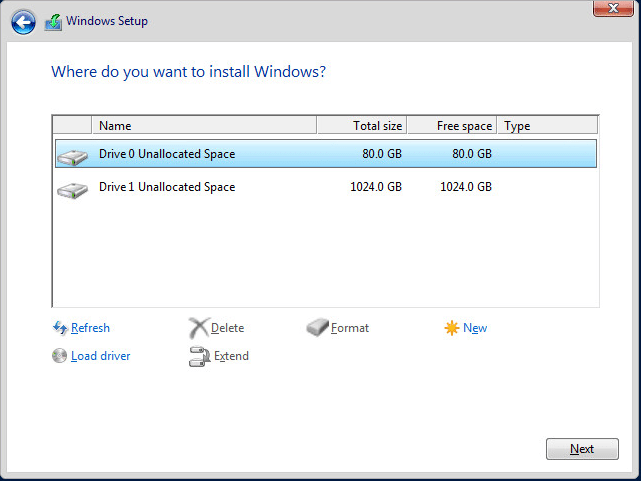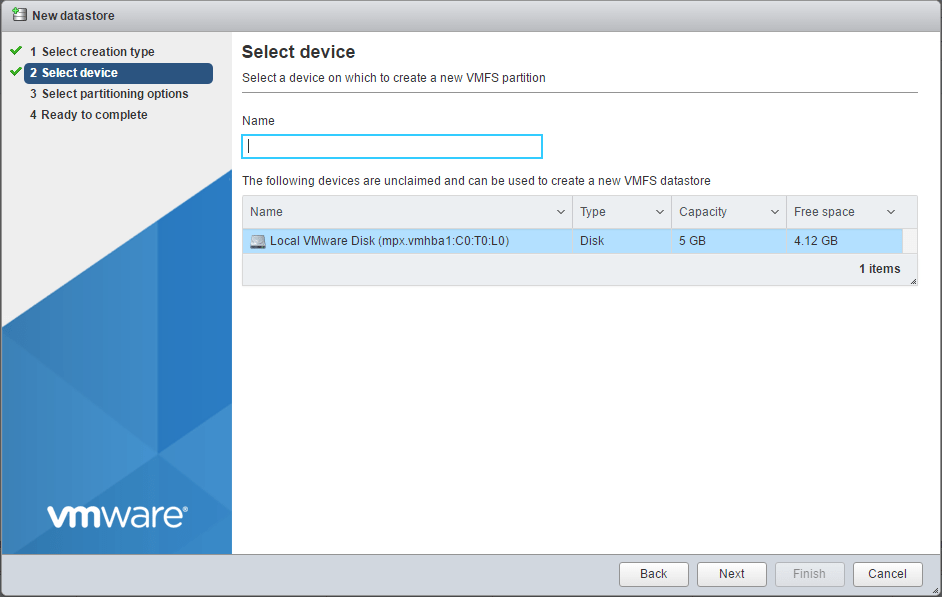Windows Server 2016 Install VMware Paravirtual SCSI controller

For best disk performance with virtual machines, it is advisable to use the VMware Paravirtual SCSI controller for the virtual disks. However, if you try to install Windows Server 2016 with the VMware Paravirtual SCSI adapter on a clean OS install, it will not see any disks to install to. Let’s take at a way with Windows Server 2016 Install VMware Paravirtual SCSI controller.
Windows Server 2016 Install VMware Paravirtual SCSI controller
If you simply try to install Windows Server 2016 in a VM with the VMware Paravirtual SCSI controller behind the hard disk you are booting from, Windows will not see any drives available for the install. However, we can click the Load Driver link to browse to the driver we need to install.
We can get the driver from the VMware tools ISO image. A simple way to have access to both your Operating system install and VMware tools is to mount an additional CD/DVD drive to the VM. Make sure both are connected (had already disconnected the second drive when I captured the below screen clip).
For the second hard drive we want to mount the windows.iso image which will allow us to install the VMware Paravirtual SCSI controller.
Now, we can browse to the driver files we need.
We drill down to VMware Tools >> Program Files >> VMware >> VMware Tools >> Drivers >> pvscsi >> amd64.
Notice how the VMware PVSCSI Controller is found as a compatible driver for our hardware.
After the driver is installed, Voila! We now have hard drives appear to install Windows.
Thoughts
With Windows Server 2016 Install VMware Paravirtual SCSI controller requires that we browse to the driver files located on the VMware tools ISO. As I show above, a simple way to do this without much effort is to add a second CD/DVD drive to the VM and then mount the VMware tools ISO to this drive. After that, we can browse to the driver files the operating system needs to install the PVSCSI controller.