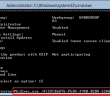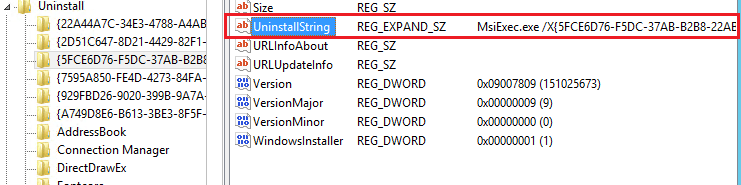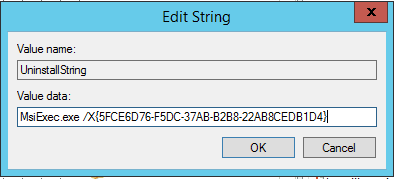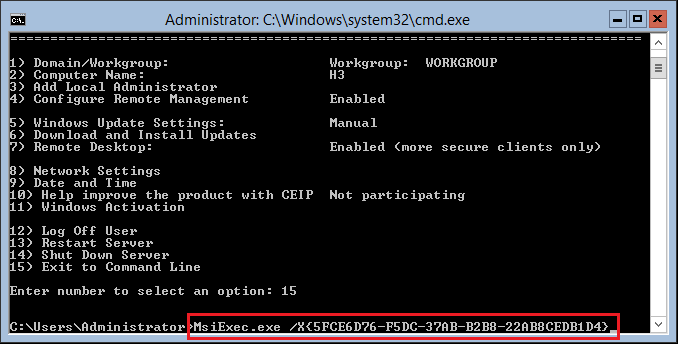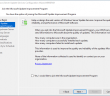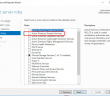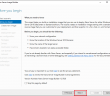If you are working with Windows Server 2016 Hyper-V Server Core and need to uninstall programs, there is no GUI or built in menu to do this with the sconfig utility. However using a remote registry connection and looking at the uninstall string of the application we want to remove, this is easily accomplished. So let’s look at accomplishing this topic of Windows Server 2016 Hyper-V Server Core Uninstall Programs.
Windows Server 2016 Hyper-V Server Core Uninstall Programs
The first thing we want to do from a remote workstation is connect to the registry of our Windows Server 2016 Hyper-V Server Core node and find the uninstall string that is associated with the program we want to remove. The uninstall string is in the format of using the MsiExec.exe command and the GUID identifier of the application that is installed. So we can use this uninstall string via the commandline to uninstall a program.
Connecting to Windows 2016 Server Hyper-V Server Core
You may need to disable the firewall temporarily so you can connect via a remote registry connection. To do this easily simply run the following command.
netsh advfirewall set allprofiles state off
Now we can connect via the registry editor from a workstation with connectivity to the Server Core server. You will need to navigate to the following registry location:
HKEY_LOCAL_MACHINESoftwareMicrosoftWindowsCurrentVersionUninstall
Look for the program you want to uninstall. There should be an UninstallString value that contains the command we are interested in.
Double click the registry value to have an easy way to copy the command.
Now we can remote to our Windows Server 2016 Hyper-V Server Core host and exit out to the command line. After doing that, we can simply paste in the uninstall string command like so.
The program will then uninstall as any uninstaller would do in the GUI version of Windows Server 2016.
Thoughts
We have to do a little more work with Windows Server 2016 Hyper-V Server Core Uninstall Programs. Using the remote registry and looking at the uninstall string that is contained therein for the program that you want to uninstall, we can easily take care of removing installed programs
Google is updating how articles are shown. Don’t miss our leading home lab and tech content, written by humans, by setting Virtualization Howto as a preferred source.