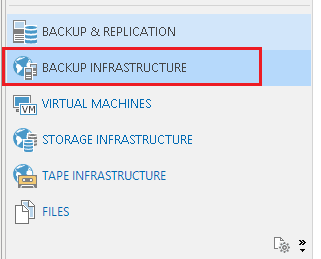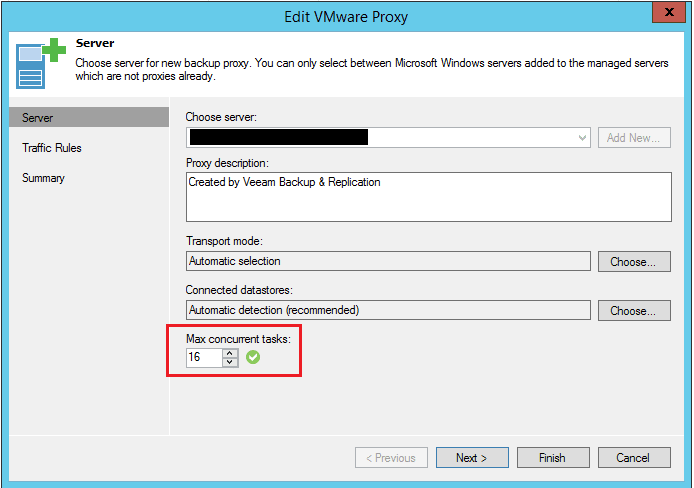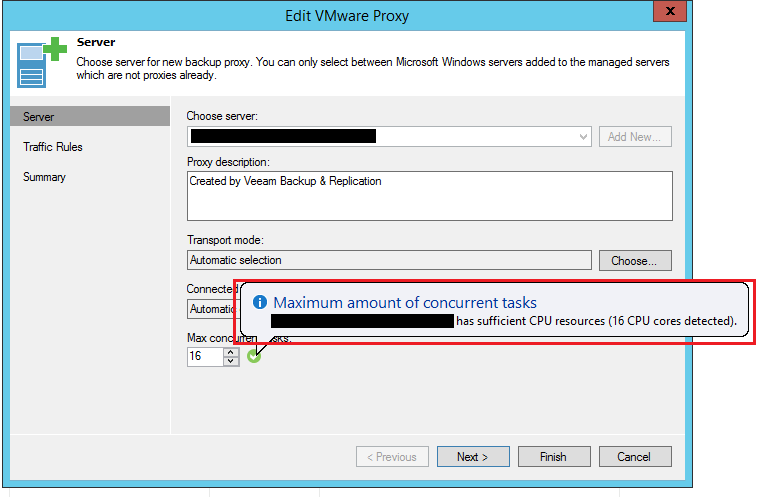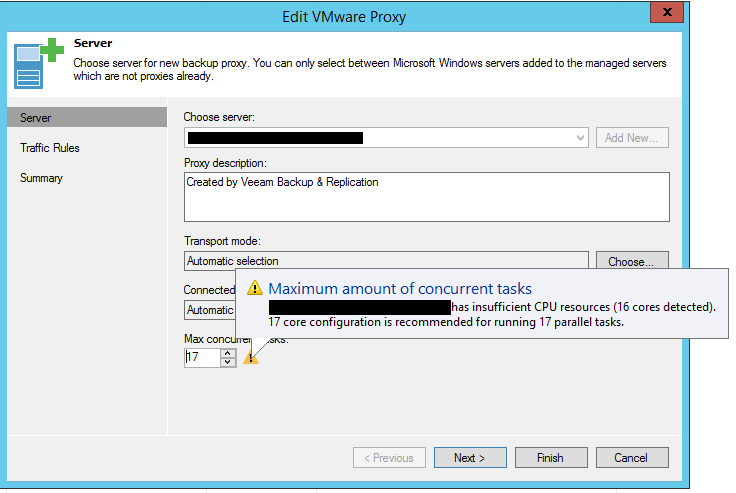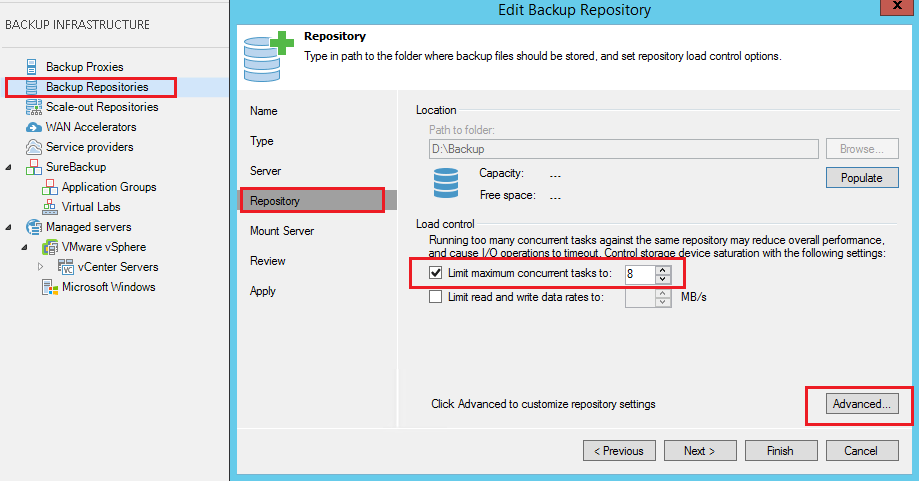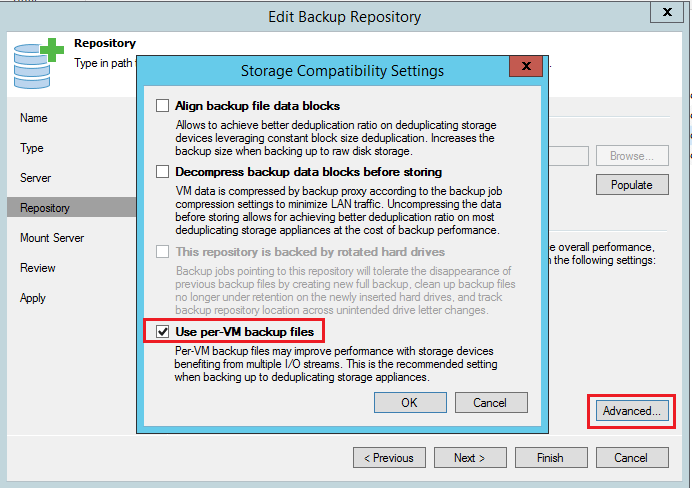Configure Veeam Backup and Replication for optimal performance
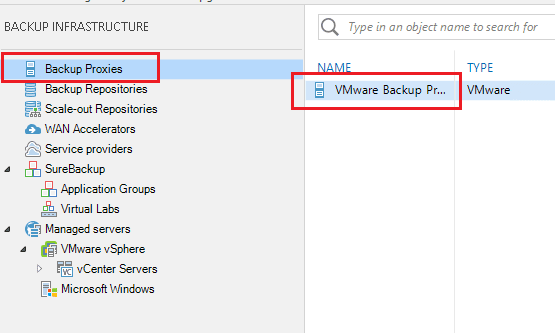
When setting up Veeam Backup and Replication there are a few settings that you want to tweak. The default settings out of the box aren’t really setup optimally for your Proxy as well as the Backup repository. These are simple changes to make and can really boost the performance of your backup jobs especially on newer beefier hardware. Let’s take a look at how to Configure Veeam Backup and Replication for optimal performance.
Configure Veeam Backup and Replication for optimal performance
There are a few settings that we want to tweak out of the box. These settings include the Proxy service as well as the backup repository itself and how VM backups are stored.. To adjust the settings we want to tweak, click on the Backup Infrastructure link in the bottom left corner.
Click on the Backup Proxies button. Then right click your VMware Backup Proxy and go to Properties.
By default, at least in my installation, the VMware Proxy doesn’t set the Max concurrent tasks to the number of cores of your CPU which is the recommendation. Notice how we still have the green checkbox by the setting we have set.
If we hover over the green checkbox, we get the details of what we need to set the maxiumum amount of concurrent tasks to, equalling the CPU resources.
Notice what happens when we bump this up just one more in the value to 17. We get the error that only 16 cores were detected.
Backup Repository Tweaks
In the Backup Repository properties, we can set the limit maximum concurrent tasks to what we desire. By default it is set to 4, however, we can bring this number up to what we want here as well, allowing more tasks to hit our repository.
If you have Enterprise licensing, another performance tweak here is to set the option use per-VM backup files. This improves performance on multiple I/O streams. This is a recommendation to set this setting on backups. There is a limitation of 5TB on backup files as well that you want to keep backup files under. This setting negates this limitation as well since each VM backup creates its own backup file.
Thoughts
These are a few of the quick and easy low hanging fruit options that can help to Configure Veeam Backup and Replication for optimal performance and can help to allow multiple I/O streams both in the proxy service as well as the repository.