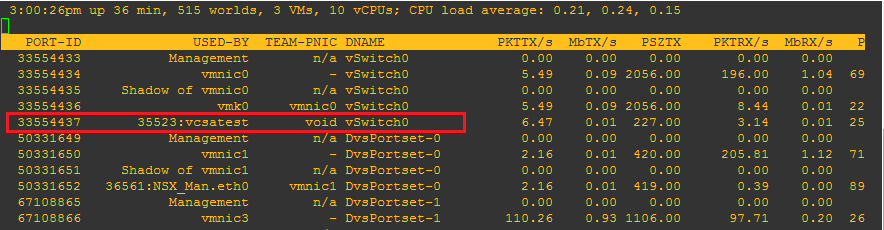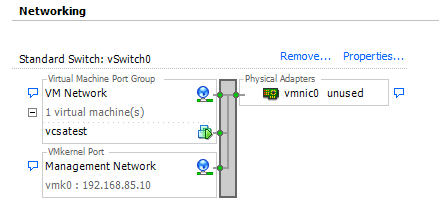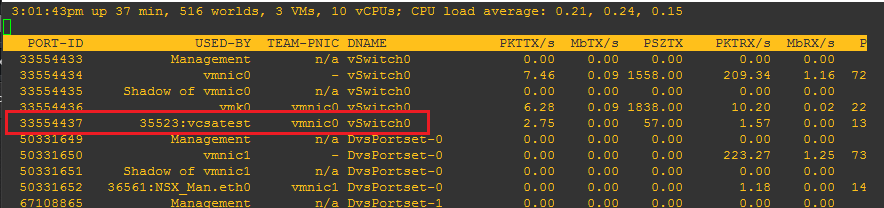ESXTOP troubleshoot VM network connectivity
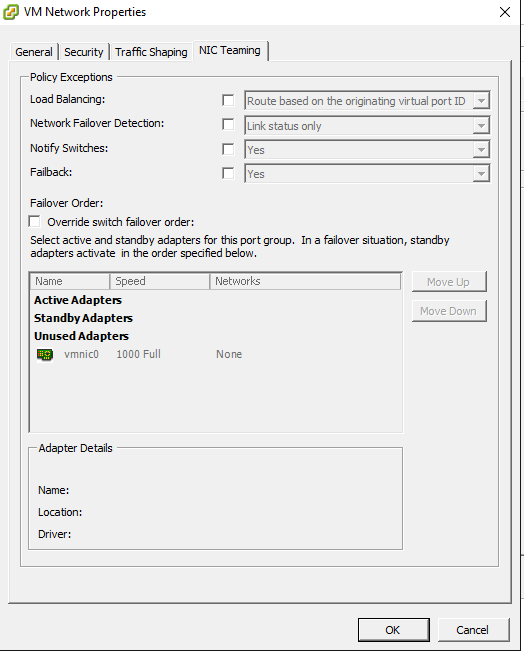
ESXTOP is one of the best all around troubleshooting tools in the toolbox of a VMware administrator and it is a built in commandline tool available as soon as you install ESXi. It is an extraordinarily valuable tool to use in all areas of troubleshooting including computer, storage, as well as network performance/connectivity. Recently, I ran into an issue with troubleshooting network connectivity on a VM. This was related to a situation I had written a post about troubleshooting the management network on an ESXi host in particular where there were problems induced from breaking a distributed switch configuration playing around with NSX in a lab environment. With ESXTOP troubleshoot VM network connectivity quickly and easily – let’s see how.
ESXTOP troubleshoot VM network connectivity
After breaking my distributed switches in the lab and then recreating the management network on a standard vSwitch, I still had issues with the connectivity to my vCenter VM. Even though the VM was on the VM Network of vSwitch0 that I had recreated, it still had no connectivity.
Using ESXTOP, we can easily troubleshoot what was going on with the connectivity to the virtual machine. To take a look at your virtual machine networking in ESXTOP, you simply hit n when launching the app.
Notice when looking at the vCenter appliance in ESXTOP, the PNIC is showing void.
If we look at the networking config on the particular ESXi host housing the vCenter VM, we see that the status of vmnic0 is unused.
Now looking at the VM Network Properties and then the NIC Teaming tab, notice the state of the active and standby adapters for the port group. The only vmnic that is listed, vmnic0, is set as unused.
All we have to do is check the box Override switch failover order and then move vmnic0 up to the Active Adapters selection.
After doing that, rechecking ESXTOP shows us the following. Notice how now we have a PNIC defined for the virtual machine.
After setting the Active adapter, I could now ping as well as access my vCenter appliance.
Final Thoughts
Without ESXTOP, it would be much harder to have this kind of visibility so quickly and easily when troubleshooting issues such as these. With ESXTOP troubleshoot VM network connectivity without any other tools or troubleshooting which makes life much easier. Do yourself a favor and learn the capabilities of ESXTOP as it will be worth its weight in gold to keep an environment running healthily and happily!