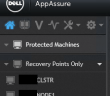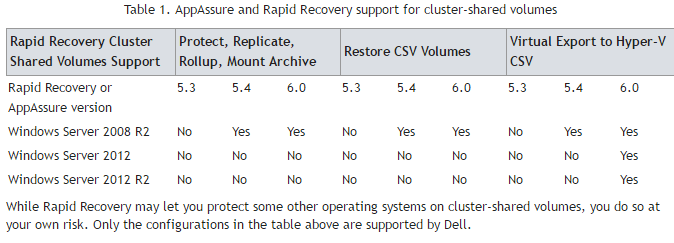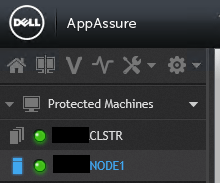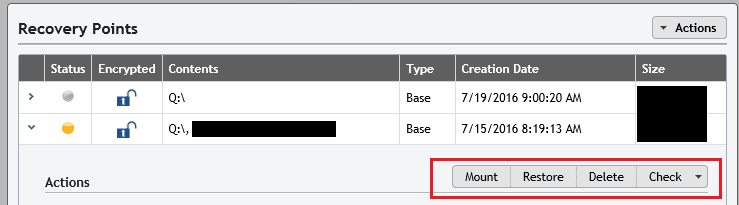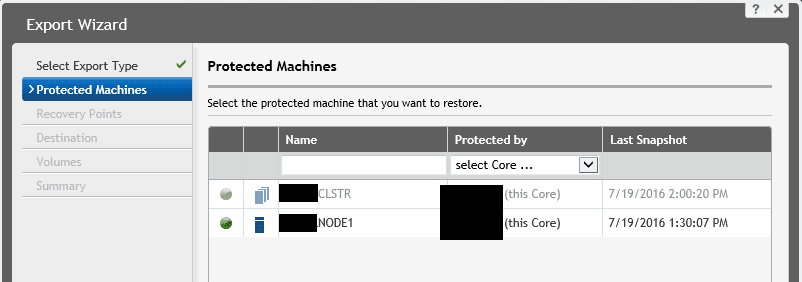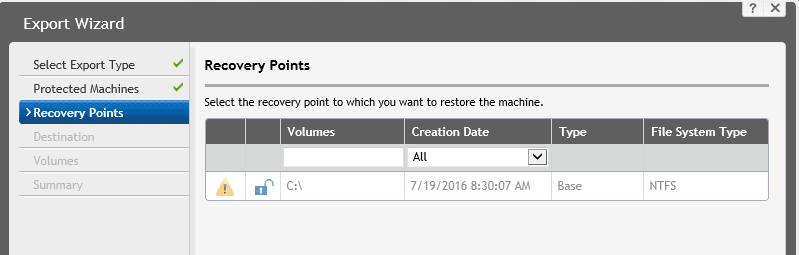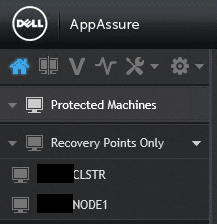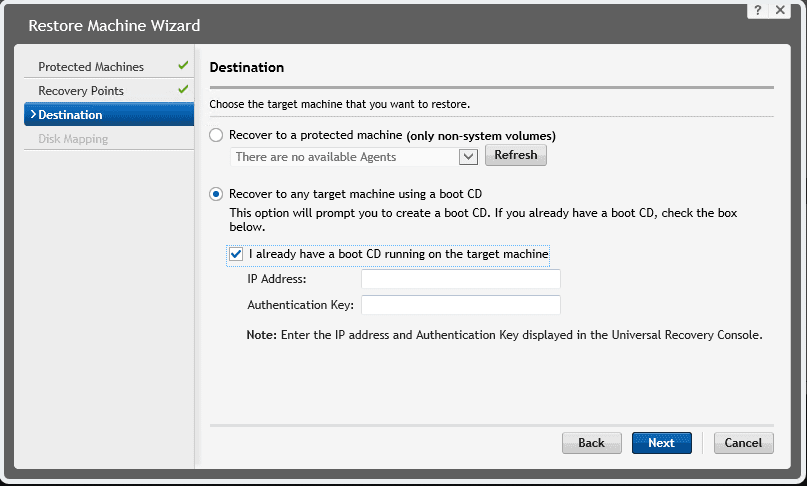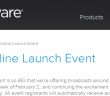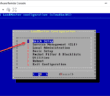The last few days I have been involved with a project to P2V an old Windows 2003 (yes cringe, bang head against wall now) cluster running SQL 2005. The P2V is simply a stop gap solution to get the cluster instance off the current hardware which is very much aging and onto at least new hardware before migrating off the current platform. In this particular enterprise environment, Dell’s Rapid Recovery product is being used to backup the virtual as well as physical environments and has also been used to P2V a range of machines. However, my experience with Rapid Recovery and trying to leverage the product to migrate a cluster to a virtual environment brought about much pain and work that I was not anticipating. Also for those who might be considering using Rapid Recovery and also run physical Windows clusters, you may want to look elsewhere. I will explain that detail a bit later. So onto the saga of P2V Windows cluster rapid recovery.
P2V Windows Cluster Rapid Recovery
The following information is taken directly from the technical documentation on the Rapid Recovery product page as relates to Windows clusters.
As you can see above there are for lack of a better way to describe it – a “whole lot of no’s” and not a lot of supported configurations.
However, I wanted to see how far I could get, even in “unsupported” territory to backup and restore at least the “active” node of the cluster, since this in my case was a stop gap solution where if I could simply get off old hardware, into a VM, have all the cluster instances up and running, and functioning correctly, the goal would be accomplished.
AppAssure and Rapid Recovery Default Behavior
The default behavior with a cluster in AA and RR is that you have no option to export a cluster. Also, the only option you have for a restore is to restore back to a physical protected host in AA/RR. When you protect a cluster it will display storage in a hierarchical view with the “cluster” name and then the hosts underneath. You will see the “shared storage” listed on the cluster name and only the boot drives listed for each host.
Obviously, the default behavior doesn’t work for an export to happen. In fact, take a look at screenshots of the Restore wizard when you go to run a recovery on the cluster when it is in a “protected” state. As you see below, there is no option to Export, only Mount, Restore, Delete, and Check.
If you look at the top of the tool bar you do see the Export option that you can click from there. When you click it, it will present you with a wizard. So progress maybe? Not so fast. As you can see below, the CLSTR name is greyed out. We can only select the NODE that we want to export, or can we?
Moving forward, notice how now we get to a catch 22. We can’t select even the boot drive for export. It is greyed out. So basically, our only option is to cancel.
Workaround
The work around that I have found is not that great. However, it does at least get you to the point of restoring data into a VM. To Restore data from either the cluster or the node(s), you have to remove the cluster from protection and keep the recovery points.
As you can see above, the cluster is shown in Recovery Points Only state. Once you have the cluster removed, you now have the option to Recover to any target machine using a boot CD. Now you can boot your VM and actually restore the clustered shared data and boot drive.
Other Considerations
Another point to keep in mind if you use the P2V Windows Cluster Rapid Recovery process or any other process that simply dumps data down to new hard disks/VMDKs is the disk signature of the disks will be changed. Especially in Windows 2003 clusters (which are still out there) there is a special utility you need to have to change the disk signature – dumpcfg.exe. Also, it will not work if you have a 64-bit version of Windows 2003. The dumpcfg.exe utility for 64-bit is impossible to find out in the wild from my experience. The only way to get it is through Microsoft support.
Fortunately, with newer server OS’es, the ability to resignature a disk is builtin to the diskpart utility and can be performed easily.
Final Thoughts
If you are thinking of using Rapid Recovery in your environment especially with physical Windows clusters, you might think again. You will have no ability to support virtual standbys at a DR facility or export in general with Rapid Recovery. The P2V Windows Cluster Rapid Recovery process is convoluted to say the least and I wouldn’t recommend using it unless you absolutely have to. It can be done, but use at your own risk!
Google is updating how articles are shown. Don’t miss our leading home lab and tech content, written by humans, by setting Virtualization Howto as a preferred source.