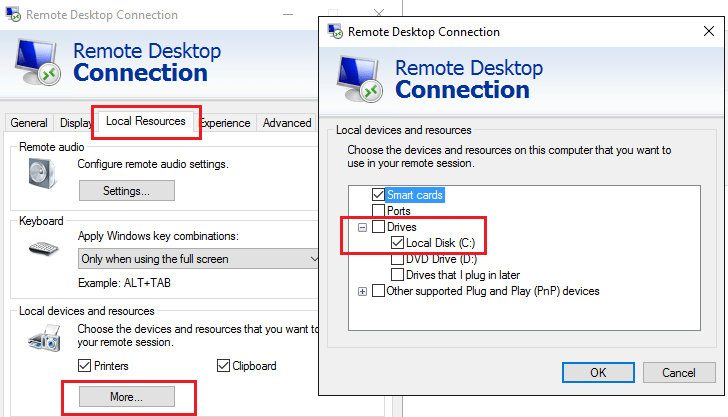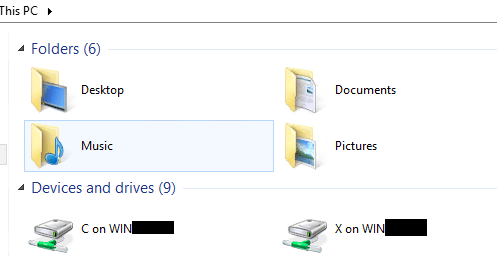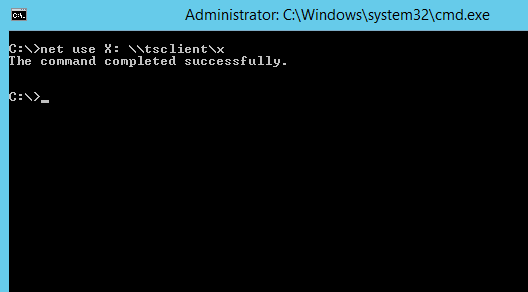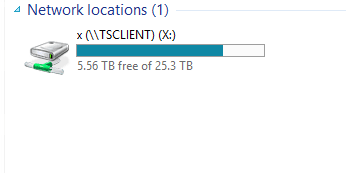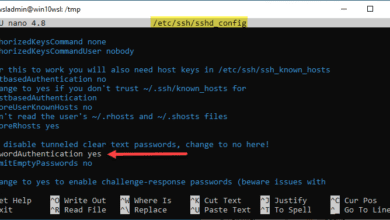Map a network drive from remote desktop back to local computer

If you are working a lot with remote desktop sessions especially in lab environments where network segmentation is present, there are often many situations where it is beneficial to have access to local or network drives from your host computer you are connecting from by means of a network drive on the remote desktop session. Let’ stake a look at how to map a network drive from remote desktop back to local computer session.
As you know you can redirect and extend locally attached or mapped network drives from your host computer to the RDP computer you are remotely logging into. The way that is accomplished is the local resources tab.
Map a network drive from remote desktop back to local computer
You are already most likely familiar with the process to “redirect” drives from your host computer over to your remote desktop session. This is as simple as choosing your local resources in the settings of your RDP connect window. Notice below the More button at the bottom which takes you to the local devices and resources section which allows resources to be chosen.
On your target remote desktop connection, you will see these redirected drives underneath your Devices and drives area of Explorer. They will be designated by <drive letter> on <computername> where computername is your host.
Mapping these to real network drives
You may however have the need to map these redirected drives to real drive letters inside your remote desktop session. For instance developers may have the need to have access to source code in a lab environment which they may not have RPC or NETBIOS traffic allowed. The traditional map network drive wouldn’t work as the ports required aren’t open.
The redirected drives however, can be mapped to which is awesome! If you run a simple net use command inside of your RDP session, you will see the redirected drives appear. Notice the format of the drive is in the form of a special UNC path represented by \TSCLIENT<drive letter> so these are mappable.
Notice that all we have to do to map these in a true sense to a network drive letter is a simple net use <drive letter> \tsclient<drive letter> and voila, the drive is mapped!
Now if you look in Windows explorer, you will see a true network drive mapped under your Network Locations section.
If you are in need of being able to map a network drive from remote desktop back to local computer for development or possibly application specific reasons, this process is definitely a life saver.