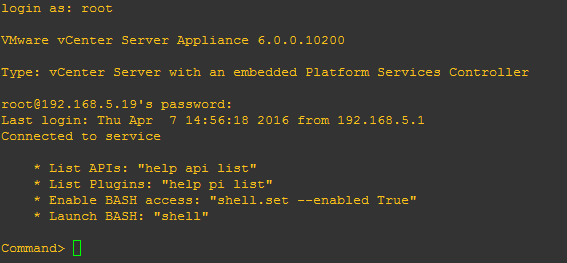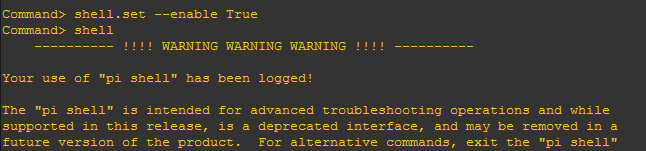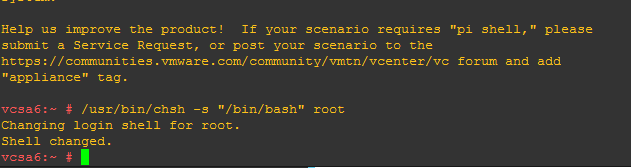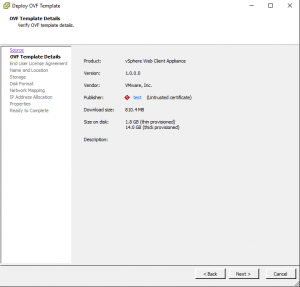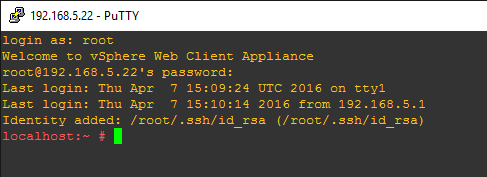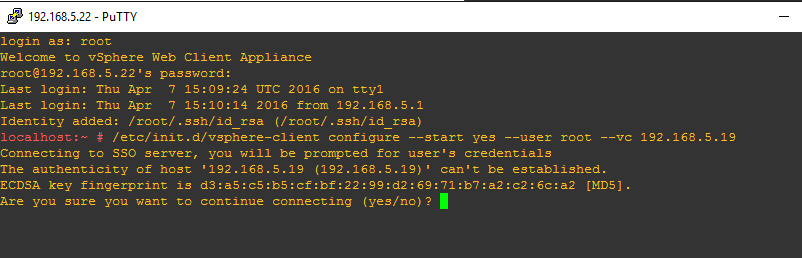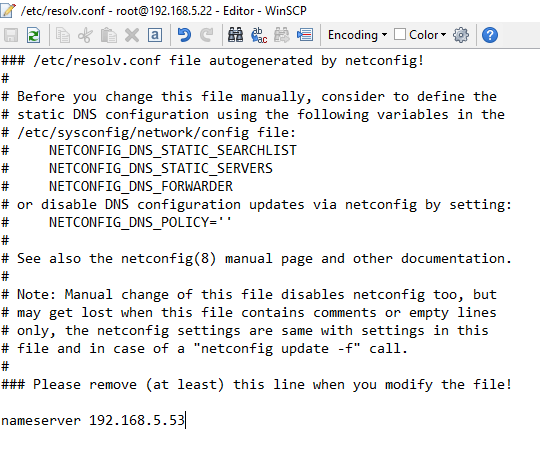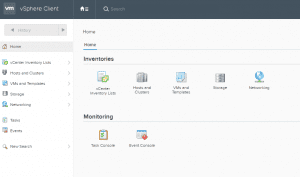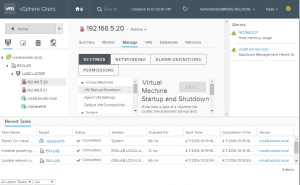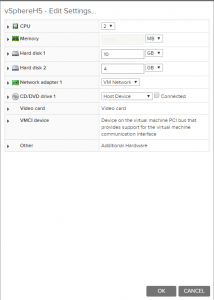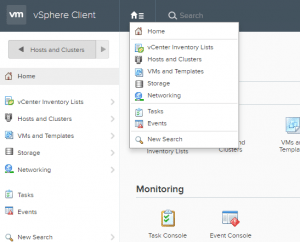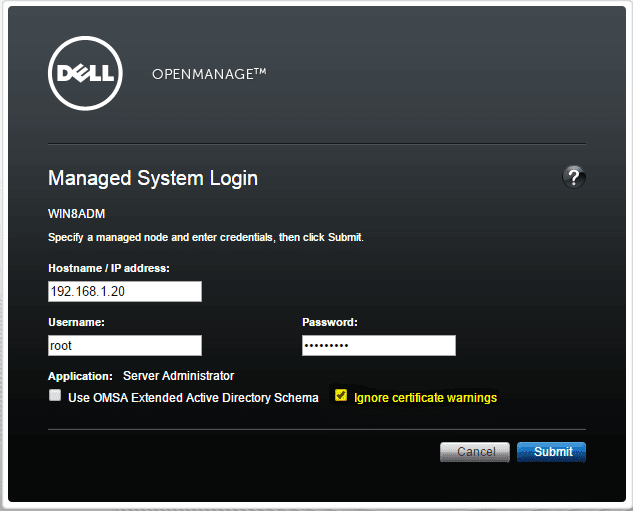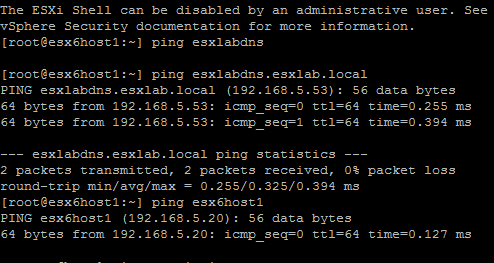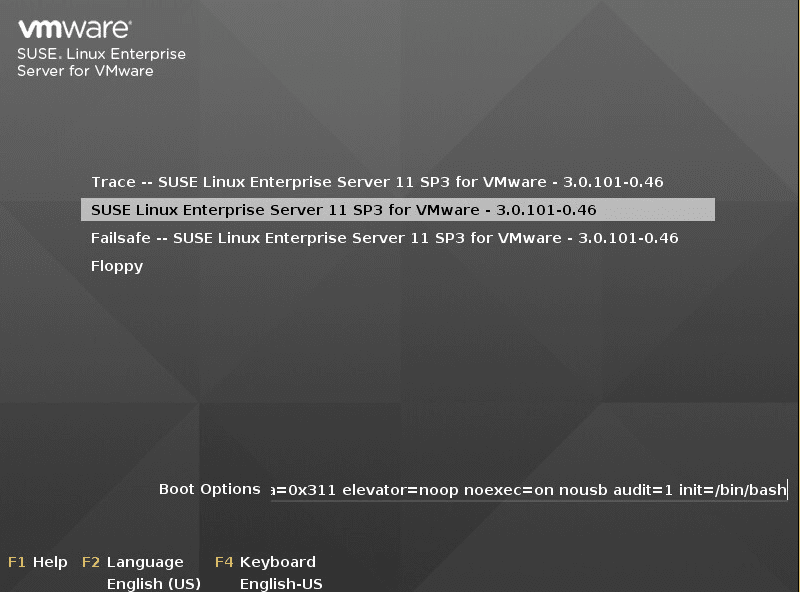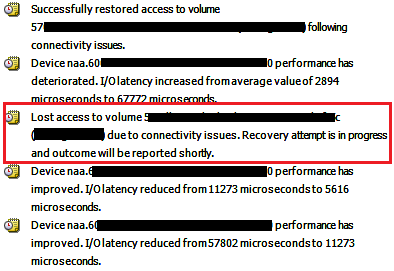New HTML5 vSphere Web Client
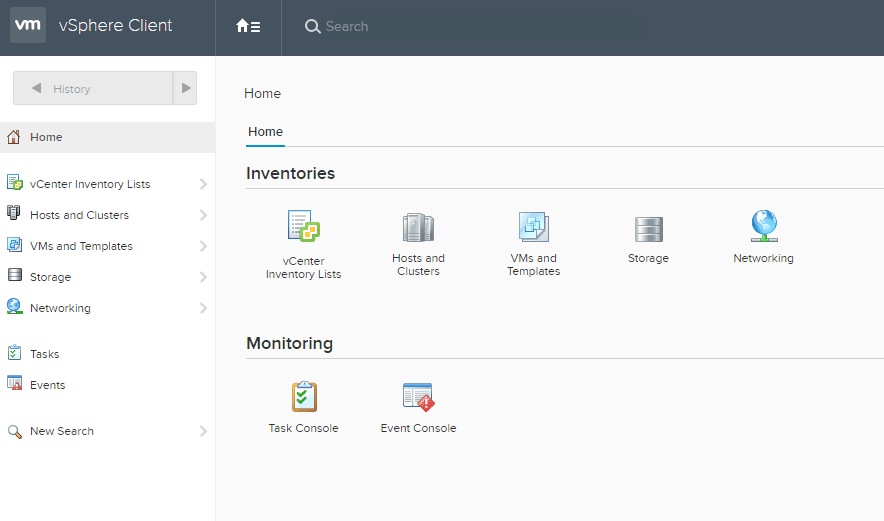
With the new host UI that is present with vSphere ESXi 6 update 2, it gives us a taste of what the HTML5 web client might look like. But alas, we don’t have to wait! With the new fling available here we can test drive the new beta version of the web client. It comes in the form of an OVA appliance that can be deployed in an existing vSphere 6 environment which adds the functionality of the HTML5 web client. Let’s take a look at the new HTML5 vsphere web client.
New HTML5 vSphere Web Client
Setting up the web client involves just a few steps:
- Download the OVA appliance mentioned from the flings link above
- Make changes to the shell settings on your existing vCenter server
- Deploy the OVA appliance
- Run a command on the HTML5 appliance to connect it to your existing vCenter
- Login to the HTML5 interface
Vcenter Settings:
The below steps are taken from the downloadable instruction PDF found here. Basically, you check the shell mode of your vCenter VCSA appliance.
We then enable the bash shell using the following command:
shell.set --enable True
Then we change the default shell:
/usr/bin/chsh -s "/bin/bash" root
To return the shell to the appliance shell, you can use the following command:
/usr/bin/chsh -s /bin/appliancesh root
Deploy the HTML5 appliance
The next thing you need to do is deploy your HTML5 appliance fling OVA. I am not going to detail every screenshot of the deployment as it is pretty standard with deploying any other OVA appliance. However, just to note you will see the publisher as “Test” so don’t let that alarm you.
After you finish deploying the OVA appliance and power it on, SSH into the box. Password for root is demova. There are a couple of commands that we need to run here in the HTML5 appliance:
/etc/init.d/vsphere-client configure --start yes --user root --vc <IP_Address_Of_vCenter>
After running the command you login to your HTML5 appliance using the URL: https://<H5_Appliance_IP_Address>:9443/ui
Error:
I ran into an error that was basically do to something I forgot to do when configuring my IP Pool for the environment in vSphere and didn’t properly setup DNS values for the IP Pool/Network Profile:
The above is because of a plain old DNS error of being unable to resolve my vCenter hostname.
Resolution:
To quickly get up and running and testing, I simply added my DNS value to the resolve.conf of my HTML5 SuSe box:
After doing the above, I ran a service network restart command, closed out my browser tab and then went back to the HTML5 UI web address and it worked!
Below are just a few of the screen clips I took in navigating around the interface
Final Thoughts
The HTML5 client is definitely a major improvement over the old web client interface that we all love to hate. The performance is roughly in my experience getting really closer to using the vSphere client in my lab environment. Everything is snappy and responsive as you would expect and greatly improves productivity in the browser.
The HTML5 fling, is stripped down in way of command actions that you have available, but If you have a chance and want to test and see the new HTML5 web client experience and a peak into the future of where the client is headed, be sure and download the fling. Let me know what you think of the fling in the comments below.