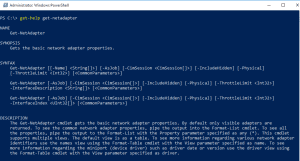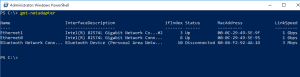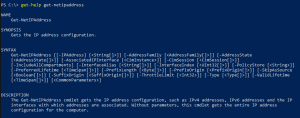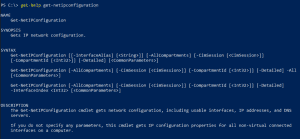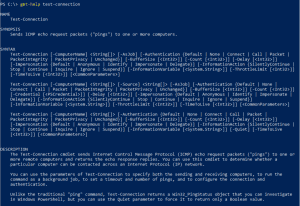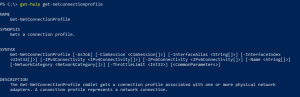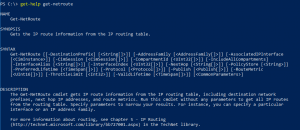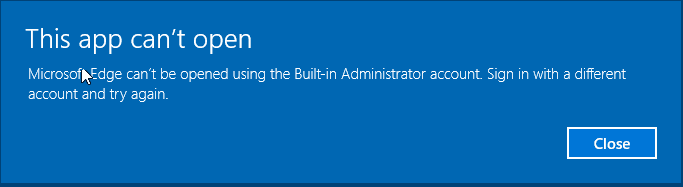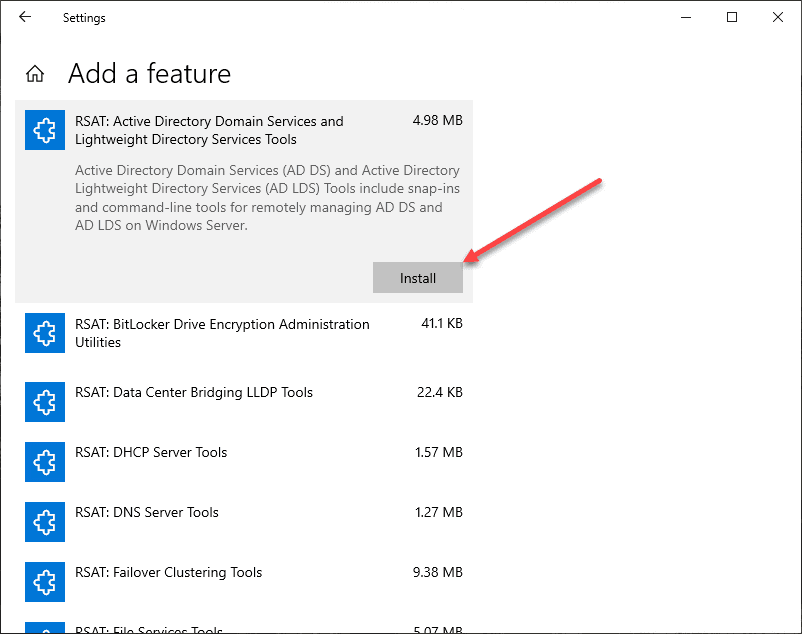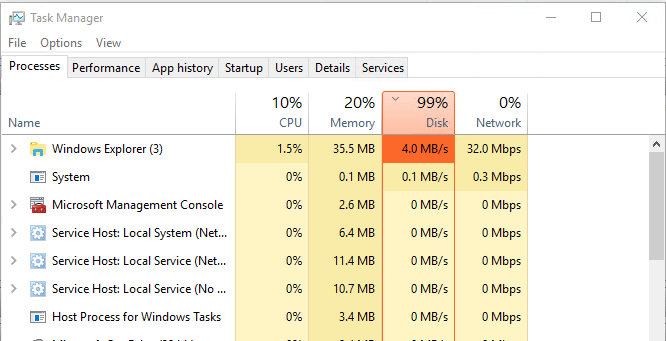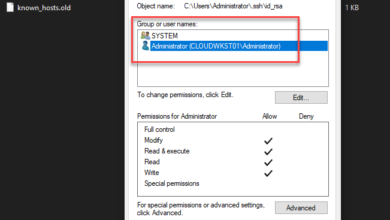Windows 10 Networking Powershell commandlets
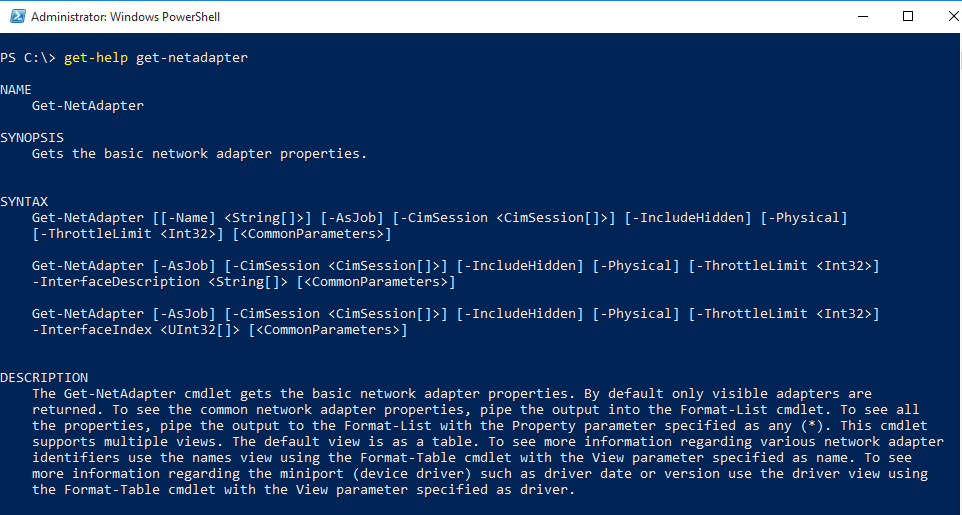
With Windows 10 we have all the goodness of powershell baked into the operating system and with that, there are several really great powershell commandlets that can be used to take control of the networking components of your Windows 10 workstation.
Display information about your IP address
Get-NetAdapter
The Get-NetAdapter cmdlet displays basic network adapter properties.
Get-NetAdapter
It is similar to the following netsh command:
netsh interface show interface
Get-NetIpAddress
The Get-NetIPAddress cmdlet gets the IP address configuration, v4 addresses, v6 addresses and interfaces.
Get-NetIpAddress
This is not really a replacement for ipconfig as there are no switches for renewing the IP address or clearing DNS cache, etc.
Get-NetIPConfiguration
The Get-NetIPConfiguration cmdlet gets network configuration, usable interfaces, IP addresses, and DNS addresses.
Get-NetIPConfiguration
Same as above – not a replacement for ipconfig but definitely a great powershell IP Address tool.
Test-NetConnection
This is a great tool for general Internet connectivity testing. It provides diagnostic information for a connection including results of a DNS lookup, a listing of IP interfaces, testing capabilities and confirmation. If you don’t supply parameters, it tests general connectivity to the host internetbeacon.msedge.net
Test-NetConnection
Another really nice feature of this powershell cmdlet is that you can also test a specific port. For instance:
Test-NetConnection -port 25 -computer mymailserver
This is a great troubleshooting tool to add to the mix especially if you have general icmp connectivity but don’t know if you have connectivity to a certain port such as SMTP, RDP, HTTP, etc.
Test-Connection
The Test-Connection cmdlet sends ICMP packets to one or more remote computers. The nice thing is you can specify more than one remote computer. This cmdlet has tons of options from packetintegrity, buffersize, count, delay, impersonation, etc.
Test-Connection server1, server2
One of the really cool things you can do with this cmdlet is specify the source computer. So if the need arises to troubleshoot traffic flow coming from another computer to a target, you can specify the source parameter
test-connection -source computer1 targetcomputer
Related command line utility:
ping
Get-NetConnectionProfile
Have you ever wonder when running Windows firewall and possibly multiple network adapters which firewall profile applies to which adapter? The Get-NetConnectionProfile cmdlet gets a connection profile associated with configured network adapters.
Get-NetConnectionProfile
Get-NetRoute
This is the powershell equivalent to route print command line tool. It is used in conjunction with the Set-NetRoute command.
Get-NetRoute
Final Thoughts
These are just a handful of the commands I have found to be very useful in the powershell world for gathering and manipulating network configuration in Windows 10. Combining these tools with more advanced looping and pipe lining and you can do just about anything.