Equallogic SAN basic initial iSCSI setup
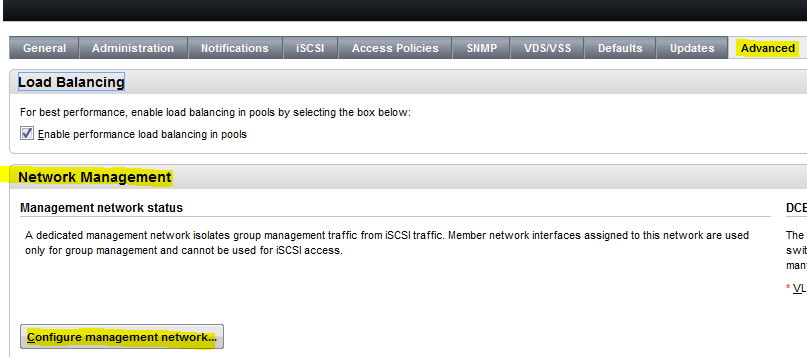
Recently, I configured a couple of Dell Equallogic SANs for two different VMware environments and I wanted to pass along to you guys the steps required to stand up a new Equallogic environment as well as tweaks made to the software iSCSI adapters on the VMware hosts and install of the Dell Equallogic ESX Multipathing driver. All in all the setup went very smoothly and the Equallogic software group manager interface is pretty intuitive.
Prior Planning
Before you get started configuring your Equallogic SAN and VMware hosts, you will definitely be ahead of the game if you already have some things mapped out such as:
- IP address range for iSCSI
- Equallogic member IP and name
- Equallogic group IP and name
NOTE Both environments I worked with were each setup as their own group. If you are joining an existing group, you will not need the group IP above as you will simply join the group IP/name that is already in place.

Picture courtesy of Dell.com
Equallogic setup
The setup of the Equallogic requires that you have a console cable to connect to your Equallogic SAN. The familiar 9600/8/none/1 settings will suffice. Once the SAN is powered on you should start to see the unit posting through until you get to the initial setup wizard.
Initially you will be asked to login. The login default login information is:
Login: grpadmin
Pass: grpadmin
You will be asked if you want to proceed with setup: yes | no
The next section configures the network setup of the array.
- Member name []: Enter your chosen member name
- Network interface [eth0]: You can leave this as the default (we will discuss how we can manually select and configure the interfaces later)
- IP address for network interface []: Here you need to provision an IP address that will communicate on the iSCSI network not your LAN subnet
- Default gateway []: The default gateway will default to the .1 address at least on a /24 of the IP subnet your assign. Don’t use your real default gateway on the LAN subnet.
- Enter the name and IP address of the group that the array will join:
- Group name []: Choose a group name to enter here
- Group IP address []: Again the group IP address will be on the iSCSI subnet
- The wizard will search and see if the group ip can be found or already exists
- You will then be asked to confirm the group settings you entered above yes | no
- Password for managing group membership: Enter your password you choose
- Retype password for verification: Confirm your password
- Password for the default group administration account: Enter your password you choose
- Retype password for verification: Confirm your password
- It will save the configuration at this point
Gaining access to your LAN network/subnet
One thing the wizard does not do is allow you to configure the management port for accessing the array outside of the iSCSI network. To do that we need to enter a few manual commands.
First select the member that we want to work with:
- member select membername
- eth select eth2 (***NOTE*** – on a 10G array you will have (2) ports for 10G and one port for management. The ports are numbered from eth0, eth1 for iSCSI and eth2 for management. On a 1G SAN, you have eth0 through eth3 for iSCSI and then eth4 for management.
- Next we assign an ip address:
- ipaddress x.x.x.x netmask x.x.x.x
- Bring the interface up
- Enter the command: up
- At this point you should be able to ping your management interface as long as you have everything cabled correctly.
- Note also make sure VLANs are configured correctly on your switch. See the post here about VLAN considerations with iSCSI and vMotion.
You might be thinking – this only enables a management port for the member that we selected, right? This is true, however, it gets us connectivity to bring up the group management GUI so we can configure a management port on the group. Connect to the IP address we manually set above for the management interface in a web browser.
Click on Group Configuration >> Advanced
You will see the section for Network Management. Click the Configure management network… button
Select the checkbox to Enable dedicated management network and then set your management IP address and gateway here.
This enables the Group management network IP address so you can have a management IP address that you can connect to via your local LAN/subnet.
Final Thoughts
There you have it – at this point you should have a functioning Equallogic SAN ready to configure RAID and provision iSCSI to your VMware or other hypervisor hosts. We will take a look at this step in part two – Setup Equallogic SAN VMware iSCSI configuration. Stay tuned.


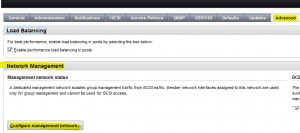
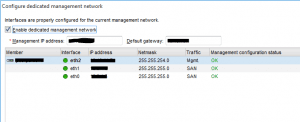









A Wonderful post for the Equallogic SAN initial setup. I’m look forward the part two, so please write it as soon as possible.
Thanks for sharing.