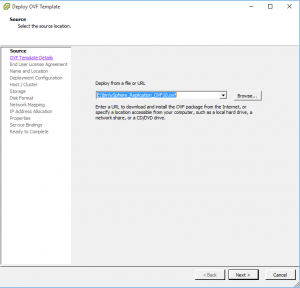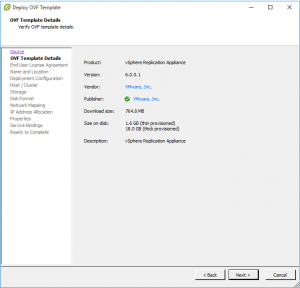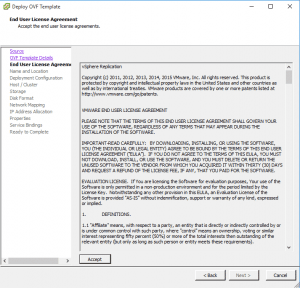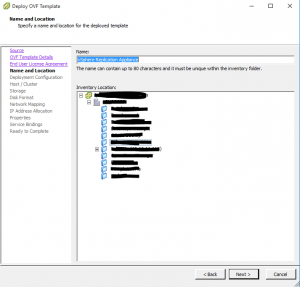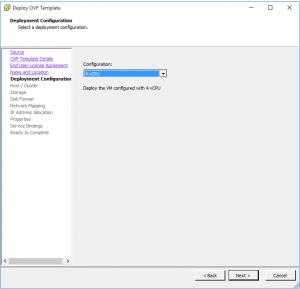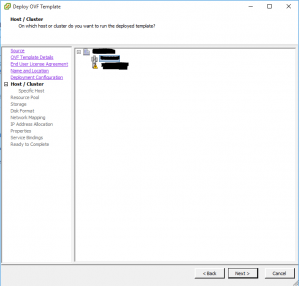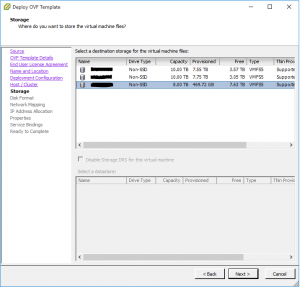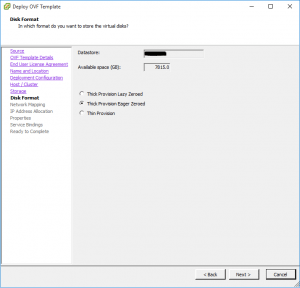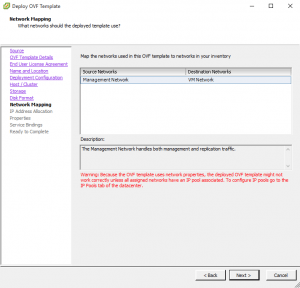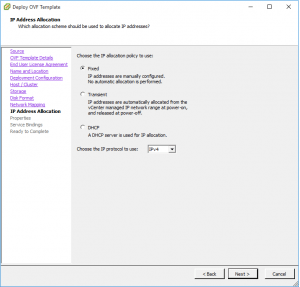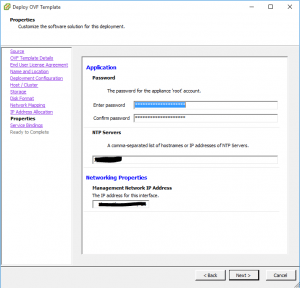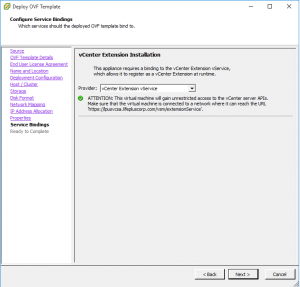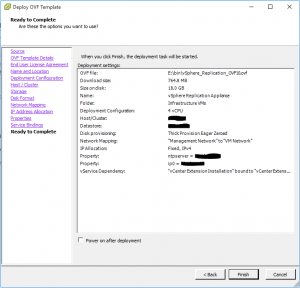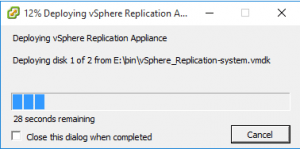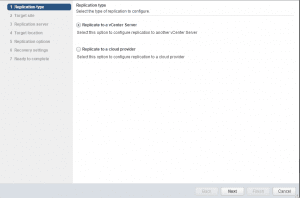Installing the vSphere 6 Replication Appliance
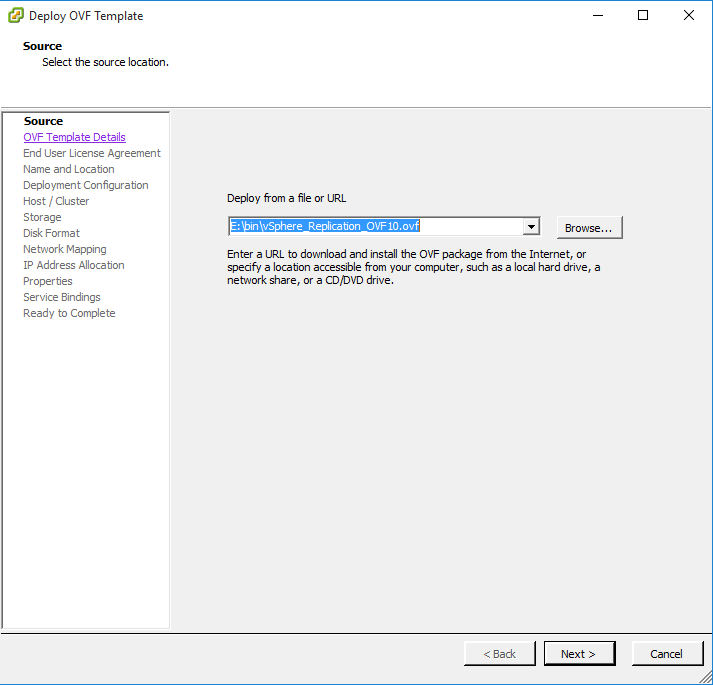
The vSphere Replication functionality which used to reside exclusively in VMware’s SRM product, is currently a standalone appliance now which gives virtualization administrators the replication functionality piece for free in any licensed version of vSphere. The appliance is a small download from VMware and is of the SUSE flavor of linux that is in the format we have all grown to know and become familiar with in other appliances (i.e. VCSA). Following the similarity of the new VCSA vSphere appliance, the replication appliance download is in the format of an ISO file. You simply mount the ISO and deploy your appliance from the ISO ova files.
The replication appliance in vSphere 6 is super easy to deploy and adds the ability to replicate VMs between sites with RPO values ranging from 15 minutes to 24 hours. The appliance falls in line with other linux appliances that VMware has used to deploy various pieces of functionality within vSphere. The following are screenshots of the replication appliance being deployed within vCenter 6.
We start the install by starting the Deploy OVF wizard from within vcenter server.
Here we name and locate the virtual appliance.
The choices here are 2 vCPU and 4 vCPU. For most environments I would recommend choosing the 4 vCPU install.
Host and cluster selection.
Where do we want to store the virtual machine files – select your datastore.
How do you want to provision the VM as thick-eager, thick-lazy, or thin.
Here we select the networking configuration of the VM and choose the source and destination network – vswitch layout.
How do you want to address the VM? You can select here to use the Fixed, Transient, or DHCP options. Transient is managed from the IP Pools setup in the vCenter cluster config.
Normal password and NTP server configuration section.
The next page shows the default setting which is to allow the appliance to register with vCenter to extend the funcationlity. This is what allows the extra menu options in vCenter web client to view replication
Deployment of the virtual appliance begins which literally takes a couple of minutes.
After deploying the appliance you should see the options now in vCenter web client under the All vSphere Replication Actions >> Configure Replication
Final Thoughts
As you can see the replication appliance is easy to deploy within vCenter. I will be posting soon on the ins and outs of configuring and setting up vSphere replication in version 6.