Recently, in working with vRealize Operations Manager, I was prompted to change the admin password while logging into the console. Using the prompts at the console of the vApp, I was able to successfully set the password. However, after that point, access to the admin section and using the admin password no longer worked. The password reset function with vRealize seems to be inherently flawed as the password reset from the console doesn’t flow through properly to the rest of the system.
Even after resetting the admin password once again manually after logging into the console as root still had no effect on the admin account being able to login to the admin link. There are a few helpful commands that can help troubleshoot passwords in general with vRealize Operations Manager.
Password Troubleshooting in General
By default in vRealize Operations Manager, accounts are locked out after (3) successive incorrect password attempts. You will then get a message that the account has been locked out. To view the tally of incorrect successive logins and to reset those, use the following commands:
sudo pam_tally2 --user=root
To reset the bad password count:
sudo pam_tally2 --user=root --reset
However, for me the commands above still showed the count of bad attempts on my admin account to be (0). Even after me attempting to login to the admin URL multiple times did not register with the count. It seems there is a disconnect after the password reset.
If Root Password is locked
Just a quick interlude here, if you have a locked out root account, you will need to reboot your vRealize VM and enter the following boot option into your SUSE boot loader at the end of the line:
init=/bin/bash
Just hit the spacebar when the boot loader screen appears:
Once the machine boots, you can then enter the command:
passwd
You will then enter your new password and confirm for root.
Back to the admin password:
In order to successfully change your admin password so that it populates throughout the rest of the system, use the command below to properly reset your admin account:
$VMWARE_PYTHON_BIN $VCOPS_BASE/../vmware-vcopssuite/utilities/sliceConfiguration/bin/vcopsSetAdminPassword.py --reset
After you issue the command above, you will see your password is successfully reset and you should now be able to access the admin URL once again.
Google is updating how articles are shown. Don’t miss our leading home lab and tech content, written by humans, by setting Virtualization Howto as a preferred source.

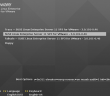
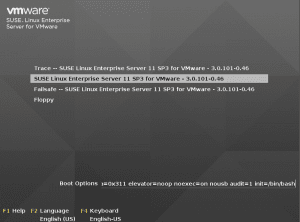
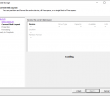
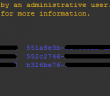
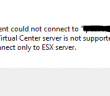
The root password was easy to reset using “passwd” but that other command for the admin account.. file not found. I typed it in from scratch 100 times. Leave it up to VMware to make some ridiculous procedure that doesn’t work.
It works, but he should have specified you reset the root password via boot loader only.
Then you need to get on the console via vSphere client, press ALT+F1 to get a login, login as root, then run the python script command listed above to reset the admin password.
Hope this helps. Thanks for the post, this worked for me.
Tried that in VMRC just get No such file or directory
logged in OK as root after reset in boot loader
Fails in 6.2:
# $VMWARE_PYTHON_BIN $VCOPS_BASE/../vmware-vcopssuite/utilities/sliceConfiguration/bin/vcopsSetAdminPassword.py –reset
Password:
Re-enter Password:
Saved existing admin user credentials into backup file
Call failed: Code 500 – HTTP Error 500: Internal Server Error
Response: {“error_message_key”:”security.password_invalid”,”error_arguments”:[]}
Original admin credentials restored from backup