Install Dell OMSA 8.1 in ESXi 6.0 and add to OME
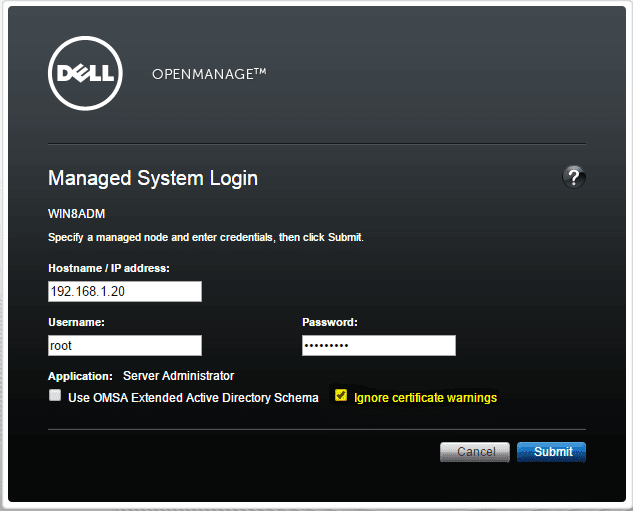
Recently, after upgrading a Dell Cluster to vSphere 6.0, one of the tasks that I wanted to accomplish was to install the new Open Manage Server Administrator or OMSA in my newly upgraded Dell R620’s and then add those servers to the Open Manage Essentials server that is monitoring my current environment. The process is very straightforward and not too difficult to accomplish. Let’s look at how to install Dell OMSA 8.1 in ESXi 6.0 and add to OME.
Download and Install OMSA 8.1
First things first, you will need to download and then install the OMSA 8.1 VIB package on your compatible Dell PowerEdge server. To do this, navigate to https://www.dell.com/support/home/us/en/19/Drivers/DriversDetails?driverId=FN2KW and download the VIB package. Once you have the VIB package, you need to copy the installation package over to your ESXi 6.0 server via SSH/SCP. I use WinSCP which works fine. Any free SCP program will do the trick. I like to copy one off files like this to the /tmp directory.
Note Before installing the software, make sure that you vMotion off any running VMs to another host in your cluster as the install process will require a reboot. Place the host in maintenance mode as well.
The VIB will come in a .zip format. You do not need to unzip the VIB package to install it. This is taken care of in the esxcli command that we will issue to install the package. Once you have your file copied over and then you have established an SSH connection into your server, from the command line, type the following command below to install the OMSA 8.1 package:
esxcli software vib install -d /tmp/OM-SrvAdmin-Dell-Web-8.1.0-1518.VIB-ESX60i_A00.zip
Once you type this, your server may appear to be hanging on the command or at least it did on my R620’s that I was installing on. However, give this a few minutes at least before deciding to do anything drastic. You should eventually see that the package installed successfully and then a prompt asking you to reboot.
Once you see the reboot prompt, simply type reboot at the command line to initiate the reboot. After the server has come back up and is online, you can issue the below command to verify the installation of OMSA 8.1 was successful:
esxcli software vib list
The listing should look similar to the below, with the VIB OpenManage Partner Supported 8.1.0.ESXi600-0000 package listed.
Testing the OMSA install
One of the easiest ways to test and make sure your OMSA install on your ESXi 6.0 host is functioning, is to download the OpenManage Server Administrator Management Workstation and install this on a workstation computer. This package allows you to connect to your ESXi 6.0 host and perform basically the same functions that OME will perform against the server. To download the management workstation, click this link: https://www.dell.com/support/home/us/en/19/Drivers/DriversDetails?driverId=20V28
After downloading and installing this 64bit package on your workstation, simply add your IP address and credentials. Also, it is important that you check off the ignore certificate warnings in the login box as highlighted below:
You should successfully be able to connect to the ESXi 6.0 host with this process. Once you have verified this, you are ready to add to your OME server.
Adding the ESXi 6.0 hosts to Open Manage Essentials (OME) Server
Login to your OME server console and navigate to the Discovery and Inventory tab at the top.
- Right-click on the All Ranges menu and you will get the Add Discovery Range popup
The Discover Devices Wizard will launch. Plug in your Discovery Range Configuration IP range values
The only other configuration screen you need to pay attention to in adding your ESXi 6.0 hosts, is the WS-Man Configuration. Make sure you check off:
- Enable WS-Man Configuration checkbox
- Secure Mode checkbox along with the:
- Skip Common name check
- Trusted Site
- Checking those values will allow OME to deal with an invalid certificate, etc.
After this, right click on your newly created Discovery Range and choose to Perform Discovery and Inventory Now option.
Once the Discovery and Inventory is complete, you should see your hosts underneath your VMware ESX Servers drop down under your devices.
Final Thoughts
It is an extremely good idea to install the OMSA VIB on your production VMware ESXi hosts if they are Dell servers as this allows you to peer into the current hardware health. Open Manage Essentials is a great add on piece (for free) that allows real time monitoring and alerting of all OMSA enabled servers in your environment. For free, it is a hard solution to turn down if you are a Dell shop.


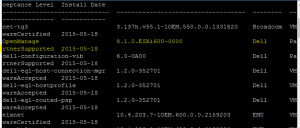
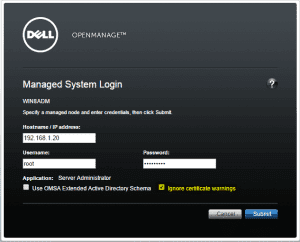
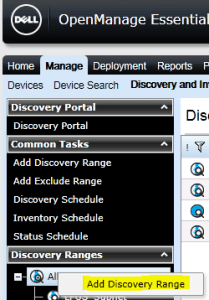
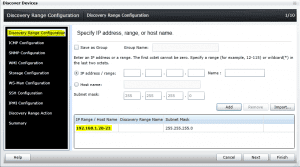
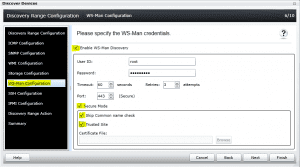
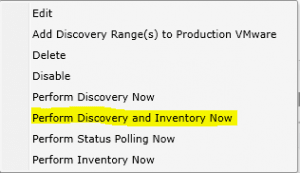
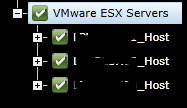



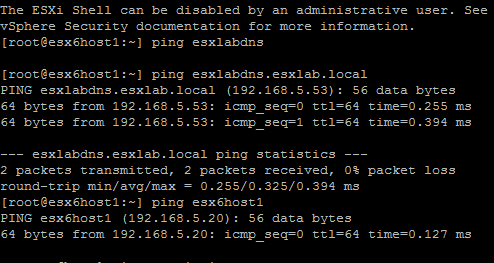
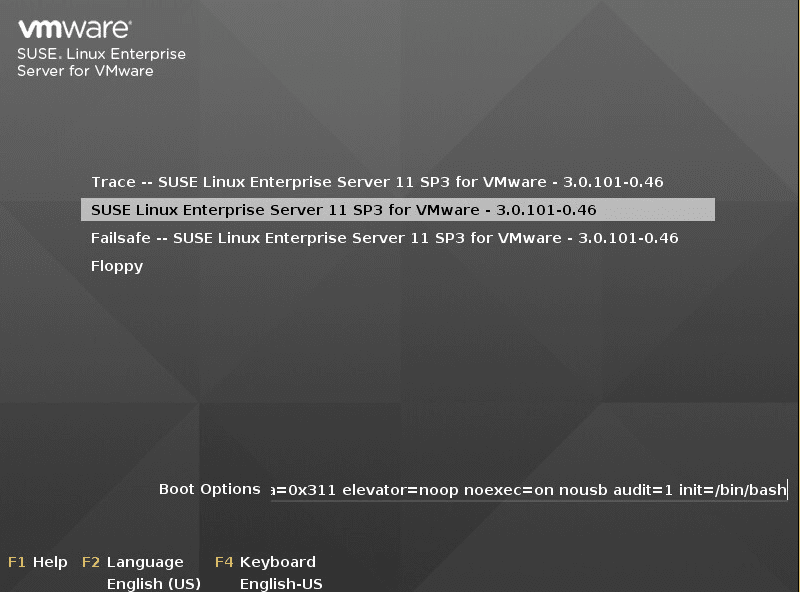
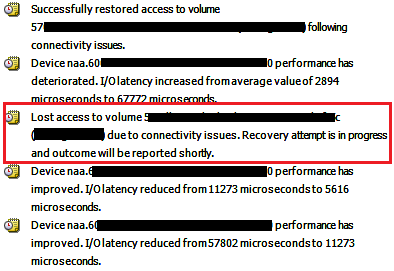
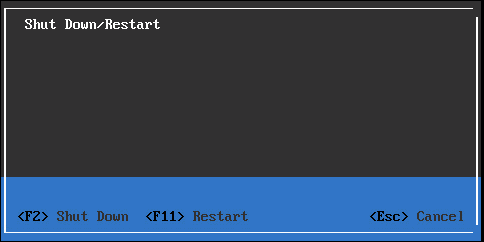


Nice post. Very Helpful. Do you also know how to add SNMP polling on the VMware esx server, so it can be polled at a set interval for hardware status?
If you download the Dell customized ESX ISO from the dell site does it come with OMSA already?
The Dell Customized VMware ESXi image does not include Dell OpenManage Server Administrator.
Hello,
Do you know how to restart just the OMSA on the ESXi ?
BTW nice guide (I had already done exactly the same … I was just looking on how to restart the OMA because it suddently stop working on the OME and I don’t want to reboot the host just for this)