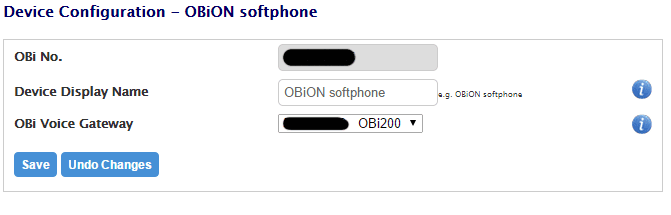
Recently, I purchased an Obi200 VOIP device for home. I have to say that I have been thoroughly impressed with this little VOIP box. I think for anyone who wants a potentially free house phone, and you have an Internet connection, this is the way to go. Many ISP’s these days are offering phones for $10 a month or so, however, you can essentially do the same thing and have it pay for itself at that rate in 4-6 months as you can use the OBi device free with a free Google Voice account.
Another really awesome feature of this device is the ability to download “softphone” apps for both IOS and Android devices which essentially allows you to have the calling capability connected to your Obi device on your table, phone, etc. These apps are known as the ObiON apps. However, I ran into a setup frustrations with this software below that I want to pass along to you guys. The initial setup of the app is essentially a non issue. You basically download the app from either the AppStore (IOS) or Google Play Store (Android) and allow it to install.
However, after installing the software first on my iPad, I had issues making outbound calls in testing. All I would get when trying to dial any outside number was a fast busy signal. The first thing of course I did was hit a quick Google search and found many results regarding busy signals with ObiON in general. It seems though the documentation from Obi on this subject is relatively nonexistent. There is one “how-to” document on their FAQ page regarding ObiON currently: https://www.obitalk.com/obinet/
The problem I had with this FAQ page is that it is outdated. The dashboard interface at ObiTalk has been updated. I was unable to find “Obi Endpoints” link in the dashboard. However, after an hour of Google searches, I stumbled onto a quick blurb about updates to the dashboard and where things were housed that applied to the ObiON softphone. There was a quick little fix to the busy signal issue I was experiencing with outgoing calls.
Resolution
Instead, login to your Obitalk Dashboard (note this is not your local device, this is the Internet site www.obitalk.com). After you login you should see your Obitalk Dashboard by default. Note the small Show All button on the far right of your My OBi Devices list. Click the Show All button.
After you click the show all button, notice how you now see the OBiON softphone listed under your My OBi Devices listing. Click the settings button shown.
The problem with the busy signal is that your OBi softphone doesn’t have the OBi Voice Gateway populated. So, it doesn’t know how to route the call. Notice how you have a dropdown menu for your OBi Voice Gateway. Click the dropdown menu and then select your OBi device.
I have the OBi200, so it is listed in the dropdown list. After I selected the OBi device, I could then make calls using my softphone!
Final Thoughts
I think the OBi Device is great! So far I haven’t had a single issue with calls and so forth. I will say as you can see the steps above couldn’t be simpler, however, the documentation for this process is sorely lacking on the OBi site. Hopefully this blog post will help others who may have experienced this issue with the OBiON softphone software.
I am not sure why the software install of the OBiON app doesn’t prepopulate your OBi Device as the OBi Voice Gateway as I would imagine this is going to be the default option most users would select to make their OBiON software function. Whatever the reason, the fix is simple if you know where to find the options you need.


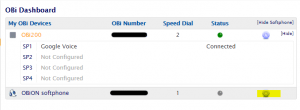
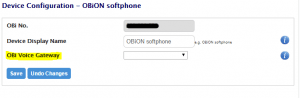
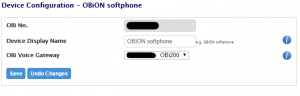



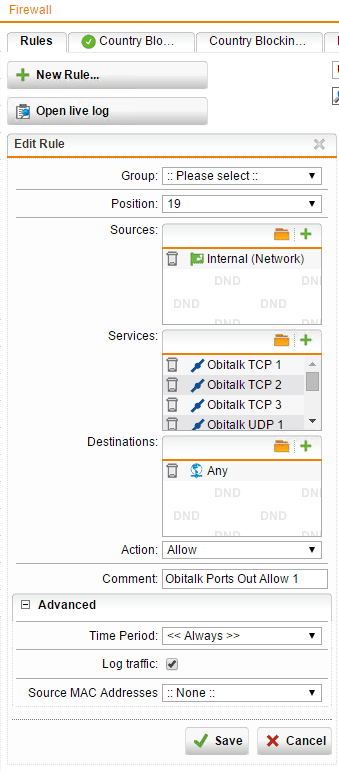


Thank you, same issue for me, this worked like a charm.
Glad to hear Scott!