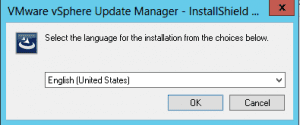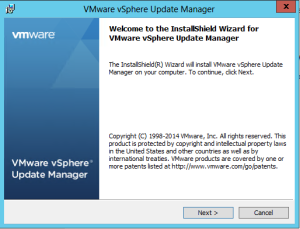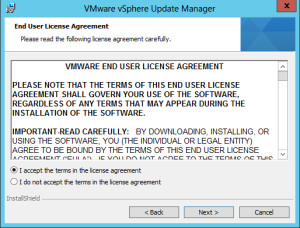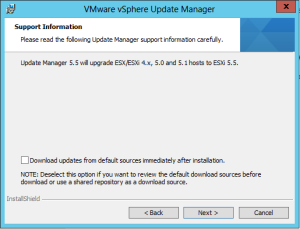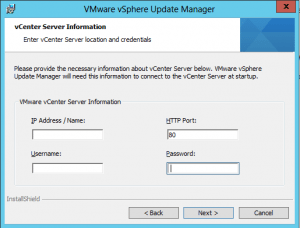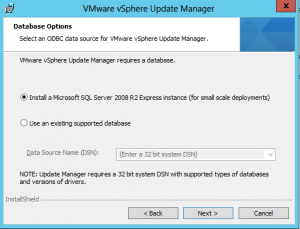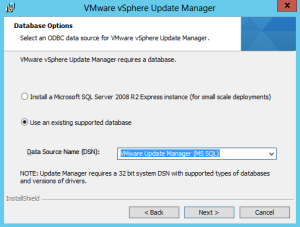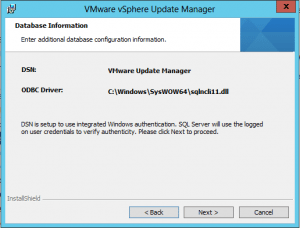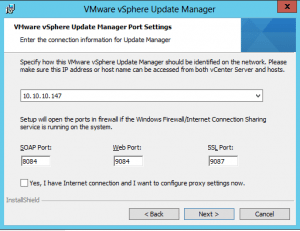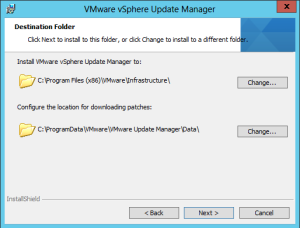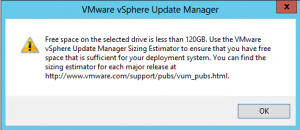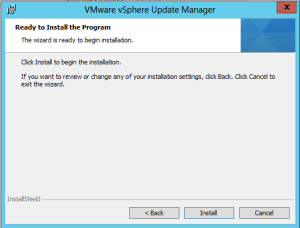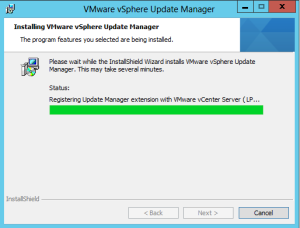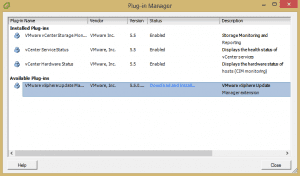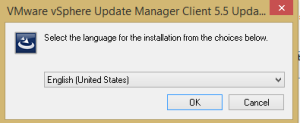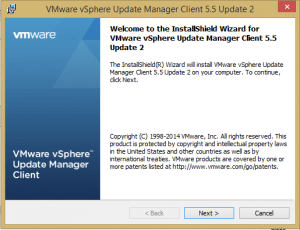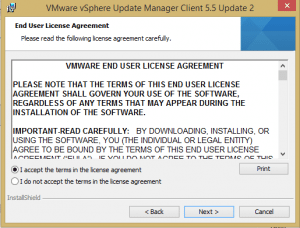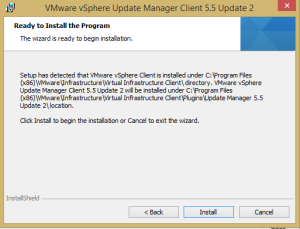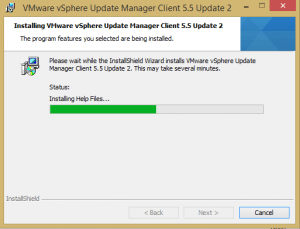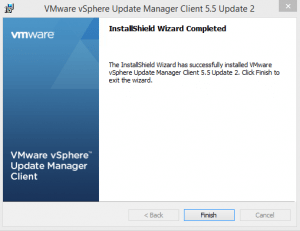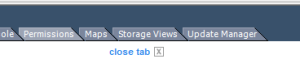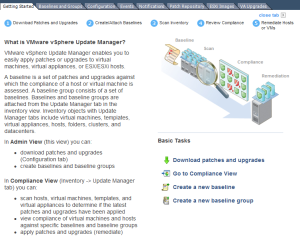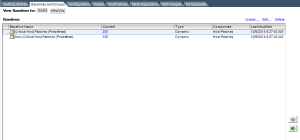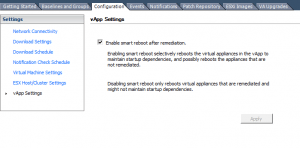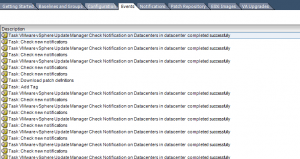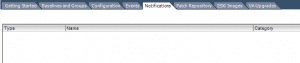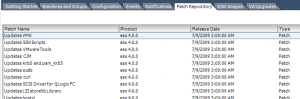Installing vSphere Update Manager 5.5 update 2 and configuration
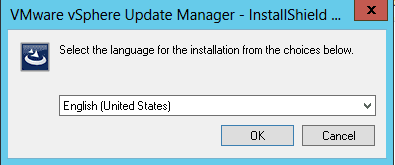
Maintaining and deploying patches and updates throughout any environment can take a lot of heavy lifting by administrators. VMware environments need to be patched and updated along with other OS environments in any enterprise environment. While updates can be manually applied throughout the VMware infrastructure, using the vSphere Update Manager component can greatly ease the task of deploying patches within a VMware infrastructure.
The vSphere Update Manger provides a mechanism for centralized and automated patch management for ESXi hosts, virtual appliances, and VMs themselves. Also, it makes the process of upgrading VMware Tools and virtual machine hardware much easier. The vShpere Update Manager component is basically a server component that is deployed on either the same server as vCenter Server or a separate server which will host the Update Manager component.
Installation of vSphere Update Manager
The Update Manager component consists of two parts – the server component loaded either on the vCenter Server or standalone server and then the vSphere Client plugin component which interacts with the server component.
Server Component
- Here you can either choose to install the SQL Server 2008 R2 Express edition or point to an existing instance of SQL server to install the Database component of Update Manager.
- Here you can specify either an IP address or hostname for update manager.
- If you point Update manager to a drive to use in storing updates and patches that has less than 120GB, it will complain with the error below:
- After the server component completes, when you launch the vSphere Client and look under the Plug-in Manager, you should see the new option for “VMware vSphere Update Manager” with the Status of “Download and Install” available. When you click the option you will see the Windows Installer Wizard for Update manager kick off.
- After the client install for Update Manager completes, you will now see a new tab on any item in vsphere including hosts and virtual machines called “Update Manager. Within this tab, you can setup your updates, baselines, remediation, etc.
Update Considerations using UMDS
Depending on how you install the Update Manager component, you may want to separate off the Update Manager Download Service UMDS as an option module of Update Manager onto another VM if you segment network connectivity to your vCenter Server. Keep the following things in mind about UMDS:
- It must have Internet connectivity
- It is not compatible with UMDS 4.x
- It requires DB connectivity
- UMDS and Update Manager must be installed on different machines
- The requirements as far as hardware goes are the same as the server with Update Manager
VUM Admin Screens
Final Thoughts
vSphere Update Manager is a great addtion to any VMware infrastructure environment greatly simplifying and streamlining the process of keeping VMware hosts, virtual machines and appliances all at the current patch level. It is highly recommended that anyone running a multihost Enterprise environment with vCenter leverage the power of VUM to manage patches and updates in their environment. Hopefully this post shows how easy it is to roll this feature out on a machine, install the plugin on a client and get up and running with VUM.