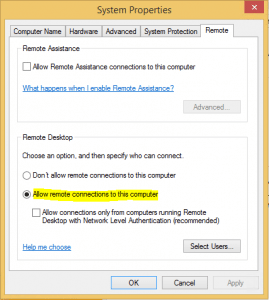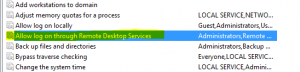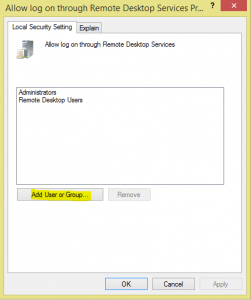How to allow remote desktop connection Windows 8.1
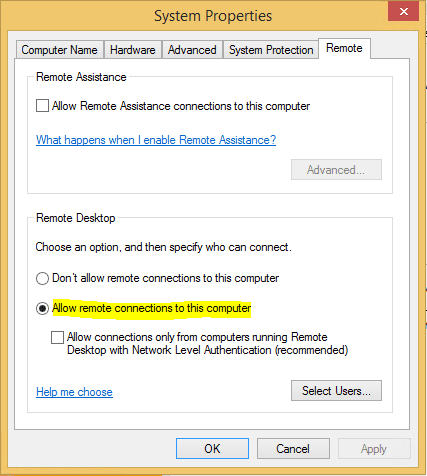
Remote desktop is a great way to connect to a workstation either in the same location or remotely anywhere on the Internet (with proper firewall allowances in place of course). If you have setup a workstation at home or at work and would like to connect to that desktop remotely from another location or another computer at the same location or elsewhere, flagging on the remote desktop functionality allows you to connect using the RDP protocol, which communicates over TCP port 3389.
In Windows 8.1 the steps to enable remote desktop are very similar to many past versions of Windows:
Open System Properties:
- Select the radio button “Allow remote connections to this computer“
- Keep in mind also that at this point only administrators and remote desktop users have permissions to establish a remote connection to the computer. If you want a particular user to be able to remote desktop in, you will need to add them to the appropriate groups for access.
- In addition to these built in permissions that are setup, you can also granularly add permissions via the local security policy to explicitly grant a particular user the ability to remote desktop into a box
- To do this open up the local security policy editor by typing secpol.msc
- Under Local Policies >> User Rights assignment you will see the default groups that have the default permissions. You can add users here
Final Thoughts
Remote desktop is a great way to remotely administer or user a workstation when one is not physically present at the location where the computer/workstation resides. As you can see above the steps to utilize this builtin feature of Windows are easy enough to implement and can pay off dividends in flexibility of being able to use computer resources anywhere in the world.