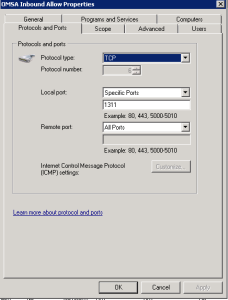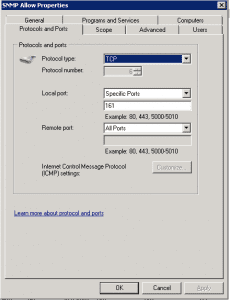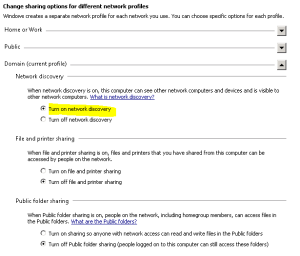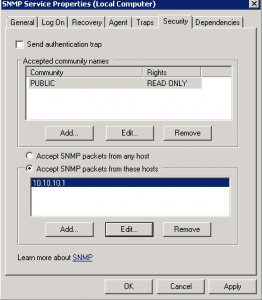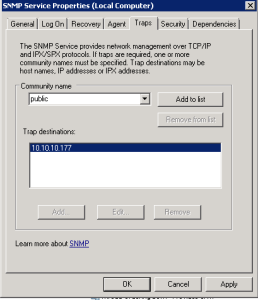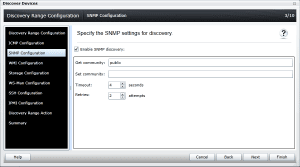How to troubleshoot Dell Open Manage Essentials connecting to your servers
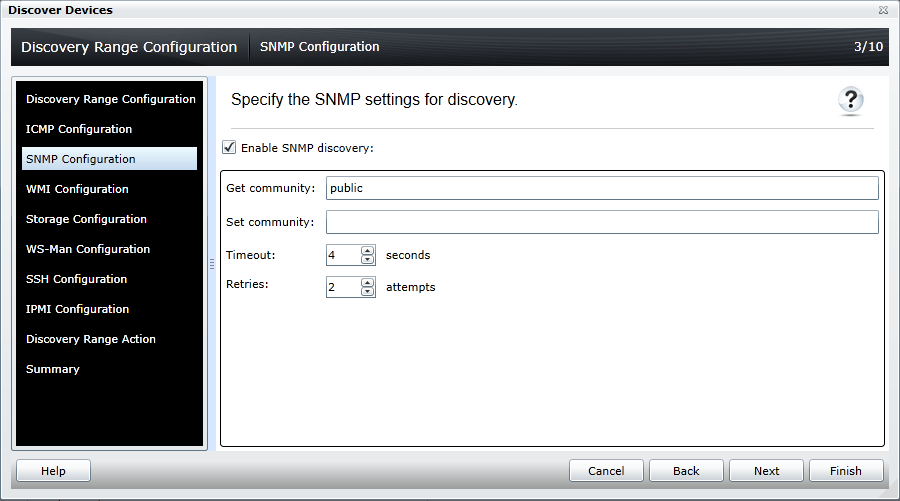
So recently, I decided to setup a Dell Open Manage Essentials server in an environment running many Dell devices. Most of the servers in the environment were already installed with the Open Manage Server Administrator (OMSA) software, so this made for an easy implementation of the Essentials piece or so I thought. It turned out I just didn’t have all the pieces in place that I thought I had figured out were needed. I wanted to detail a few of the problem areas that I ran into and detail how to setup Dell Open Manage Essentials to manage your servers and actually show up in the console.
This is not going to be a detailed post on how to get Open Manage Essentials installed. For those gory details please refer to the official Dell documentation on the subject and in fact many of the aspects of OME found at this link: https://en.community.dell.com/techcenter/systems-management/w/wiki/1989.openmanage-essentials.aspx
Troubleshooting
Services
Let’s start with the basics. I am going to detail some troubleshooting steps of Dell OME connecting via the OMSA software installed on servers. I had a hard time finding from Dell what the names of the services that get installed are. These may be detailed in a document, but I was not able to find those. However, for those that don’t already know, the Windows services that get installed are pictured below:
First thing to check if you have OMSA installed on a server and you are not seeing the server in the console of OME, check and make sure the services are installed and running.
Firewall
Next, we need to make sure we have the appropriate firewall rules in place to allow communication between the OME server and the managed server running OMSA:
- You need to create a rule to allow incoming port 1311 TCP to interface with OMSA on the server
You also need a TCP port 161 rule to allow SNMP traffic incoming
Also, Dell says that you need to have “network discovery” turned on. I have seen a couple of servers with this turned off and still communicating fine with the console. You guys let me know your experiences with this setting.
Install and Configure SNMP
Make sure you have SNMP installed and configured. After installing the appropriate components in Windows you have to go in and edit the Security and Trap properties:
- Uncheck “Send authentication trap” and add your community name. I strongly suggest you change it from the “public” default for security reasons.
- Also, choose “Accept SNMP packets from these hosts” and add your OME server IP to this field.
Also, add the “Community name” to the “Traps” tab and trap destination as well.
OME Console
Also, in OME itself, one mistake I made a couple of times in the outset when setting up a discovery range is that I simply hit “Finish” and not Next on the dialog box as it will allow you to do either. So you may accidentally go past the SNMP configuration section setting up the discovery range. Make sure you configure this part to properly discover your server:
Wrapping it up
All in all, after I put the pieces together, the OME software actually worked and connected up with my servers very nicely. There are many areas though where you must pay attention to detail or you can make simple mistakes that leave you scratching your head for a couple of hours. For the most part in the areas I above I described, most are prone to making their mistakes in each of these and have the frustration of trying to figure out what they missed.