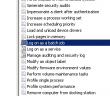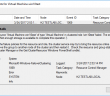Windows Server backup is a great out of the box utility in Windows Server 2008 R2 and higher versions for performing good backups if you don’t have the budget for a more advanced and feature rich backup utility for your servers. In working with a client the other day who had just implemented Windows Server backup on an R2 server, they noticed they were not getting backups a couple of days in and in fact had not captured any backup successfully since the job was implemented.
The weird thing was they didn’t see any errors in the Application event log either for the backup utility. Their environment was rather complicated being a multi forest and domain environment where user permissions often cause issues. In looking at the logs, sure enough, there were no errors to speak of in the event viewer. However, the root cause of the issue was discovered when opening the task scheduler app and drilling down to the Windows >> Backup section and looking at the run history of the task itself. The problem was that the task never got to the point of kicking off the backup job and the following error was recorded in the last run result field:
Logon failure: the user has not been granted the requested logon type at this computer. (0x80070569
On taking a closer look the user account although it was a domain admin for the server being backed up and also had permissions to the network share target, was not allowed the logon as a batch job user rights. After adding the user to the system rights appropriately, the backup job was able to successfully run and complete as expected.
Google is updating how articles are shown. Don’t miss our leading home lab and tech content, written by humans, by setting Virtualization Howto as a preferred source.