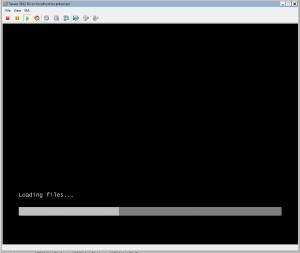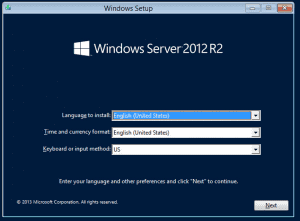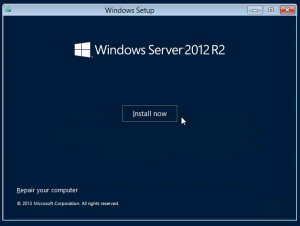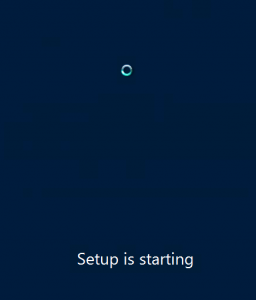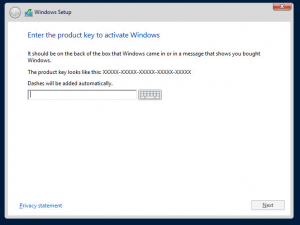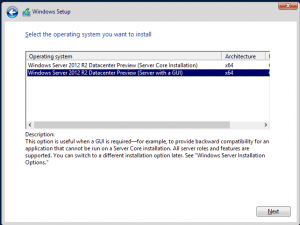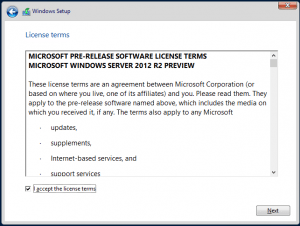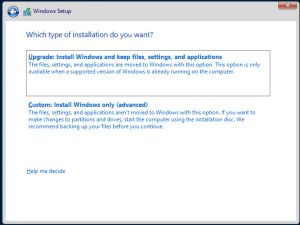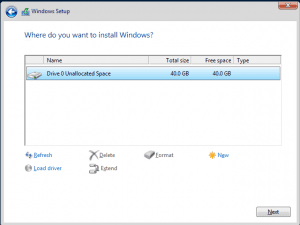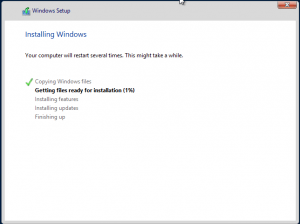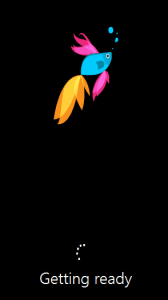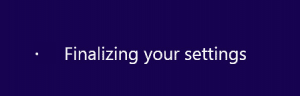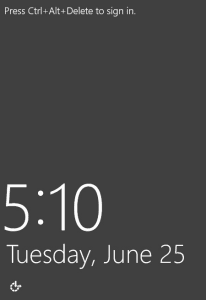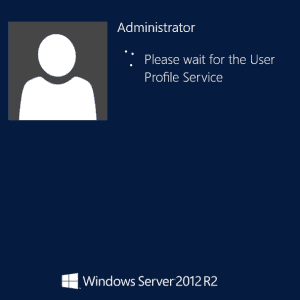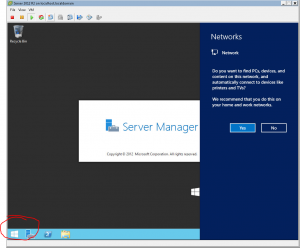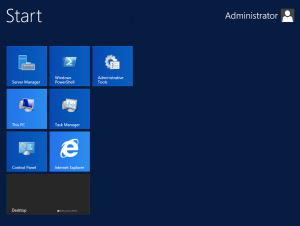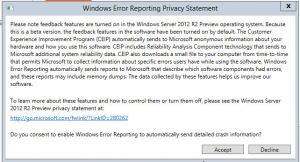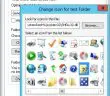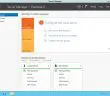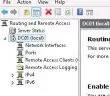Microsoft recently released the Preview version of Windows Server 2012 R2 for download and install. We got our hands on the install ISO and decided to spin this up in a VM. Microsoft has greatly improved things in the R2 trim which has been the standard they have stuck to in the past couple of Server iterations. Many cloud improvements and added features in R2 compared to the regular Server 2012. Hyper-V will see drastic improvements in the R2 release as well.
Below are the screenshots we took as the installer ran as well as the first screens we saw when we logged on for the first time under the administrator account.
Below the product key is obtained from the Technet website when you go to download the ISO
Here we chose the Datacenter GUI version
Ah ha! We have a “start button” or maybe not? The little start icon now simply takes you to the Metro UI interface when you click it.
It looks like Microsoft is basically here making you agree to the fact that since this is a “Preview” version, they can collect all kinds of detailed system information from your box for development purposes.
Final Thoughts
Well, there you have it. The install screenshots of Microsoft’s newest Server OS, Windows Server 2012 R2. We can be assured that the start button and other flavors seen here will also probably be the norm when they finally release the Windows 8.1 Preview for install a bit later. Hopefully, Microsoft will incorporate many of the very missed features that were lacking in Windows 8 into the 8.1 upgrade. More to come from Windows Server 2012 R2 impressions and other tidbits as we continue to use the OS.
Google is updating how articles are shown. Don’t miss our leading home lab and tech content, written by humans, by setting Virtualization Howto as a preferred source.