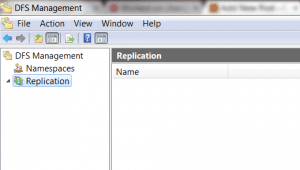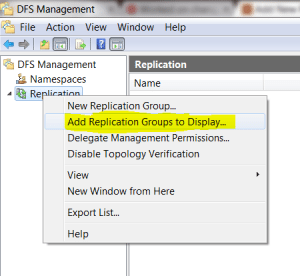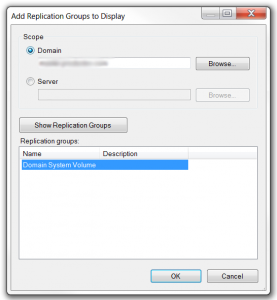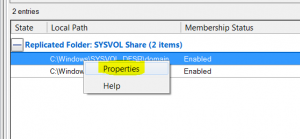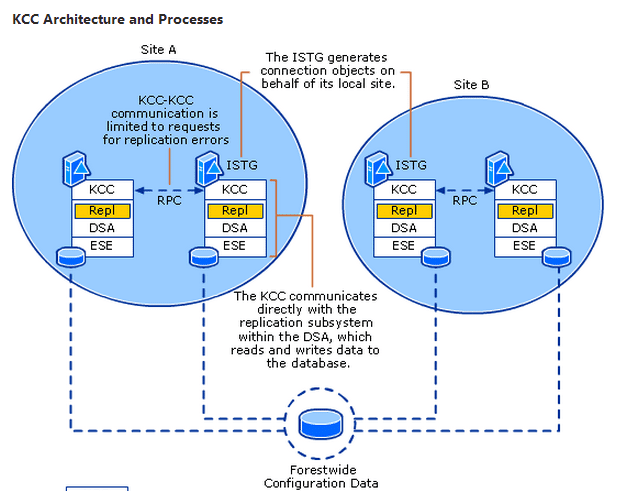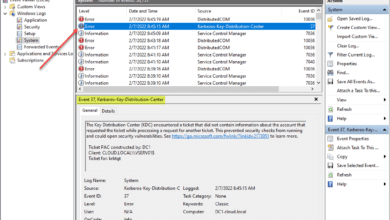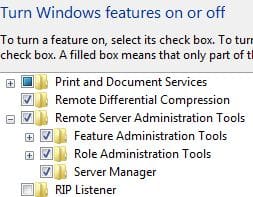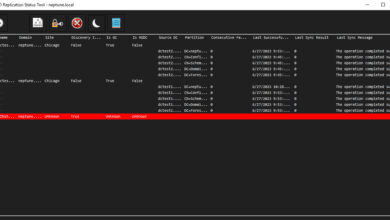How to manage SYSVOL DFS replication with DFS Console
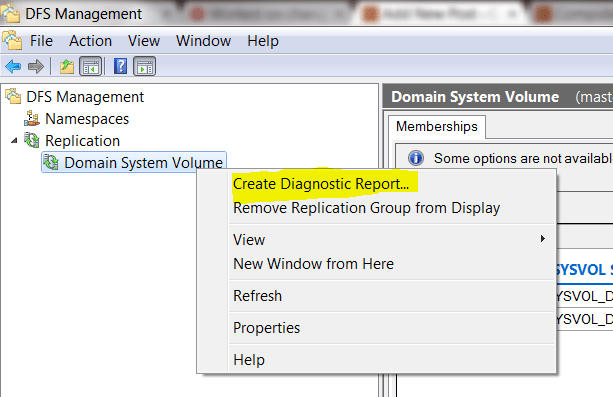
There is a lot of information out there on the advantages of DFS replication of the SYSVOL folder over FRS replication. DFS is way more efficient at replicating this folder as it only replicates the changes among other advantages. Also, one of the advantages is being able to manage your SYSVOL DFS replication via the DFS console and having access to create diagnostic reports. However, there may be some question as to how to do this. I have had admins ask, do you install DFS role on the DC and then it allows you to manage your SYSVOL DFS replication?
You actually don’t have to do that. If you have the RSAT tools installed on your Windows 7 box that you use to administer other Active Directory Domain Services features, you can simply connect your DFS console to your Domain System Volume. Let’s look and see how this is done.
First – Open your DFS Console….if you are like me and prefer the shorcut commands to the MMCs….you can type dfsmgmt.msc to get directly to the DFS MMC.
Next – Right click the Replication node and select Add Replication Groups to Display…
Select Domain and then type your FQDN Domain name. You should see your Domain System Volume appear as a Replication group
After you have added your Domain System Volume to the console, you can right click and choose to Create Diagnostic Report to create a graphic HTML report on your SYSVOL DFS health.
You can also check the properties of each of the replicated folders (SYSVOL) on each server
Final Thoughts
DFS replication is one of the many reasons if possible to get to the Windows 2008 functional level. DFS replication provides a much more efficient way to make sure replication between your Active Directory servers stays healthy and works fluidly. The old FRS replication mechanism certainly works, but is clunky compared with the DFS architecture. Having the built in DFS tools also makes switching to DFS replication a worthwhile endeavor.