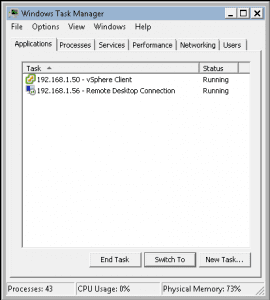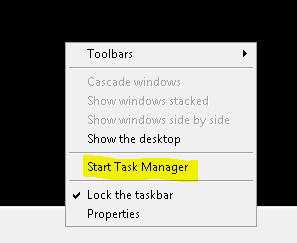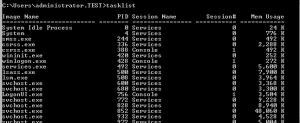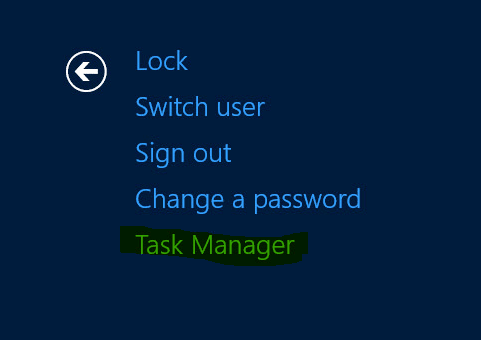
Let’s face it, from time to time, we just need to get to task manager and kill an application or get a quick look at system resources. There are many different ways to get to Task manager in Windows. We will cover these as you may find that one will work better than another in certain situations or if you are having trouble possibly due to a malware infection and Windows Explorer may be giving you fits. It pays to know how to get there in a variety of ways.
Classic CTRL+ALT+DELETE
Just about all Windows users know how to get to the Task Manager this way and if not, they need to know about it. The classic way is by simply hitting “CTRL+ALT+DELETE” after you have logged into your computer/workstation. This will bring up a splash screen similar to below. Note the below is taken from Windows Server 2012 and should be the same as Windows 8. The Windows 7 screen looks very similar and is very intuitive.
Again, you will see the above after you hit the CTRL+ALT+DELETE key sequence in a Windows logon session.
CTRL+SHIFT+ESCAPE
Many may not know about this little handy key sequence. What we like about this one is that it takes you directly to task manager. Instead of taking you to a page like above where you have to then select it, this one opens task manager directly.
Clicking the Task Bar
For those who are more comfortable staying in the Windows Explorer realm, there is another very easy way to open the Task Manager and that is by right clicking the task bar and selecting Start Task Manager.
Command Line
For those geeks among us who love the command line, this is a very useful command to have handy as sometimes things just work best from the command line. The command taskmgr basically just luanches the GUI Task manager.
However there is another command line command that actually displays the same output of the GUI Task Manager in a command window instead. That command is tasklist.