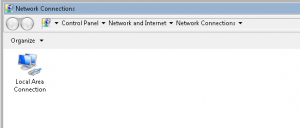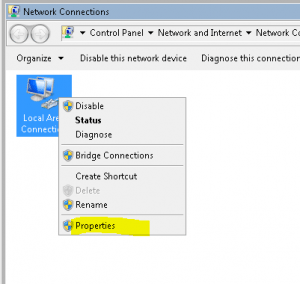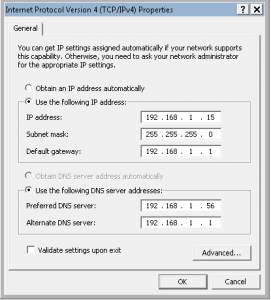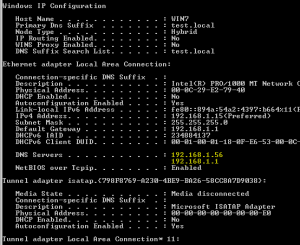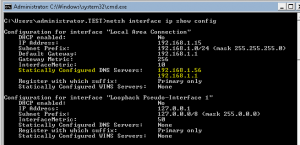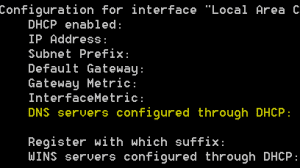How to find your DNS settings on your computer
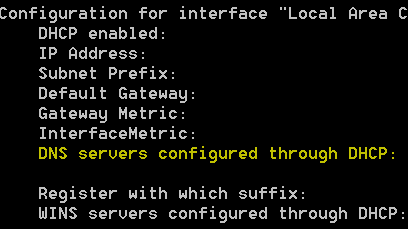
Basic Internet troubleshooting often requires troubleshooting DNS settings on a computer. DNS provides the means for all the user friendly URLS we use to surf the Internet are properly translated into the IP addresses the computers and servers understand in order to direct traffic to the right place. There are a few ways we can find the DNS settings a computer is using as the name servers for performing this translation.
In looking under the network settings of your computer, you can easily see how DNS is being configured and what addresses (if static) it is using there. In order to get to your network settings, one of the quickest ways that works on most all Windows versions from XP forward is to go to a run menu and type ncpa.cpl which brings up the control mmc for your network connections. You should be able to look for the network connection that shows that it is connected and find the properties of that connection.
Results of the network command – control panel network and Internet connections
Right click and go to properties
After getting the properties of the network click on “Internet Protocol Version 4 (TCP-IPv4)”
Below you will see the IP address settings of the test workstation for example purposes. You will see a statically assigned IP below and the DNS server setting values. If you are pulling a DHCP address, which is most likely the case, you will see the Obtain an IP address automatically set as well as Obtain DNS server address automatically
If you are comfortable with the command prompt, you can easily find your DNS settings with ipconfig /all command and DNS servers are listed as you see highlighted below.
Another very handy command that most may not be aware of is the netsh interface IP show config command. This command is great in that it shows you whether or not the values are statically assigned
Below is a snip of the above netsh command on a workstation that is configured through DHCP.
Final Thoughts
As you can see above there are really multiple ways of finding your DNS server settings on a computer either using the Windows GUI Network connections screen or by breaking out the command prompt and using a couple of different commands to find the values.
The advantages of each can be seen above. The GUI of course if better for those who may not be familiar or comfortable with the command prompt and the command prompt provides a quicker and more informative view for those who maybe need more information or who prefer using the command prompt. The GUI method also does not show the DNS values if IP address settings are configured using DHCP. So most of the time both methods can be used in conjunction to provide a good overall picture of network settings and health.