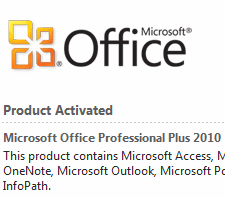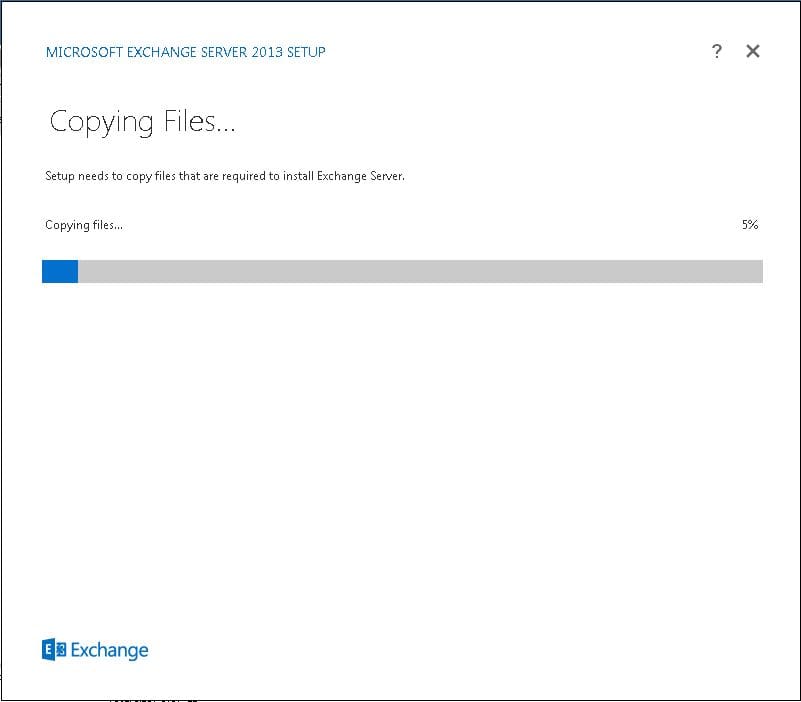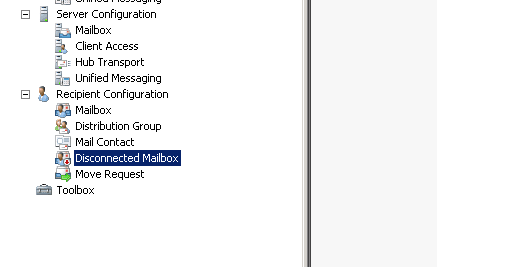Microsoft Exchange You do not have permission to send to this recipient
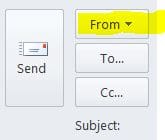
This is one of those nagging undeliverable messages that can cause much heartburn for a messaging administrator as the problem can be several different things. However, we want to highlight a seemingly non intuitive reason for this error be received by the end user. The wording of the undeliverable message back to the end user can intuitively lead you to believe the problem is on the recipient end as it sounds like there are permission problems on the recipient’s side. However, more times that not, the problem is on the sender side as this usually will lead to a problem either with the address or another issue.
One issue I have run into with a client recently is the end user had an “open these additional mailboxes” setup under their account settings for their outlook/exchange account. The user had permissions to open the mailbox and see all emails that were being received. However, the issue came into play when the user attempted to forward an email from this mailbox to another exchange recipient….they received the error similar to below:
Your message did not reach some or all of the intended recipients.
Subject: FW: attachment
Sent: 12/5/2012 10:03 AM
The following recipient(s) cannot be reached:
Jane Doe on 12/5/2012 10:03 AM
You do not have permission to send to this recipient. For assistance, contact your system administrator.
MSEXCH:MSExchangeIS:/DC=com/DC=somedomain.someserver
The Exchange server is basically saying that you don’t have permission, not on the recipient side, but on the sender side, since the user didn’t have “send as” permissions setup on this mailbox, they were stopped from sending to their recipient when they attempted to forward the message from the mounted additional mailbox in Outlook. There is however a workaround in addition to adding “send as” permissions to the user in question.
Resolution:
- When you click forward on the email message that is being opened from another inbox mounted within Outlook
- Click the Options menu on the Outlook Ribbon at the top
- Click the From button
- An additional From field will show up in your forwarding email window above the To and CC and Subject: fields like the below
- You will notice the “dropdown” arrow next to the From button. You can click this button and you should see all email addresses in the Outlook session that the user has open. They can simply select their own email address of their native Exchange account, and they will be able to send/forward the message without issue.