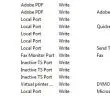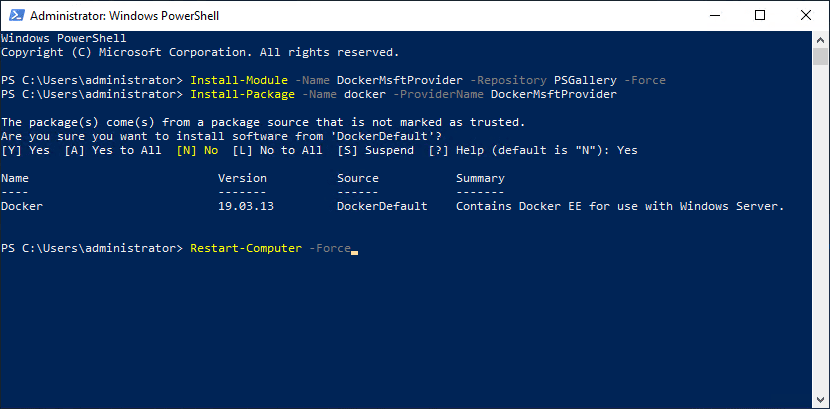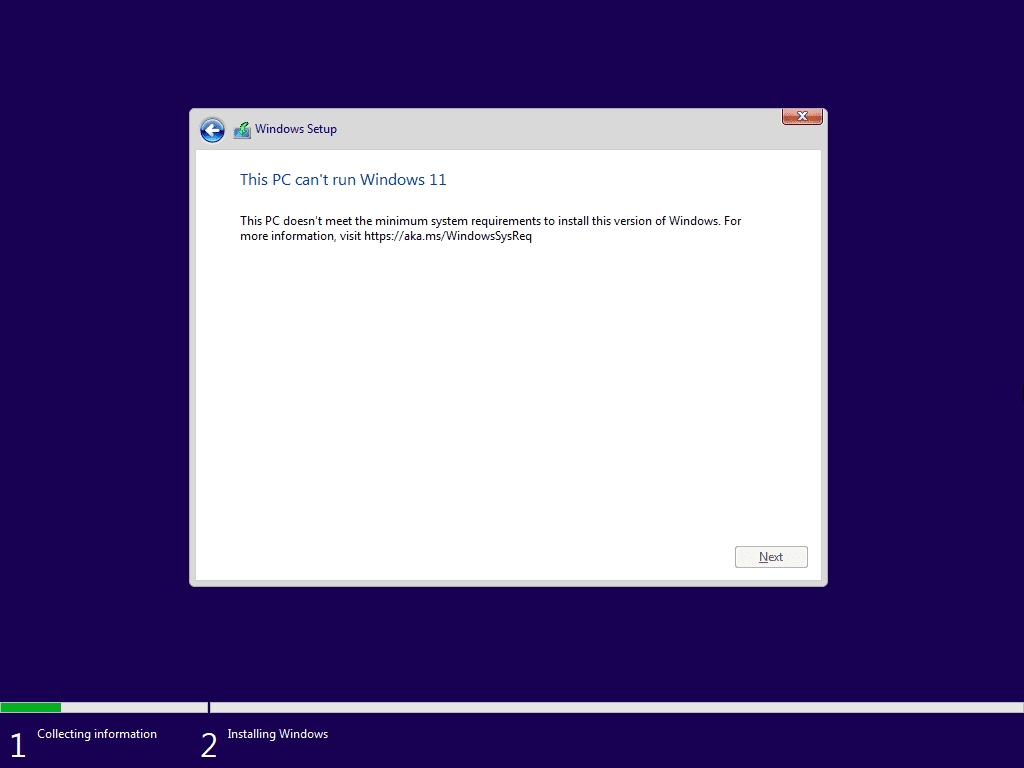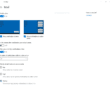Many get confused when it comes to printer setup on Windows 7 machines and which type of printer they need to setup to the workstation or which type of port they should choose, as in many cases, multiple options will work. However, what are the advantages and disadvantages of local port printers vs network printers, etc?
Many of the differences will most likely come into play in an enterprise environment, where you are actually using network printers attached to a print server. Most home users will always have local port printers setup on their home computers. So let’s keep that in mind when looking at the differences.
Local port printers are local to the workstation they are being installed on, meaning that the local copy of Windows is taking care of the port, the drivers, any sharing etc. So, if you install the printer as a local port printer, you will need to make sure you have the drivers for that particular printer handy. Many might mistakenly think that local port printers can’t be printed to over the network, however, that is not the case as local port printers CAN be shared from the local workstation so that others can browse that workstation and find the shared printer that is attached to that particular workstation.
Another little know fact about local port printers is that they are persistent through an image process. If you generalize a Windows 7 image, any network printers that are attached are lost, however, the local port printers remain and come out the other side intact. This can be especially valuable for administrators who need multiple printers setup on a workstation out of an image. This will allow those to be setup prior to generalizing and then remain as setup in the generalized image.
So here is a rundown of local port printers:
- They are “local” to the workstation
- The workstation must supply the driver and port
- They can be shared over the network
- Are persistent through a generalized .wim image
Network printers are generally setup on a printer server that hosts multiple printers for end users. Network printers are normally printers that have their own network card physically installed, so they don’t have to depend on a workstation to route network traffic and spool jobs. Many may ask, why would you then attach it to a server which would be doing some of the same things that just having a local port printer attached would do? Well, the answer is permissions. The strength of having a printer server is that you then have access to all the Windows groups or Active Directory groups which are setup to secure resources on the network. Permissions can then be setup based on group membership for permissions to actually print to the printer.
Many of the newer advanced printers with intelligence builtin can actually do some of these things without having to use a print server. However, most admins will likely stick to the central location of managing resources via a server with the power of the Print Management console.
Another real advantage of network printers being hosted on a print server is that you can maintain your drivers for end users and workstations in one central location. You don’t have to walk around with a disk or pull drivers from a network share for EACH workstation. You simply install the driver on the print server and let the server manage the drivers for you. When the workstation attaches to the printer, it will automatically pull the driver from the server, greatly simplifying the process of installing the printer.
Network printers of course can be shared and this process is easily done via something like the Print Management Console in Windows Server 2008 and higher. Also, builtin with the Windows print infrastructure is the ability to push these devices out using group policy objects. This even further simplifies the process of getting printers installed on multiple workstations and end user environments.
Network port printers:
- These are installed using TCP/IP ports
- The server that is hosting the network printer supplies the drivers
- They can be shared over the network
- They can be managed using Group Policy
About The Author
Brandon Lee is the Senior Writer, Engineer and owner at Virtualizationhowto.com, and a 7-time VMware vExpert, with over two decades of experience in Information Technology. Having worked for numerous Fortune 500 companies as well as in various industries, He has extensive experience in various IT segments and is a strong advocate for open source technologies. Brandon holds many industry certifications, loves the outdoors and spending time with family. Also, he goes through the effort of testing and troubleshooting issues, so you don't have to.
Like this:
Like Loading...