How to keep roaming profiles from being cached
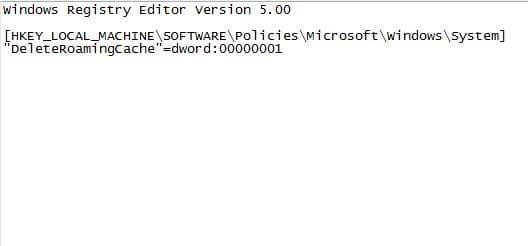
We have covering roaming profiles in a few other posts and as most admins already know, roaming profiles can be a literal nightmare to manage or troubleshoot. The whole purpose behind roaming profiles is to have a method for your personal settings and files to follow you around when you move to another workstation. For instance the icons on your desktop, your “My Documents, Pictures, Downloads,” and other folders contents that are available on one workstation will be available on another. The problem happens however when these get out of sync. This is typically a common scenario unfortunately. Many users will experience very weird things that happen like deleted files or icons showing back up on their next login or things not getting saved like the user thinks they are.
Another issue with roaming profiles when it comes to a large user environment is the amount of disk space that is taken up by the roaming profile cache. The purpose of the roaming profile cache is for performance. If a user with a 2GB profile logs into a machine they have never logged into before, Windows will sit and copy that entire profile cache from the server down to the workstation the user is logging into. The benefits are clear as the next time the user logs in, only the changed data will need to be copied. However, what if you don’t want to have this huge cache of profiles on your workstations? Let’s say you have a computer lab or other large area of workstations that tens or even hundreds login to daily. How can you keep roaming profile data from being cached?
This is a simple registry setting that can be implemented. By creating a registry key and flipping the flag on we can set a policy value that tells Windows not to cache the roaming profile data and to purge this data when the user logs off.
- Simply create a DWORD registry value called DeleteRoamingCache and set the value at 1
Also, if you can download this registry file here: DeleteRoamingCache.reg







