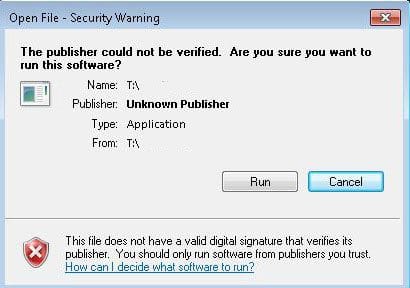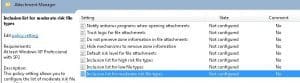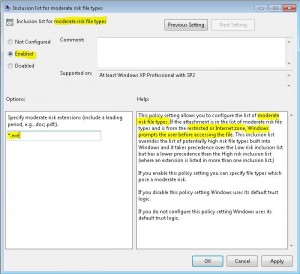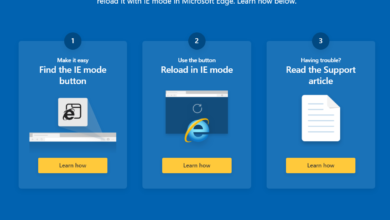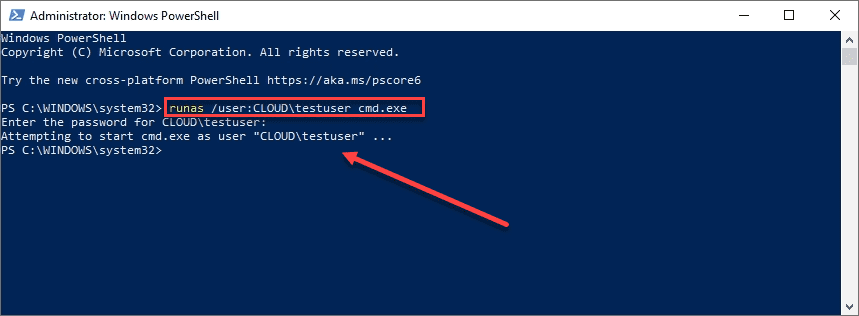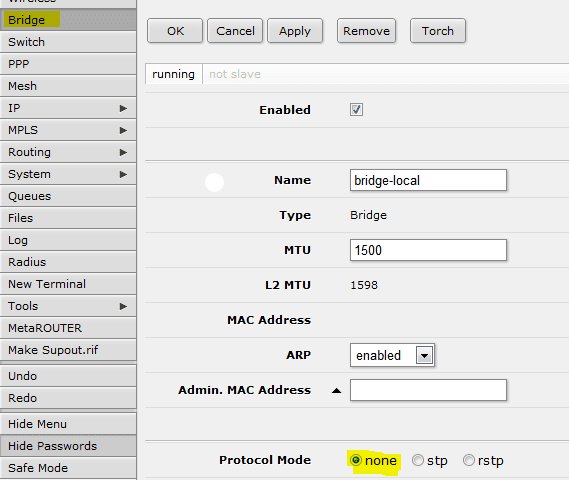How to Fix the publisher could not be verified warning Windows 7
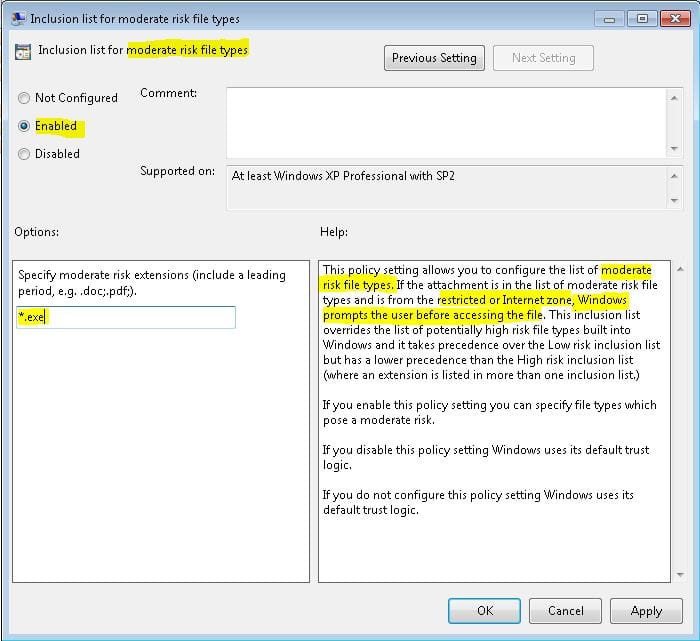
If you have ever run into this error message, it is certainly annoying, especially if you have installed software that you DO trust and KNOW where it came from and receive this warning. The error is basically saying the software is not “signed” or from a trusted or known (signed) publisher. The error can sometimes happen too when the software is installed in another location perhaps on a server computer and shortcuts have been copied to workstations and the resulting warning happens. The dialog box of the warning is not very helpful in Windows 7 as the only link to try to fix the error that it gives basically takes you to a worthless help file that doesn’t really tell you how to resolve the issue only why you might be getting it.
Resolution
There is a mechanism built into the policy settings for Windows 7 that allows certain file extensions to be added to the “trusted” side so that Windows doesn’t bark at you every time one of these file types is executed. Under the local policy settings if you want to set this as a local policy or in group policy on domain joined computers, there is something called the Attachment Manager. The attachment manager allows you to setup exclusions that you want to “trust” relative to the certain zone it is coming from. Take a look at the KB information from Microsoft about the Attachment Manager here.
To access the attachment manager settings in your computer’s local policy:
- Open gpedit.msc
- Navigate to User Configuration >> Administrative Templates >> Windows Components >> Attachment Manager
- Open the setting Inclusion list for moderate risk file types
Set this policy setting to enabled and enter in the extensions including a leading period to the box to specify the file types.
After enabling this policy setting, the changes will go into effect immediately without reboot, etc. You should now be able to launch your program without having the nagging message about the publisher.