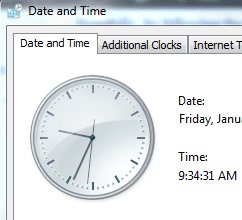
Recently, in working with a client after a failed Shoretel system update, we saw issues with the displayed time on most Shoretel handsets in the environment. Most of the phones were displaying the incorrect time of February 6, 2011 which was several months off since we were in December 2011.
A workaround to this issue is to actually set the Shoretel server itself up as the NTP time source. Once you have set your Shoretel server as the NTP source, you can then use the NTP options for your Shoretel DHCP scope to set your phones to point to your Shortel server for time. Below are the steps we used to resolve the time issue. After setting the NTP source as our Shoretel box, the phones started correcting their display time after refreshing.
Steps to set your Shoretel server as the NTP Source
The below steps need to be performed on the Shoretel server itself.
- Change Server Type to NTP:
*NOTE* This may already be set to NTP
Registry subkey:
HKEY_LOCAL_MACHINE\\SYSTEM\\CurrentControlSet\\Services\\W32Time\\Parameters\\Type
Modify “Type” to value of NTP, then select OK - Change AnnounceFlags:*NOTE* This value may be set to “A” change to “5”.
Registry subkey:
HKEY_LOCAL_MACHINE\SYSTEM\\CurrentControlSet\\Services\\W32Time\\Config\\AnnounceFlags
Modify “AnnounceFlags” to value of 5, then select OK - Enable NTPServer:
*NOTE* This value may be set to “0”, this needs changed to “1”. 0=disable, 1=enable
Registry subkey:
HKEY_LOCAL_MACHINE\SYSTEM\\CurrentControlSet\\Services\\W32Time\\TimeProviders\\NtpServer
Modify “Enabled” to value of 1, then select OK - Specify Time Source:
*NOTE* This value may be set to 132.163.4.102,0×8, change this to 192.168.1.1,0×1. (The IP listed is for reference. Change this to your Shoretel IP address).
Registry subkey:
HKEY_LOCAL_MACHINE\\SYSTEM\\CurrentControlSet\\Services\\W32Time\\Parameters
Modify “NtpServer” to value of 192.168.1.1,0×1, then select OK - Select Poll Interval:
*NOTE* This value was set to 604800 – We changed this to 900 (15 minutes).
Registry subkey:
HKEY_LOCAL_MACHINE\\SYSTEM\\CurrentControlSet\\Services\\W32Time\\TimeProviders\\NtpClient\\SpecialPollInterval
Modify “SpecialPollInterval” to value of 900, then select OK - Configure Time Correction Settings:
*NOTE* This value was set to 54000 – we changed it to 3600.
Registry subkey:
HKEY_LOCAL_MACHINE\SYSTEM\\CurrentControlSet\\Services\\W32Time\\Config\\MaxPosPhaseCorrection
Modify “MaxPosPhaseCorrection” to decimal value of 3600, then select OKRegistry subkey:
HKEY_LOCAL_MACHINE\\SYSTEM\\CurrentControlSet\\Services\\W32Time\\Config\\MaxNegPhaseCorrection
Modify “MaxNegPhaseCorrection” to decimal value of 3600, then select OK - Quit Registry Editor
- Open Command Prompt (or you could reboot your server)
At CMD, type “net stop w32time” then Enter
At CMD, type “net start w32time” then Enter
Final Thoughts
Hopefully, by following the above steps, you can resolve any time issues that may arise in your Shoretel environment if you are experiencing issues.








This is great for adjusting time on the server. How to we get it updated to each IP Phone though? Already performed a reboot on the phone, still showing February 6, 1:42am on our Screens.
this does nothing to fix the time on individual IP phones, which i believe is the original issue.