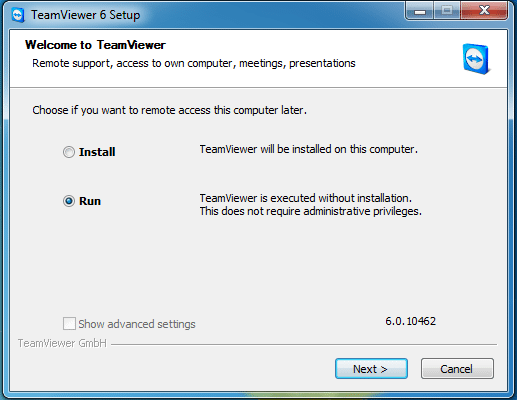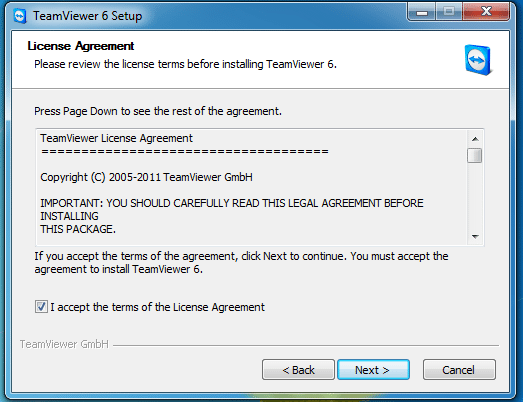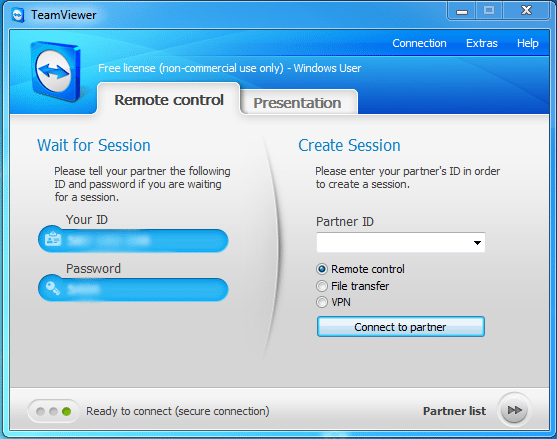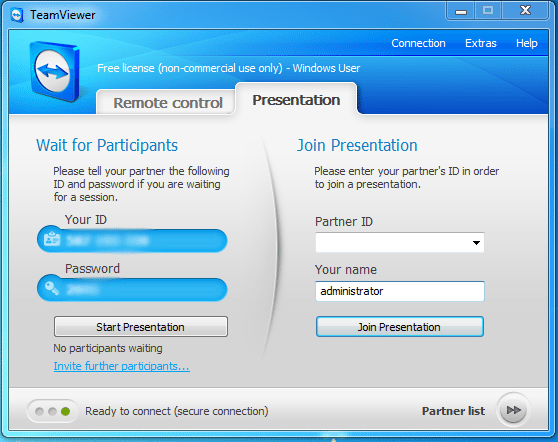Have you ever needed to remotely access a computer without the headaches of having to alter firewall rules or allow access by compromising your computer’s security? TeamViewer is a great free app that allows ones to control or access a computer on different subnets, traversing firewalls all through TCP port 80. Also one of the great features of TeamViewer is that you can actually just run the program without installing files on your system which allows for a remote control session to be up and running very quickly. Installation of the required files is an option that you can choose, but for most applications simply running the program and allowing the connection is all that is needed. Let’s take a look at how the program actually works. For the purposes of this tutorial, we are using TeamViewer version 6.0.10462
After downloading the TV installation package, when you run the file you will be presented with the option of Install or Run
Next you will be presented with the License Agreement section
After accepting the license agreement you will see the main program dashboard screen with tabs for “Remote Control” and “Presentation”
Below is the “Presentation” tab screen options
The concept to connect to someone remotely is pretty simply. You simply “run” TeamViewer on your administrator workstation that you want to connect “from” and enter the “Your ID” value that the client machine generates, and also the “Password” that is generated on the client machine. Once both of those are entered, you are able to connect to the client machine.
TV also has options for :
- Unattended Servers
- Online Presentations
- Portable Devices
- TeamViewer Managers
- Domain Adminstrators
All in all, it is a great product that is free for non-commercial users and also serves as a free trial for commercial users looking to give it a test drive. https://www.teamviewer.com