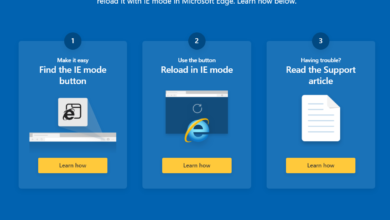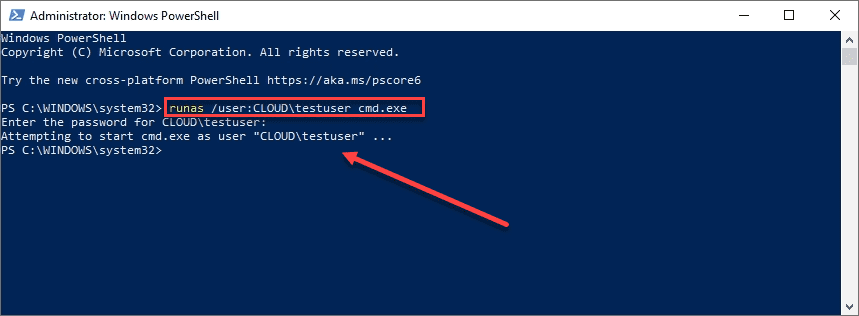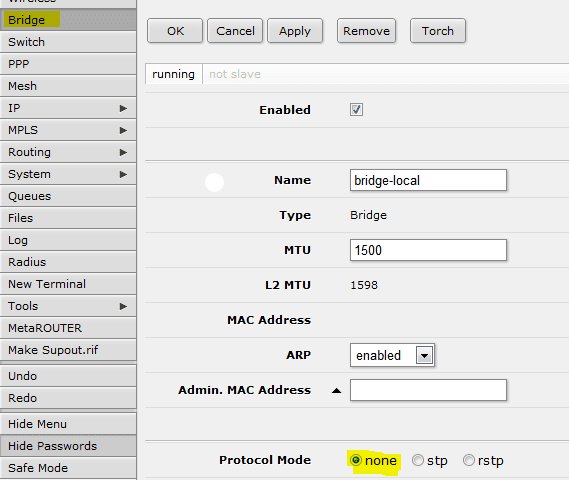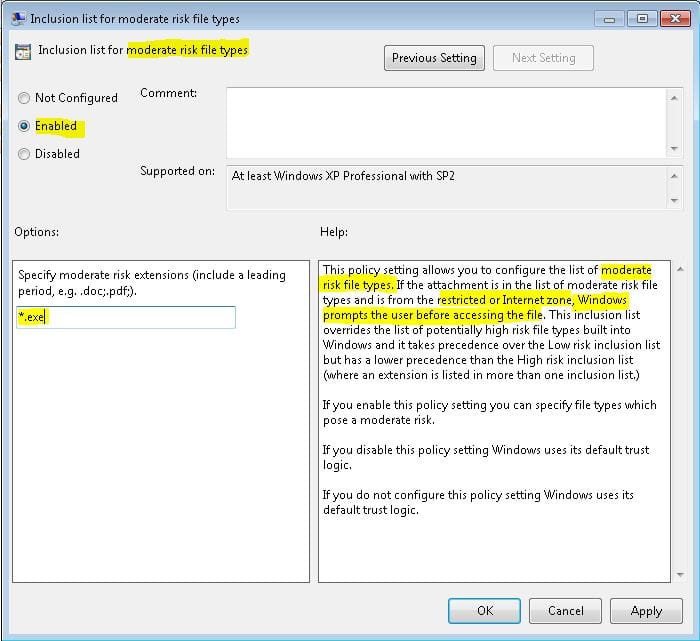Problem Removing Additional Mailboxes from Outlook 2010
In working with Outlook 2010, we had a client who had additional mailbox folders that were appended to his inbox within Outlook from using the File > Open Other User’s Folder functionality . When attempting to simply close the folder from his Inbox, the error received was “This group of folders is associated with an e-mail account. To remove it, on the Tools menu, click E-mail accounts, select View or change e-mail accounts, click Next, and then click Remove.”
The problem is that when you navigate to your email accounts, there are no other accounts available to get rid of. Other posts on the Internet referred to the registry entry HKCU\\Software\\Microsoft\\Windows NT\\CurrentVersion\\Windows Messaging Subsystem\\Profile key. This resolution didn’t work in this case. After deleting the registry key entries of the additional mailboxes, the mailbox folders for these users simply reappeared in Outlook after closing it and opening back up. Even completely deleting the mail profile from the workstation had no affect.
In order to get rid of the opened mailbox folders, the Manage Full Mailbox Access permission was removed from the specific users that were showing up under Outlook. This will need to be done on the Exchange server itself. You can use the Exchange Management Console, or the Exchange Management Shell to alter the permissions.
After removing the user from the full access permissions, Outlook was closed and opened back up and the users were then removed. It is yet to be determined whether this is a “feature” in Outlook 2010 or the Exchange 2010 SP1 backend or simply a functionality issue.